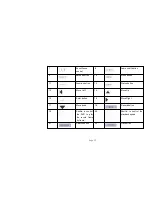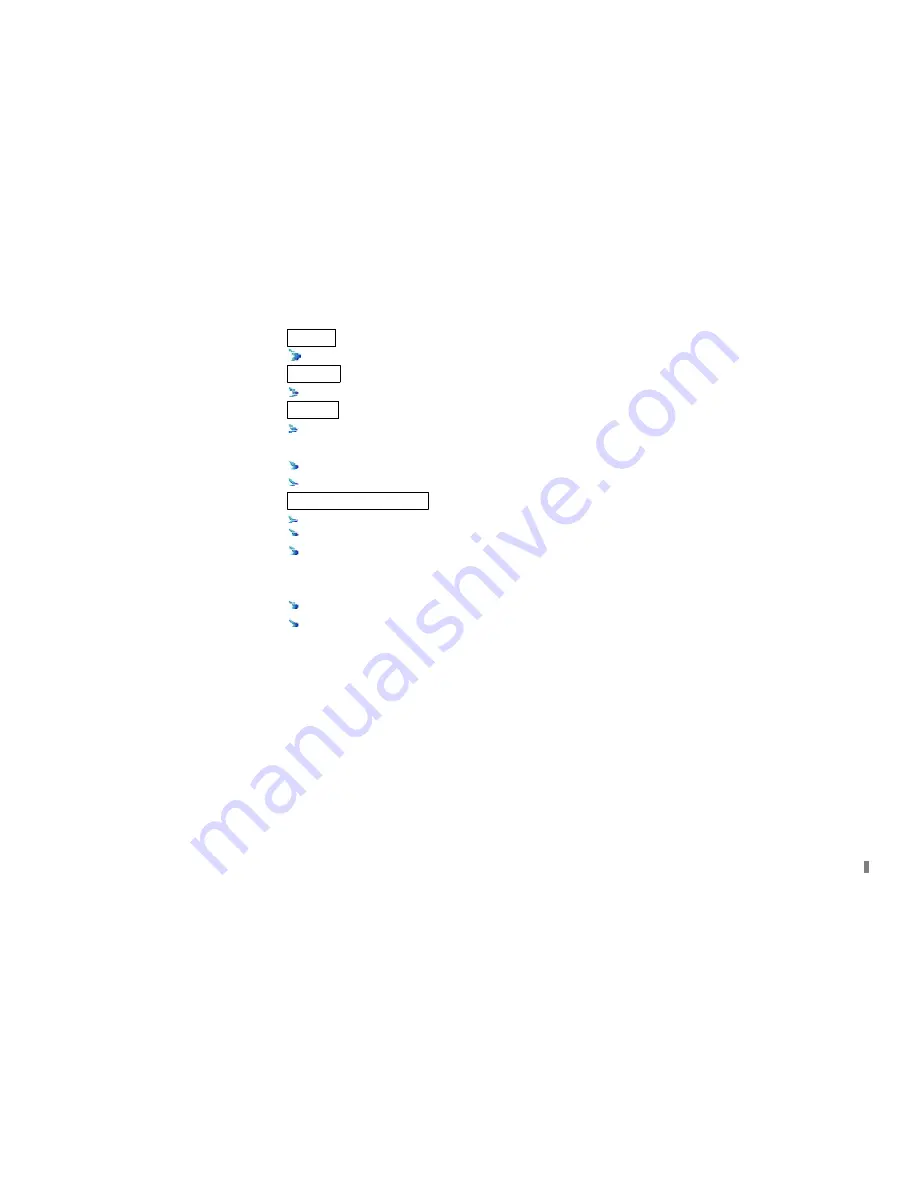
Format
Standard MPEG-4 compression format
Storage
Supports up to four IDE Hard Drives simultaneously (Or three IDE HDDs and one IDE DVD-RW/CD-RW)
Backup
Auto-play software automatically packed in backup files, and Auto-water-mark check in backup files to
assure files’ authenticity
Support backup via USB 2.0 to USB flash memory, or CDRW, DVD-RW to CD-R/DVD-R respectively
Support remote backup by “Net Client” through LAN or internet
Record and playback
Record modes: Manual, Sensor detection, Timer, Motion detection and Continuous
Support HDD recycle (automatically overwrites older files)
Up to 16CH playback, fast forward 2X
4X
8X
16 32X
64X and 128X
and slow forward modes;
play the record frame by frame; jog shuffle to forward/backward function, which is including frame
rate adjusting
Support remote playback in “Net Client” through LAN or internet
Three record search modes: time search, event search, file search
Page 5
Summary of Contents for QSNDVR9M
Page 9: ......
Page 15: ...1 Video input 1 16 2 Spot output 3 Video output 4 S video output 5 Audio output Page 17 ...
Page 16: ...6 LAN port 7 Audio in 1 4 8 Alarm input1 16 9 Alarm output Page 18 ...
Page 17: ...10 Fan vent 11 Power plug 12 USB port 13 VGA port 14 RS 232 port Null 15 RS485 port Page 19 ...
Page 80: ...Page 82 ...