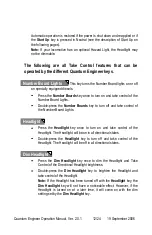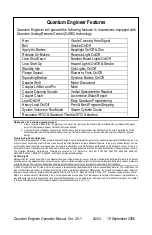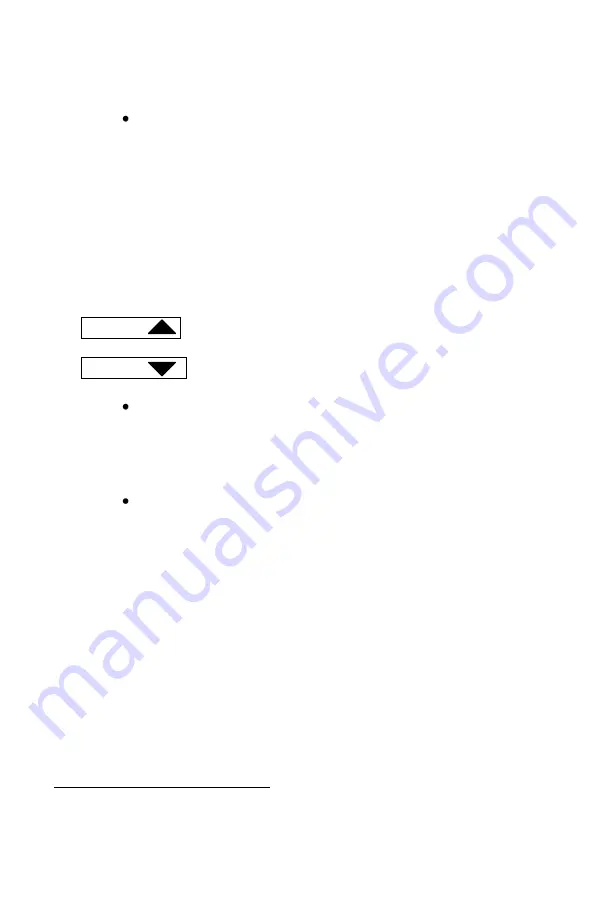
Quantum Engineer Operation Manual, Ver. 2.0.1
20/24
19 September 2006
Press the
Prev
key once to move to the previous POP. The locomotive
will announce the previous POP number and name. Or press and hold
the
Prev
key to automatically step backwards through the POP’s one
by one and then release the key when the desired POP is reached.
The locomotive will verbally count down through each POP number
while the key is pressed and then will announce the POP name when
the
Prev
key is released.
Entering a Program Option and Making Changes
Volume
and
Volume
The
Up Volume
and
Down
Volume
level keys can be used to
enter and change POP values.
Press either the
Volume
or
Volume
key once to enter the
POP. Entering a POP does not make any changes. The locomotive will
announce the current setting for that option. For any volume option,
hear “Volume equals X” (where “X” is its current volume level setting).
After a moment, you will hear the sound playing at its current volume
24
.
After the announcement of the current value, press the
Volume
or
the
Volume
key to increase or decrease the option setting by one
level. Or press and hold the
Volume
or
Volume
key to
automatically step up or down through the level settings one by one
and then release the key when the desired level is reached.
Note:
Most POP’s require an increase or decrease in some level
setting. For instance, many POP’s are used to increase or decrease
volume levels of the different sound effects while POP 2 is used to
increase or decrease the Load setting.
For volume settings,
Volume
will increase the volume level and
Volume
will decrease the volume level. Volume will change by 2 db
for each level change. These two buttons also increase or decrease the
Load level in POP 2. For POP’s with level settings, you will hear the level
value spoken out.
24
Setting any volume in Analog will also apply to DCC and vice-versa.