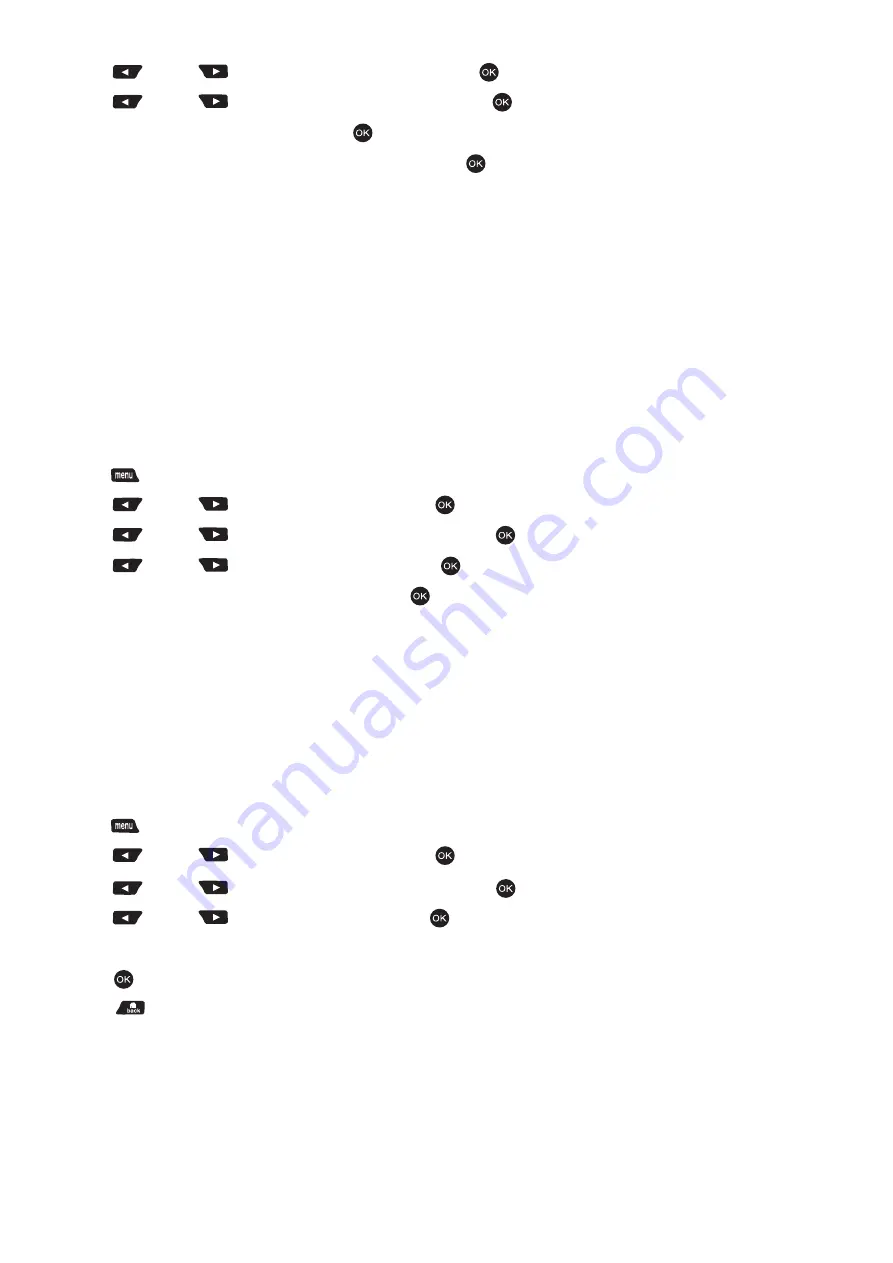
Settingthe Power Level
You can customize your radio’s power setting to high or low for each channel.
Settings : Hight enables communication with radios located at a considerable distance from you.
Low enables communication with radios in closer proximity.
Press the programmed Power Level button to toggle transmits power level between high and low.
Procedure :
1. Press [ ] to access the menu.
2. Press [ ] or [ ] to Utilities and press [ ] to select.
3. Press [ ] or [ ] to Radio Settings and press [ ] to select.
4. Press [ ] or [ ] to power and press [ ] button.
5. Change your current setting as prompted on the display.
6. Press [ ] button to select a new power level.
Press [ ] button to return to the Home screen. The display shows the Power Level icon.
Turning the Voice Operating Transmission (VOX) Feature On or Off
This feature allows you to initiate a hands-free voice activated call on a programmed channel.
NOTE : Turning this feature on or off is limited to radios with this function enabled.
Press the programmed VOX button to toggle the feature on or off.
4. Press [ ] or [ ] to Tones/Alerts and press [ ] to select.
5. Press [ ] or [ ] to Keypad Tones and press [ ] to select.
6. The display shows Turn On, Press [ ] to disable keypad tones. The display shows Keypad
Tone On. OR the display shows Turn Off. Press [ ] to disable keypad tones. The display shows
Keypad Tone Off.
Setting the Squelch Level
You can adjust your radio’s squelch level to filter out unwanted calls with low signal strength or
channels that have a higher than normal background noise.
Settings : Normal is the default. Tight filters out (unwanted) calls and/or background noise. However,
calls from remote locations may also be filtered out.
Press the programmed Squelch button to toggle squelch level between normal and tight.
Procedure :
1. Press [ ] to access the menu.
2. Press [ ] or [ ] to Utilities and press [ ] to select.
3. Press [ ] or [ ] to Radio Settings and press [ ] to select.
4. Press [ ] or [ ] to Squelch and press [ ] to enter sub-menu.
5. Choose sither Tight or Normal and press [ ] button, screen returns to the previous menu.
PAGE 24
Summary of Contents for QA39
Page 1: ...USER MANUAL MODEL QA39...
Page 28: ......





































