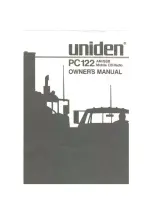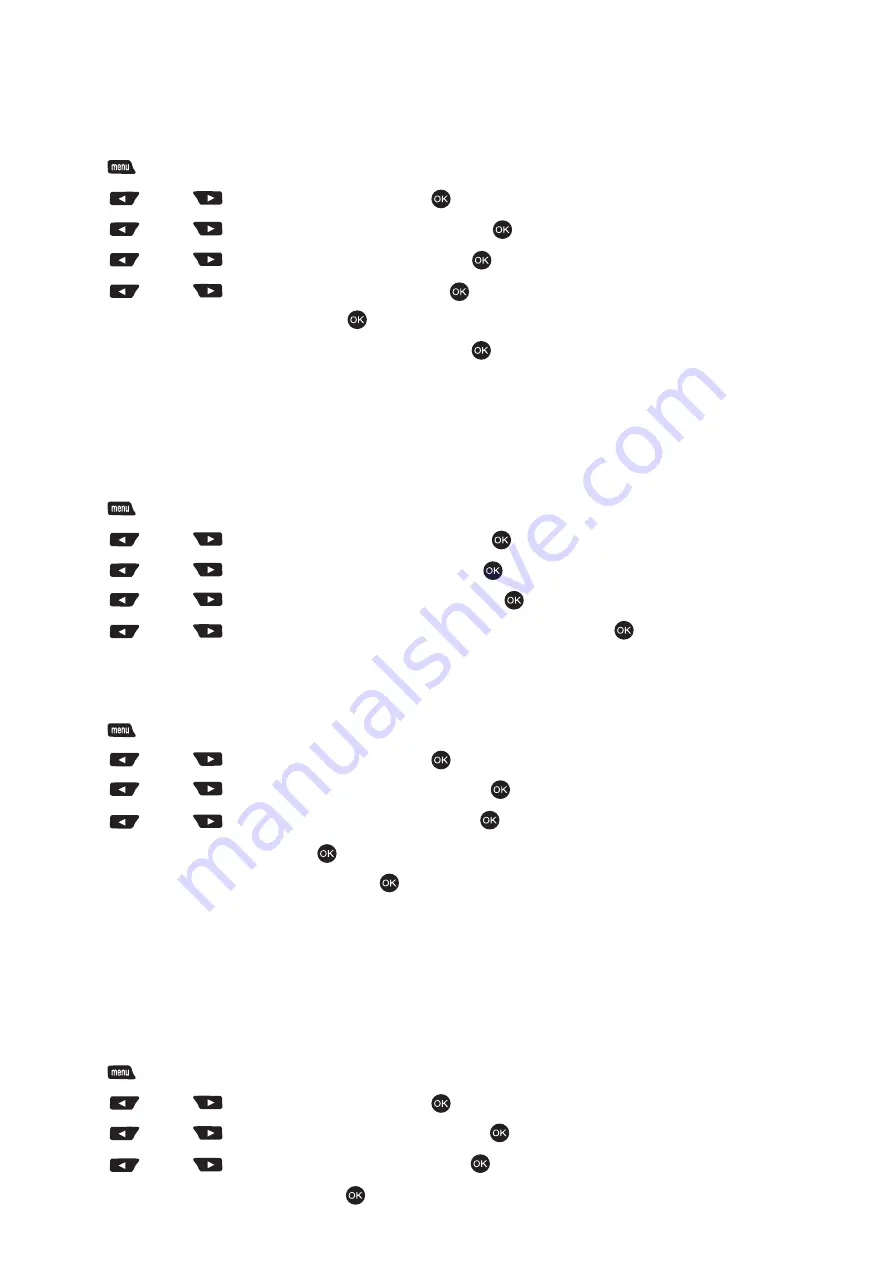
Turning the Radio Tones/Alert On or Off
You can enable and disable all radio tones and alerts (except for the incoming Emergency alert tone)
if needed.
Procedure :
1. Press [ ] to access the menu.
2. Press [ ] or [ ] to Utilities and press [ ] to select.
3. Press [ ] or [ ] to Radio Settings and press [ ] to select.
4. Press [ ] or [ ] to Tones/Alert and press [ ] to enter sub-menu.
5. press [ ] or [ ] to All Tones and press [ ] button.
6. The display shows Turn On. Press [ ] to enable all tones and alerts. The display shows All
Tones On. OR the display shows Turn Off. Press [ ] to disable all tones and alerts. The display
shows All Tones Off.
Chinese-English Shift
You can switch Chinese-English if needed.
Procedure :
1. Press [ ] to access the menu.
2. Press [ ] or [ ] to Radio Settings and press [ ] to select.
3. Press [ ] or [ ] to Radio Setting and press [ ] to select.
4. Press [ ] or [ ] to Language select and press [ ] to sub-menu.
5. Press [ ] or [ ] to select Chinese-English display and press [ ] button.
Turning the LED Indicator On or Off
You can enable and disable the LED Indicator if needed.
1. Press [ ] to access the menu
2. Press [ ] or [ ] to Utilities and press [ ] to select.
3. Press [ ] or [ ] to Radio Settings and press [ ] to select.
4. Press [ ] or [ ] to LED Indicator and press [ ] button.
5. The display shows Turn. press [ ] to enable the LED Indicator. The display shows All LEDs On.
OR the display shows Turn Off. Press [ ] to disable the LED Indicator. The display shows All
LEDs Off. The display backlight, buttons and keypad backlight are automatically turned off if the
LED indicator is disabled.
Turning the Introduction Screen On or Off
You can enable and disable the Introduction Screen if needed.
Procedure :
1. Press [ ] to access the menu.
2. Press [ ] or [ ] to Utilities and press [ ] to select.
3. Press [ ] or [ ] to Radio Settings and press [ ] to select.
4. Press [ ] or [ ] to Intro Screen and press [ ] to select.
5. The display shows Turn On. Press [ ] to enable the Introduction Screen. The display shows Intro
PAGE 26
Summary of Contents for QA39
Page 1: ...USER MANUAL MODEL QA39...
Page 28: ......