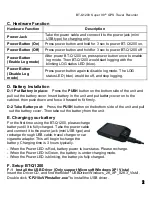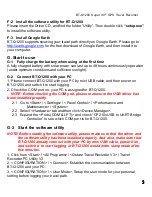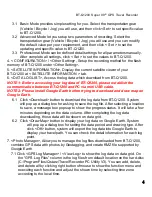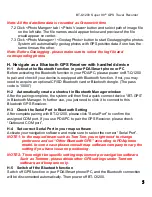BT-Q1200 Super 99
®
GPS Travel Recorder
3
F-2 Install the software utility for BT-Q1200
Please insert the Driver CD, and find the folder “Utility”. Then double click
“setup.exe”
to install the software utility.
F-3 Install Google Earth
BT-Q1200 supports showing your travel path directly on Google Earth. Please go to
http://earth.google.com
for the free download of Google Earth, and then install it to
your computer.
G. Start to use
G-1 Fully charge the battery when using at the first time
A fully charged battery with solar power can last up to 48 hours continuously operation
(under optimum conditions and sufficient sunlight).
G-2 Connect BT-Q1200 with your PC
1. Please connect BT-Q1200 with your PC by mini USB cable, and then power on
BT-Q1200 and switch it to start logging.
2. Check the COM port no. your PC is assigned for BT-Q1200.
NOTE: Before checking the COM port, please make sure the USB driver has
been installed properly.
2.1 Go to <Start> \ <Settings> \ <Panel Control> \ <Performance and
Maintenance> / <System>
2.2 Select <Hardware> tab and then click <Device Manager>.
2.3 Expand the <Ports (COM & LPT)> and check “CP210x USB to UART Bridge
Controller” to see which COM port is for BT-Q1200.
G-3 Start the software utility
NOTE: Before starting the software utility, please make sure that the driver and
the software utility has been installed properly. And also, make sure that
BT-Q1200 already connect with your PC by mini USB cable, power it on,
and switch it to start logging or BT-Q1200 would enter sleep mode after
few minutes.
1. Click from <Start> / <All Programs> / <Qstarz Travel Recorder V3> / Travel
Recorder PC Utility V3
2. < CONFIGURATION > \ <Connect>, Establish the communication between
BT-Q1200 and your PC.
3. < CONFIGURATION > \ <User Mode>, Setup the user mode for your personal
setting before logging your travel path.