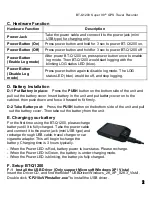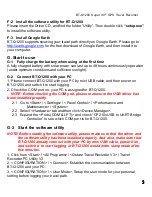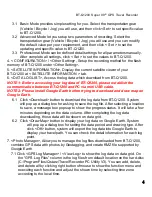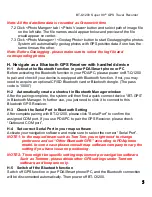BT-Q1200 Super 99
®
GPS Travel Recorder
4
3.1 Basic Mode provides simple setting for you. Select the transportation gear
(Vehicle / Bicycle / Jog) you will use, and then click <Set> to set specific value
to BT-Q1200.
3.2 Advanced Mode let you setup two parameters of recording. Select the
transportation gear (Vehicle / Bicycle / Jog) you will use and you can modify
the default value per your requirement, and then click < Set > to set the
updating and specific value to BT-Q1200.
3.3 Professional Mode can be defined detail settings for all parameters manually.
After complete all settings, click < Set > to set the values to BT-Q1200.
4. < CONFIGURATION > \ <Other Setting>, Setup the recording method for the flash
memory of BT-Q1200 under <Other Setting>.
5. <SATELLITE INFORMATION>, Display the current satellite viewer of your
BT-Q1200 at < SATELLITE INFORMATION > tab.
6. <DATA LOG LIST>, Access the log data which download from BT-Q1200.
NOTE 1: Before accessing your log data of BT-Q1200, please establish the
communication between BT-Q1200 and PC via mini USB cable.
NOTE 2: Please install Google Earth before trying to download and draw map on
Google Earth.
6.1 Click <Download> button to download the log data from BT-Q1200. System
will pop up a dialog box for asking to save the log file. After selecting a location
to save, a message box pops up to show the progress status. It will take a few
minutes depending on the data volume. After completing the log data
downloading, those data will be shown on data grid.
6.2 Click <Draw Map> button to display your log data on Google Earth. System
will pop up a dialog box for setting the data period and drawing type. After
click <OK> button, system will export the log data into Google Earth to
display your travel path. You can check the detail information for each log
point.
7. <Photo Manager>, Allow you to manage the log files downloaded from BT-Q1200,
combine GPS data with photos by Geotagging, and create KMZ file supported by
Google Earth.
7.1 Click <GPS Log Manager> \ <View Log> to show the log data on data grid. On
the “GPS Log Files” column is the log files from default location on the hard-disc
(C:\Program Files\Qstarz\Travel Recorder PC Utility V3). You can add, delete,
and delete all by clicking right button of mouse to show the function menu and
executing each function and adjust the shown time by selecting time zone
according to the local time.