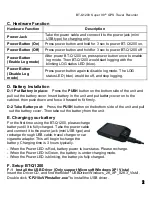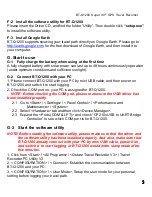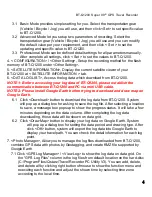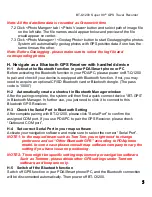BT-Q1200 Super 99
®
GPS Travel Recorder
5
Note: All the date/time data is recorded as Greenwich time
7.2 Click <Photo Manger> tab / <Photo Viewer> button and select path of image file
on the left side. The file names would appear below and preview of the file
would appear on center.
7.3 Click <Photo Manager> / <Geotag Photo> button to start Geotagging the photos.
System will automatically geotag photos with GPS position data if one has the
same time as the other.
Note: Before Geotagging, please make sure to select the log file and
corresponding photos
H. Navigate as a Bluetooth GPS Receiver with handheld device
H-1 Activate the Bluetooth function in your PDA/Smart phone or PC
Before activating the Bluetooth function in your PDA/PC, please power on BT-Q1200
to pair and check if your device is equipped with Bluetooth function. If not, you may
need to acquire an optional CF/SD Bluetooth card or Bluetooth dongle. (The pass
code is “0000”)
H-2 Automatically create a shortcut in Bluetooth Manager window
After the pairing complete, the system will then find a quick connect device “iBT-GPS”
in Bluetooth Manager. In further use, you just need to click it to connect to this
Bluetooth GPS Receiver.
H-3 Check the Serial Port in Bluetooth Setting
After complete pairing with BT-Q1200, please click “Serial Port” to confirm the
assigned COM port. If you use PDA/PC to pair the GPS Receiver, please check
“Outbound COM port”.
H-4 Set correct Serial Port in your map software
Activate your navigation software and make sure to select the correct “Serial Port”.
NOTE 1: In the map software such as TomTom, you might need to change
preference and set “Other Bluetooth GPS” according to PDA/phone
model. In some case please consult map software company to vary the
setting if you have issue on positioning.
NOTE 2: There might be specific setting requirement per navigation software.
Such as Tomtom, please delete other GPS settings under Tomtom
software, and keep one only.
H-5 Switch off the Bluetooth function
Switch off GPS function in your PDA/Smart phone/PC, and the Bluetooth connection
will be disconnected automatically. Then power off BT-Q1200.