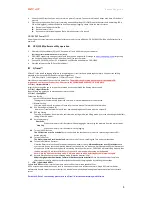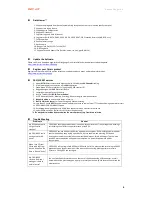Beyond Navigation
3
4.
Short click on POI button if you want to record a point of interest. The buzzer will make 3 beeps each time POI button is
pressed.
5.
Please note the device will only start recording when the Working LED is ON(Green). Whenever the Non-working LED is
ON or flashing(Red), it means the device is not operating or logging. Please check the device’s status:
Device is not fixed with satellite
Device memory is full
Device enters into sleeping mode (Once Vibration sensor is On status)
CR-Q1100P Power Off
Under Power on status, press power button for three seconds to turn off device. CR-Q1100P LED will be all off after device is
power off.
CR-Q1100P software utility operation
1.
Please install the software ( QTravel™, DataViewer™) and USB driver to your computer
(Only support Microsoft Windows XP / Vista/ Win7)
.
2.
CR-Q1100P supports to show your travel path directly on Google Earth. Please go to
http://earth.google.com
for getting
the free download of Google Earth, and then install it to your computer.
3.
Connect CR-Q1100P with your PC or Notebook by USB cable and power on CR-Q1100P.
4.
Start the software utility (QTravel, DataViewer).
QTravel™
QTravel™ is the best Geotagging software to integrating your travel track and photo together easily. Support track editing,
playback, import/export Wizard and Smart log management.
1.
Click from <Start> / <All Programs> / <Qstarz QTravel> / QTravel
Users have to input product key at the first time of use.
The product key is located on the cover of the software CD.
Important: Do not lose your Product Key. Please write the number down and keep it in a safe place.
2.
<File> \ < Import Wizard >
Import Wizard can guide you to import the recorded tracks and precede the Geotag process easily.
3.
<File> \ <Export Wizard>
Export Wizard can guide you to precede export process easily.
4.
<File> \ <Config GPS>
Connection Setting
I. Auto Scan GPS Module (Recommended)
The program will automatically detect the com port. It is recommended to set to auto scan.
II. Manual Setting
Users can also manually set the port. Please refer to users’ manual for more detail information.
4.1
GPS Device Name (Unique ID)
Name your Travel Recorder here and your downloaded log data will come with this unique ID
4.2
GPS Log Setting
There are 4 log modes: General mode, vehicle mode, cycling mode, and hiking mode. Users can also change the default
setting of these 4 modes.
4.3
Data Log Memory
Overwrite
:
When the memory is full, Recorder will keep logging by overwriting the memory from the earliest point.
Stop Log
:
When the memory is full, Recorder will stop logging.
4.4
Turn on/off POI button
The POI function is set On as default
, user can uncheck the checkbox to turn it off for preventing accidental POI
button pressing.
4.5
Turn on/off buzzer
The buzzer function is set On as default
, user can turn it off by un-checking the Turn on buzzer checkbox.
4.6
Turn on/off Vibration Detector
Vibration Detector is functioned for power saving and waypoint saving.
Vibration Detector
is set Off as default
, and
user can turn it on by check the Vibration detector checkbox. Once it is activated,
it will detect the physical movement
of the device. When it detects the device not moving more than 10 minutes, CR-Q1100P will enter sleep mode so that
the Non-working LED will turn to flash every 5 seconds. Under sleep mode the log will be disabled.
Note : Once the device enters sleep mode, it will auto wake-up when detecting physical movement again.
4.7
Activate Vibration Sensor under charging mode (Vibration detector is On)
Under charging mode the vibration sensor will Not be activated as default
. Once Vibration detector function is
selected, user can also activate the vibration detection under charging mode by selecting the checkbox.
5.
<File> \ < Download AGPS>
Update the
AGPS
data from internet assistance server to boost warm start speed to 15sec.
GPS is a system where outside sources, such as an assistance server and reference network, help a GPS receiver boosts
performance beyond that of the same receiver in a stand-alone mode by downloading the almanac data from an assistance
server.
*For detail QTravel™ functionality, please refer to QTravel™ Users Manual attaching with Software.