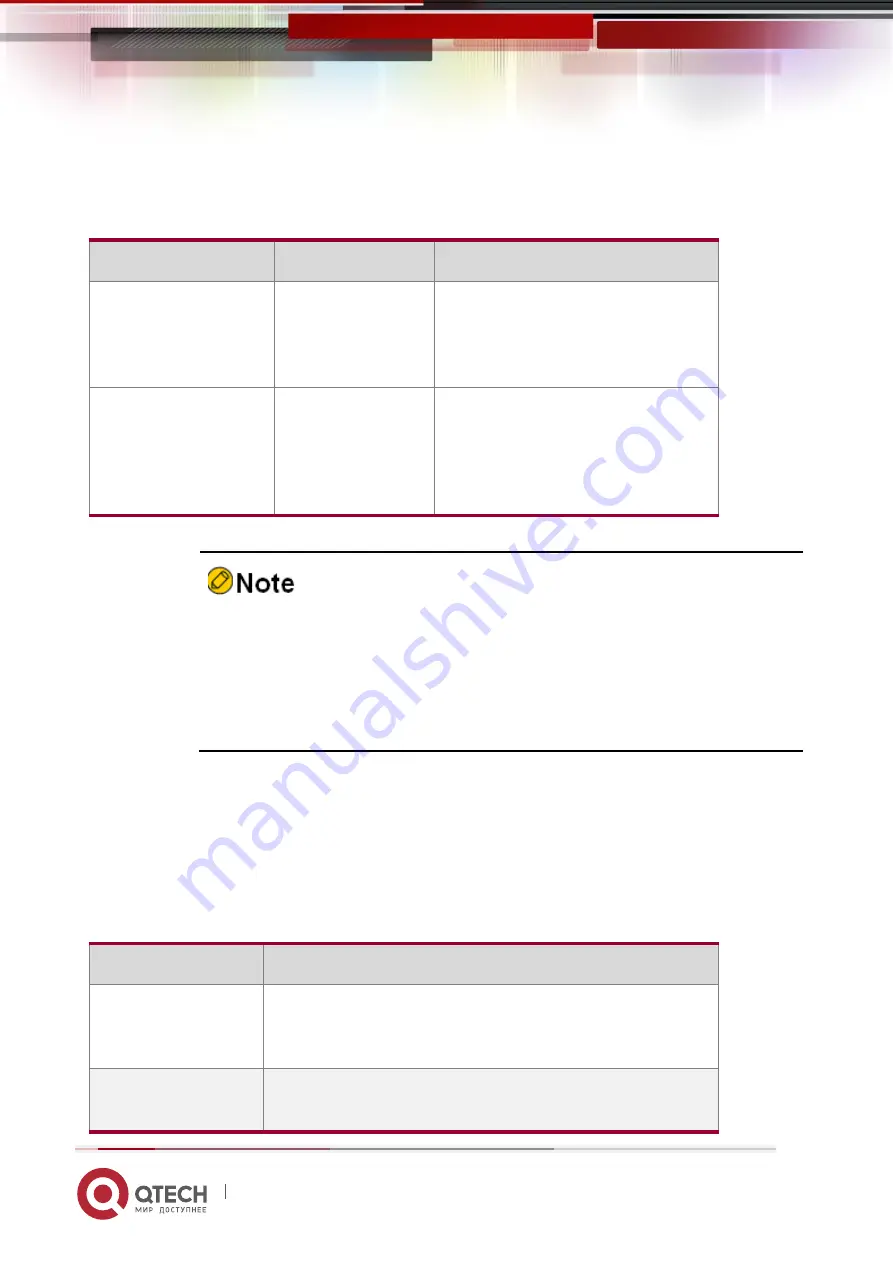
Configuration manual
1. System Operation Basics
12
www.qtech.ru
commands. The command line interface saves up to 10 commands for each user that is
connected to the device. Then, new commands overwrite old ones.
Table 1-4 Accessing history commands of the command line interface
To...
Press...
Execution Result
Access the previous
history command
The up arrow key
↑ or Ctrl+P keys
If an earlier history command is
available, it is displayed. If no earlier
history command is available, an
alarm sound is played.
Access the next history
command
The down arrow
key ↓ or Ctrl+P
keys
If a later history command is
available, it is displayed. If no later
command
is
available,
the
commands are cleared, and an
alarm sound is played.
If you want to access history commands by using the up and down arrow
keys, when you telnet to the device in the Windows 98 or Windows NT OS,
set Terminals > Preferred Options > Simulation Options to VT-100/ANSI.
History command display is based on the current command mode. For
example, if you are in privileged mode, only history commands in privileged
mode are displayed.
Editing Features
The command line interface provides basic command editing functions. It supports multi-line
editing. Each line of command can contain up to 256 characters. The following table lists the
basic editing functions that are provided by the shell subsystem for the command line
interface.
Table 1-5 Basic editing functions
Key
Function
A common key
If the edit buffer is not full, the character is inserted to the
position of the cursor, and the cursor moves to the right. If
the edit buffer is full, an alarm sound is played.
The Backspace key
Deletes the character before the cursor and moves the
cursor backward. If the cursor reaches the beginning of the













































