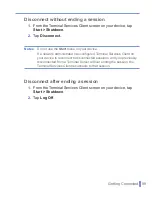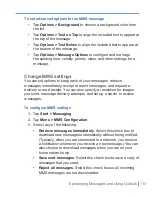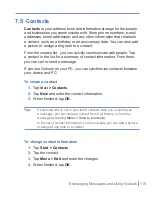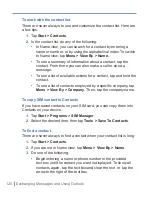Exchanging Messages and Using Outlook
|
107
To download messages from the server
To send and receive e-mail messages for an e-mail account that you
have with an Internet Service Provider (ISP) or that you access using
a VPN server connection (typically a work account), you first need to
connect to the Internet or your corporate network, depending on the
account.
1.
Tap
Menu
> Switch Accounts
and tap the account you want to
use.
2.
Tap
Menu >
Send/Receive
. The messages on your device and
e-mail server are synchronized: new messages are downloaded
to the device Inbox folder, messages in the device Outbox folder
are sent, and messages that have been deleted from the server
are removed from the device Inbox folder.
Tips
If you want to read the entire message, tap
Menu
>
Download
Message
while in the message window. If you are in the message list,
tap and hold the message, and tap
Menu > Download Message
. The
message will download the next time you send and receive e-mail. This
will also download message attachments if you selected those options
when you set up the e-mail account.
Managing folders
Each Messaging account has its own folder hierarchy with five default
Messaging folders: Inbox, Outbox, Deleted Items, Drafts, and Sent
Items. The messages you receive and send through the account are
stored in these folders. You can also create additional folders within
each hierarchy. The Deleted Items folder contains messages that
have been deleted on the device. The behavior of the Deleted Items
and Sent Items folders depends on the Messaging options you have
chosen.
Summary of Contents for 838
Page 1: ...Pocket User Manual ...
Page 12: ...12 Getting Started Back bottom and right side view 2 4 7 5 6 8 1 3 11 12 13 9 10 ...
Page 26: ...26 Getting Started ...
Page 54: ...54 Using Phone Features ...
Page 82: ...82 Managing Your Pocket PC Phone ...
Page 100: ...100 Getting Connected ...
Page 124: ...124 Exchanging Messages and Using Outlook ...
Page 168: ...168 Using Other Applications ...