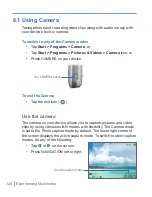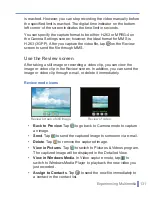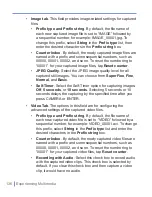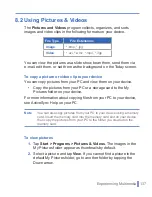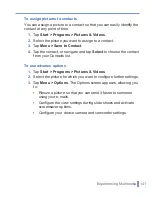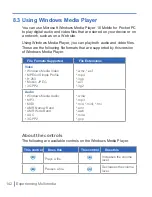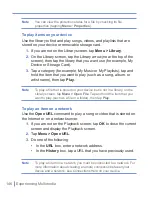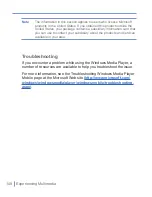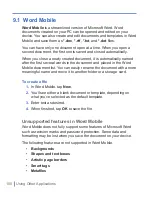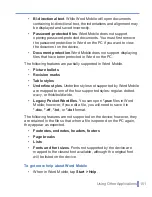138
|
Experiencing Multimedia
Pictures and Videos
To play videos with audio
1.
Tap
Start > Programs > Pictures & Videos
. The video files in
the My Pictures folder appear as thumbnails by default, which
appear with a media icon (
).
2.
Select a video and tap the thumbnail to play it with the built-in
Windows Media Player.
To view slide shows
You can view your pictures as a slide show on your device. Pictures
are shown in fullscreen view with 5-second intervals between slides.
1.
Tap
Start > Programs > Pictures & Videos
.
2.
Tap
Menu > Play Slide Show
.
Note
You can specify how pictures are scaled to optimize their display in
a slide show. Tap
Menu
>
Options
, then tap
Portrait Pictures
or
Landscape Pictures
on the
Slide Show
tab
Tap anywhere on the screen to display the Slide Show toolbar, which
you can use to stop or pause the slide show, rotate the view, and more.
Press NAVIGATION right or left to move forward or backward through
the slides.
Summary of Contents for 838
Page 1: ...Pocket User Manual ...
Page 12: ...12 Getting Started Back bottom and right side view 2 4 7 5 6 8 1 3 11 12 13 9 10 ...
Page 26: ...26 Getting Started ...
Page 54: ...54 Using Phone Features ...
Page 82: ...82 Managing Your Pocket PC Phone ...
Page 100: ...100 Getting Connected ...
Page 124: ...124 Exchanging Messages and Using Outlook ...
Page 168: ...168 Using Other Applications ...