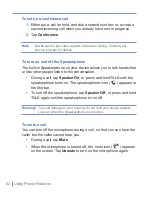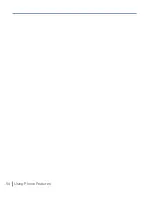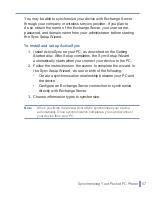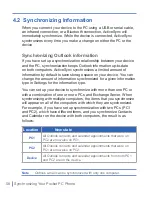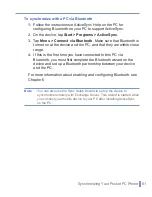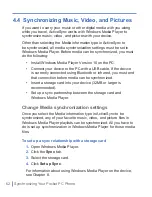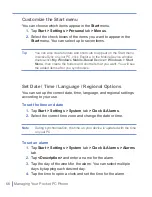60
|
Synchronizing Your Pocket PC Phone
1.
In ActiveSync on the device, tap
Menu > Configure Server
. If
you have not yet set up synchronization with Exchange Server,
this will say
Add Server Source
.
2.
In
Server address
, enter the name of the server running
Exchange Server, and tap
Next
.
3.
Enter your user name, password, and domain, and tap
Next
.
To change the rules for resolving synchronization conflicts, tap
Advanced
.
4.
Select the check boxes for the types of information items that you
want to synchronize with Exchange Server.
5.
To change available synchronization settings, select the type of
information, and tap
Settings
.
6.
Tap
Finish
.
4.3 Synchronizing via Infrared and Bluetooth
You can connect your device to the PC to synchronize using the local
wireless technologies, such as infrared (IR) and Bluetooth. These
technologies have almost similar but slightly differing requirements.
To synchronize with a PC via infrared
1.
Follow the instructions in ActiveSync Help on the PC for setting
up your PC to receive infrared beams.
2.
Line up the infrared (IR) ports according to the instructions in the
manufacturer’s documentation for your device so that they are
unobstructed and within close range.
3.
On the device, tap
Start > Programs > ActiveSync
.
4.
Tap
Menu > Connect via IR
.
5.
Tap
Sync
.
Summary of Contents for 838
Page 1: ...Pocket User Manual ...
Page 12: ...12 Getting Started Back bottom and right side view 2 4 7 5 6 8 1 3 11 12 13 9 10 ...
Page 26: ...26 Getting Started ...
Page 54: ...54 Using Phone Features ...
Page 82: ...82 Managing Your Pocket PC Phone ...
Page 100: ...100 Getting Connected ...
Page 124: ...124 Exchanging Messages and Using Outlook ...
Page 168: ...168 Using Other Applications ...