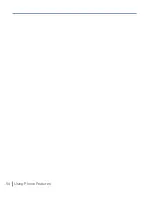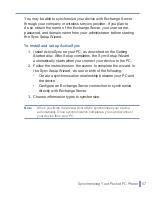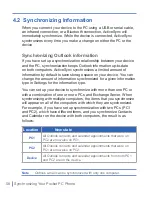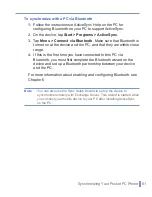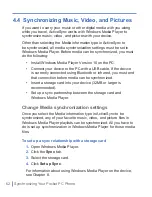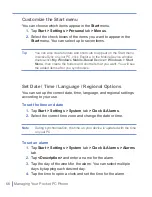68
|
Managing Your Pocket PC Phone
2.
A list of buttons and their current assignments is displayed on the
Program Buttons
tab.
3.
Tap the button you want to reassign. To help you identify the
buttons, there are numbers and icons representing the original
function of the button.
4.
In the
Assign a program
box, tap the program or shortcut you
want to assign.
5.
Tap
OK
.
To increase or decrease the size of text on the screen
1.
Tap
Start > Settings > System
tab
> Screen > Text Size
tab.
2.
Move the slider to increase or decrease the text size.
To enter owner information
Entering and displaying owner information are best practices; they
allow someone to return the device to you in case it is lost.
1.
Tap
Start > Settings > Personal
tab
> Owner Information
.
2.
On the
Identification
tab, enter your personal information.
Tip
If owner information is displayed on the Today screen, you can open
and edit the information directly from the Today screen. Just tap that
section of the screen.
To choose how to be notified about events or actions
1.
Tap
Start > Settings > Personal
tab
> Sounds & Notifications
.
2.
On the
Sounds
tab, choose how you want to be notified by
selecting the appropriate check boxes.
3.
On the
Notifications
tab, in
Event
, tap an event name and
choose how you want to be notified by selecting the appropriate
check boxes. You can choose from several options, such as a
special sound, a message, or a flashing light.
Summary of Contents for 838
Page 1: ...Pocket User Manual ...
Page 12: ...12 Getting Started Back bottom and right side view 2 4 7 5 6 8 1 3 11 12 13 9 10 ...
Page 26: ...26 Getting Started ...
Page 54: ...54 Using Phone Features ...
Page 82: ...82 Managing Your Pocket PC Phone ...
Page 100: ...100 Getting Connected ...
Page 124: ...124 Exchanging Messages and Using Outlook ...
Page 168: ...168 Using Other Applications ...