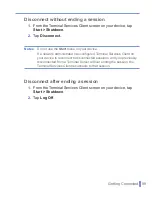88
|
Getting Connected
To change how Web pages fill the screen
1.
In Internet Explorer Mobile, tap
Menu >
View
.
2.
Tap one of the following:
•
One Column
. Arranges the content into one column that is
as wide as the screen. This means that you will rarely have to
scroll horizontally.
•
Default
. Maintains a layout similar to what you see on a
desktop computer, but it makes items smaller and arranges
the content so that you can see most of it without having to
scroll horizontally.
•
Desktop
. Keeps the same layout and size as on a desktop
computer, which will require both horizontal and vertical
scrolling.
To clear the History list
1.
In Internet Explorer Mobile, tap
Menu > Tools > Options >
Memory
tab.
2.
Tap
Clear History
.
To save a picture from a Web page
1.
In Internet Explorer Mobile, tap and hold the picture, and tap
Save Image
.
2.
Do one of the following:
•
To save the picture in
My Pictures
on your device, tap
Yes
.
•
To save the picture in another location, such as a storage
card, tap
Save As
.
To change cookies and security settings
Internet Explorer Mobile supports the protocols used by Secure
Sockets Layer (SSL). A connection that uses SSL helps you to send
personal information more safely.
Summary of Contents for 838
Page 1: ...Pocket User Manual ...
Page 12: ...12 Getting Started Back bottom and right side view 2 4 7 5 6 8 1 3 11 12 13 9 10 ...
Page 26: ...26 Getting Started ...
Page 54: ...54 Using Phone Features ...
Page 82: ...82 Managing Your Pocket PC Phone ...
Page 100: ...100 Getting Connected ...
Page 124: ...124 Exchanging Messages and Using Outlook ...
Page 168: ...168 Using Other Applications ...