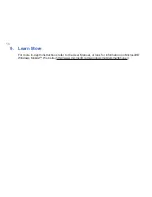9
4
Turn on your phone
Open your phone and locate the POWER/END
button. Press and hold the button to turn on the
phone.
POWER/END
button
5
Install ActiveSync
ActiveSync synchronizes information between your phone and your PC, keeping
information up to date in both devices. Before you connect your phone to your PC, you
must install ActiveSync on the PC. ActiveSync is already installed on your phone.
1.
Insert the Getting Started CD into the CD drive of your PC.
2.
Follow the instructions on the installation wizard screen to install ActiveSync.
3.
Connect the USB cable to the phone and plug it into the USB port of your PC.
4.
Turn on your phone. When the PC detects a USB connection, it starts the
ActiveSync Synchronization Setup Wizard. Follow the instructions on the screen and
select the items you want to synchronize.
6
Make your first phone call
Before you make a phone call, ensure that a SIM card is installed and the battery is
sufficiently charged.
•
To make a call, enter the phone number by pressing keys on the keypad and press
TALK ( ).
•
To end a call, press END ( ).
Summary of Contents for 8500
Page 1: ...Smart Quick Start Guide ...