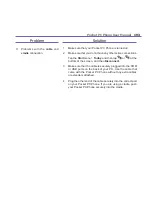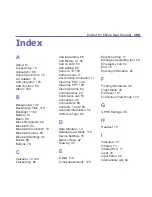Pocket PC Phone User Manual
180
Pocket PC Phone User Manual
181
Backing up or restoring your system via ActiveSync
1. Double click on
in the task bar of your PC.
2. Select the
Backup/Restore
option in the drop-down menu of
Tools
in
ActiveSync
.
3. Select the
Backup
tab to back up your system. If necessary, select the
Restore
tab to
restore your system.
Resetting Your Pocket PC Phone
You can perform a
soft reset
or a
full reset
. During a
soft reset
, the device is restarted and
only some data in opened programs may be lost. However, a
full reset
turns the battery off,
returns the device to its original factory settings, and deletes all programs, files, contacts
and other information you have saved to the device. Therefore, it is extremely important
to back up data to a storage card or your computer on a regular basis in the event that a
full reset
has to be performed.
To perform a soft reset
If your Pocket PC Phone responds slowly, stops responding, or freezes, you can
soft reset
it. A
soft reset
causes the Pocket PC Phone to restart and re-adjust memory allocation.
Unsaved data in any opened applications may be lost. Use the stylus to press and hold
the
Reset
button, as shown on the next page.
Summary of Contents for s100
Page 1: ...Pocket PC Phone...
Page 16: ...Pocket PC Phone User Manual 16...
Page 40: ...Pocket PC Phone User Manual 40...
Page 75: ...Chapter 5 Personalizing Your Pocket PC Phone 5 1 Device Settings 5 2 Phone Settings...
Page 105: ...Chapter 7 Using Outlook 7 1 Calendar 7 2 Contacts 7 3 Tasks 7 4 Notes...
Page 114: ...Pocket PC Phone User Manual 114...
Page 115: ...Chapter 8 Messaging Features 8 1 E Mail and Text Messages 8 2 MSN Messenger 8 3 MMS Messages...
Page 150: ...Pocket PC Phone User Manual 150...
Page 151: ...Chapter 10 Using Camera and Album 10 1 About Camera and Album 10 2 Camera 10 3 Album...
Page 198: ......