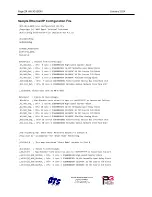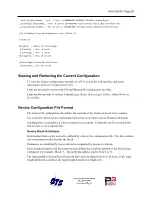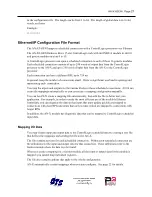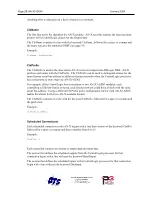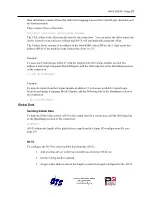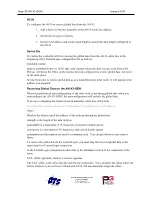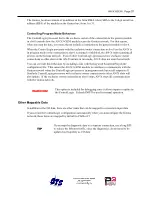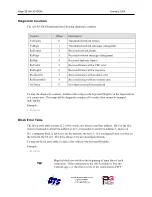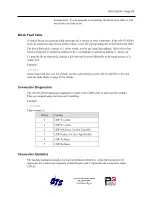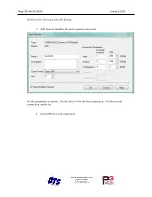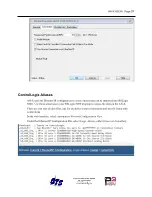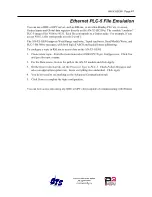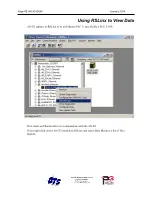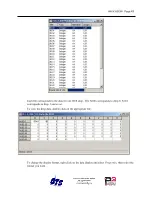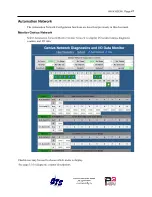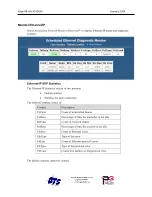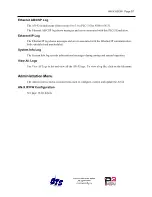Page
38
AN-X3-GENI
January 2024
Importing Tags in RSLogix 5000
To import the tags into RSLogix 5000, you must be offline. Select
Tools/Import Tags
and import
the file.
Using the Ethernet/IP Log
If there are problems with scheduled connections to the AN-X, use the ControlLogix log to
identify the cause.
From the web interface, select
Log Files/Ethernet/IP Log
to display the log. Look for error
messages that describe in detail the cause of any problem with the current configuration.
Using Ghost Mode
In ghost mode, the AN-X3-GENI monitors inputs and outputs on an existing Genius network and
passes the monitored data to a ControlLogix via scheduled connections.
Ghost mode is useful when the AN-X3-GENI and a ControlLogix is to replace an existing control
system and you want to verify the data and timing on the existing system before replacing it.
WARNING!
You must be careful in setting up ghost mode that you do not disrupt the
existing sytem when you connect and configure the AN-X3-GENI
Configuration is best performed when the existing system is connected
but is not running.
The AN-X3-GENI requires an available serial bus address on the Genius network.
You can use the autoconfiguration feature of the AN-X3-GENI to locate all the devices on the
network and generate a starting Genius configuration file.
Genius Configuration File
You must configure the Genius I/O on the network being monitored. The configuration file
format is the same as described earlier (see page 25). Ensure that the Scan field is removed from
all Genius devices so that the AN-X3-GENI doesn’t write outputs to the network.
ControlLogix Configuration File
The output data on the Genius network is mapped to ControlLogix scheduled inputs.
Data definitions for the monitored outputs consist of lines that define the mapping of the Genius
output data into the ControlLogix data table.
They consist of lines of the form
CLX_offset (optional), Genius_Location, tagname