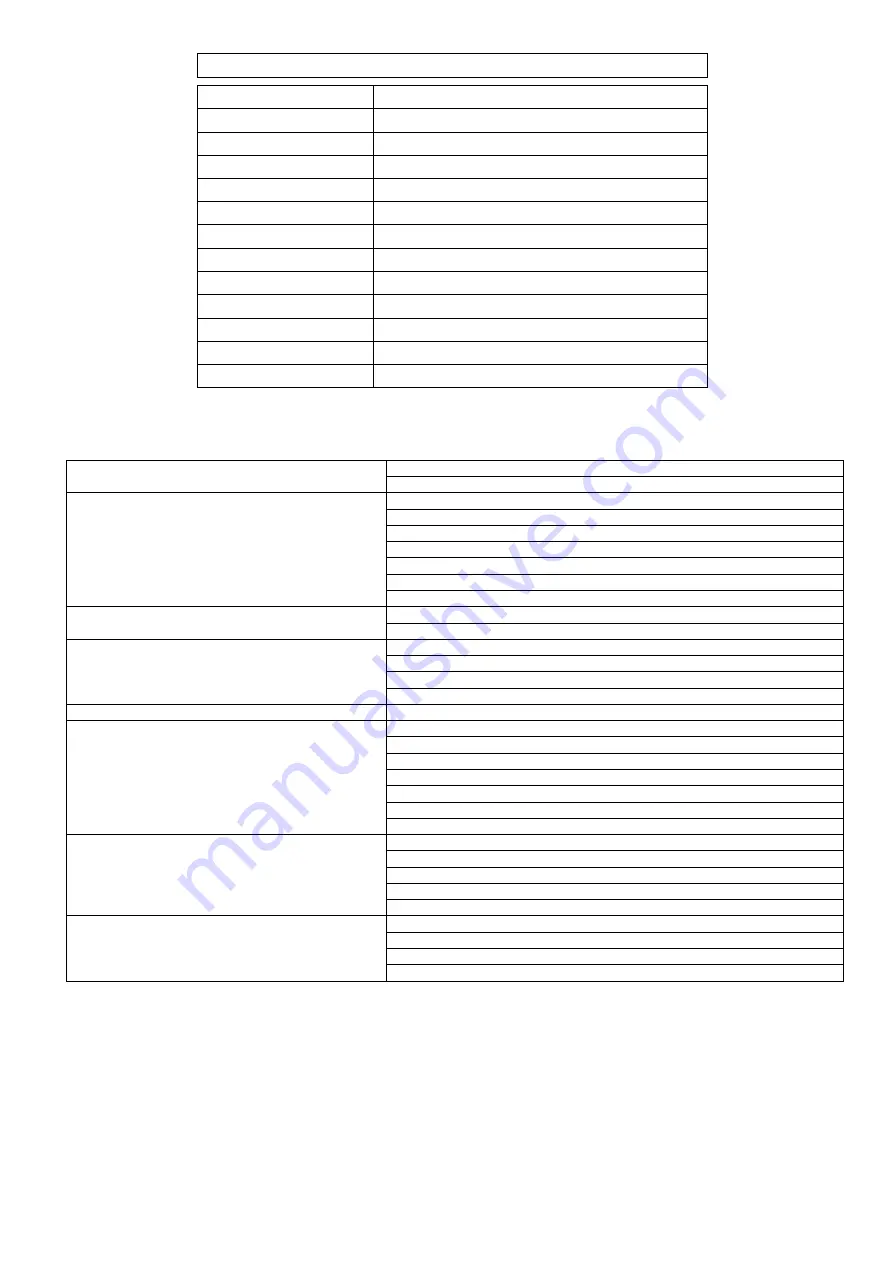
SPECIFICATIONS
Power supply
220-250Vac, 50Hz
Power rms : 4 Ohms
2 x 120W
Power rms : 8 Ohms
2 x 80W
Inputs : Mic/Line
3 balanced XLR/6.3mm jack
Inputs : Line
1 stereo L+R 6.3mm jack/RCA
Phantom power
+48V to XLR inputs (switchable)
Effect presets
16 x digital delay settings
Speaker outputs
2 x SPK connectors
Output : Mix
2 x 6.3mm jack + Rec. out (L+R RCA)
Auxillary output
Aux send and return (6.3mm jack)
EQ controls
High + Low channel, 5-band master EQ
Dimensions
300 x 135 x 320mm
Weight
5.48kg
Troubleshooting
No power LED on control panel
Ensure power lead is in good condition and connected properly
Check IEC fuse
– if continually blowing fuses, refer to service personnel
Power LED is on but no signal LEDs or output
Check input signals and condition of connection leads
Check GAIN is not too low on channel input
Check channel fader, GAIN and EQ controls are not turned fully down
Check MASTER faders are not fully down
For condenser mics, turn down MASTER faders and check phantom is on
Check that PFL buttons are all switched out
Check that all Graphic EQ sliders are not fully down
Power light and VU LEDs lighting but no output
Check output connections to speakers
Check that PFL buttons are all switched out
No output from stereo channel
Check that mono input is connected to L/MONO jack
Check that the Input select button is switched to the input being used
If using jack inputs, remove USB stick
If using USB, check that track is not stopped (press play button)
VU LEDs do not show MASTER output level
Check that PFL buttons are all switched out
Output is very loud or distorted
Check level of input signal is not too high
Reduce channel GAIN and EQ settings
Reduce channel and MAIN faders levels
Ensure Hi-Z line level input(s) not connected via XLR
Check output levels of equipment connected via channel inserts
Check AUX SEND / FX level controls and reduce if necessary
Check gain level of recorded material on USB device
Output is working but at very low level
Check input audio source level is not too low
Ensure low impedance line or mic signal is not connected via jack
Increase channel GAIN control and EQ settings if turned down
Increase channel and MAIN faders levels
Check level of recorded material on USB device
Feedback (loud squealing or howling from mics)
Face microphone away from speakers and monitors
Reduce channel GAIN level and EQ level(s)
Reduce AUX / EFFECT levels
Reduce channel and/or MAIN fader levels
Note: for further troubleshooting, refer equipment to qualified service personnel for testing
© QTX Sound 2011























