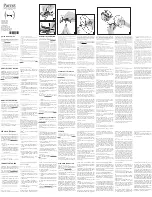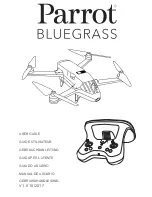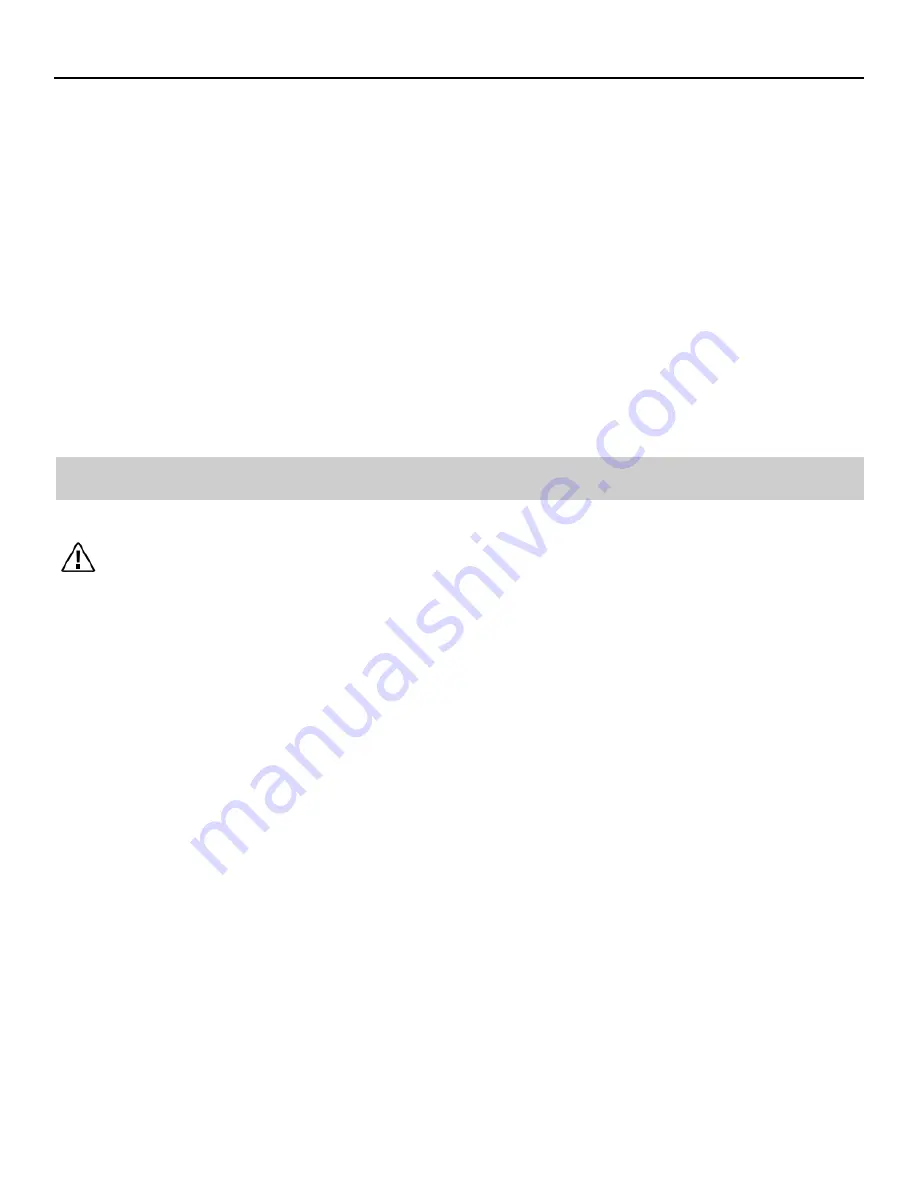
© 2017 QuadH2O All Rights Reserved
SARAH2O PRO User Manual
23
IX. Checking the dome, gimbal and camera cont.
1. The quick-mount connector for the camera is a particularly vulnerable component. If the
gimbal fails to initialize when turned on, fails to work after initialization, or fails to transmit
video to the app (while OSD data is displayed), the quick-mount connector may be worn. In
this case, replace the rubber mat, circuit board, and/or connector on the gimbal quick-mount.
2. Check the metal contacts on the quick mount connector board, if any contact is bent, replace
the quick-mount connector.
3. Check the contact pins on the quick-mount connector board, if there is any dirt, rub it clean
gently with an eraser. If any contact pins are worn out it should be replaced.
4. Confirm that the gimbal is able to properly stabilize itself. If its stabilizing performance
deteriorates, contact QUADH2O support to order a replacement.
5. Check the fan on the back of the camera is functioning correctly . Listen for any abnormal
noise from the fan when the gimbal is turned on. This may indicate unusual vibration and the
fan may need to be replaced.
General flight safety
IMPORTANT: The SARAH2O PRO aircraft is NOT a toy and is not suitable for children under
the age of 18.
Environmental considerations
• Always fly at locations that are clear of building and other obstacles.
• DO NOT fly above or near large crowds.
• Avoid flying at altitudes above 400 feet (120 m).
• Be very careful when flying 14,700 feet (4,500 m) or more above sea level.
• Fly in moderate weather conditions with temperatures between 32° to 104° F (0° to 40° C).
Pre-flight checklist
1. Remote controller, aircraft battery, and mobile/tablet device are fully charged.
2. Arms are fully extended and locked into place.
3. Propellers are mounted correctly, level and securely locked in place.
4. Micro-SD card has been installed into the camera.
5. Check the dome and rear hatch are fitted/sealed correctly.
6.Check that the dome and camera lens are clean.
7. DJI GO app is open and connected to the aircraft.
8. Ensure there is nothing obstructing the motors.
9. Be sure to calibrate the compass at every new flight location or if the app prompts you.