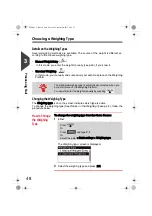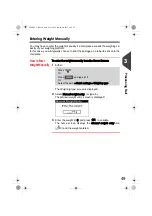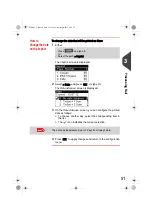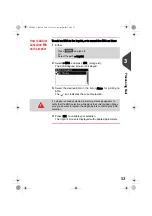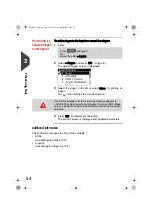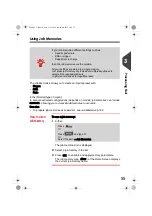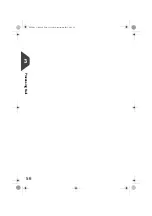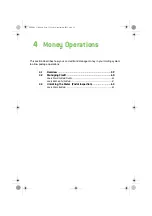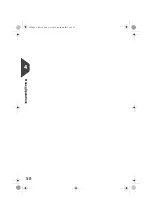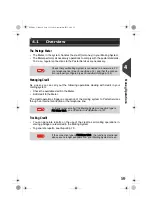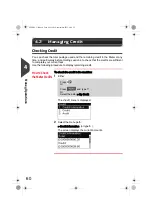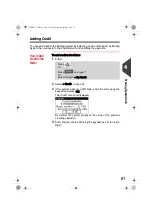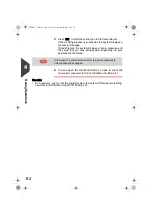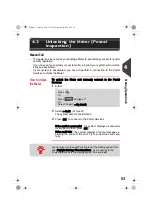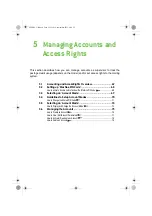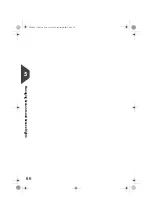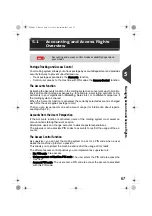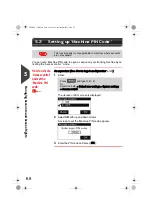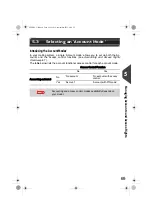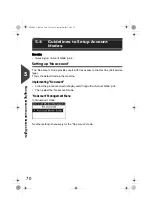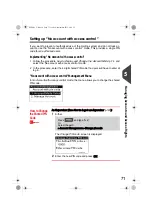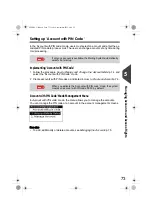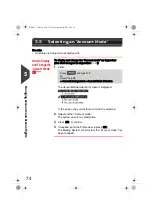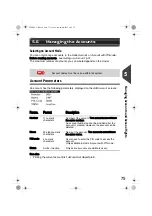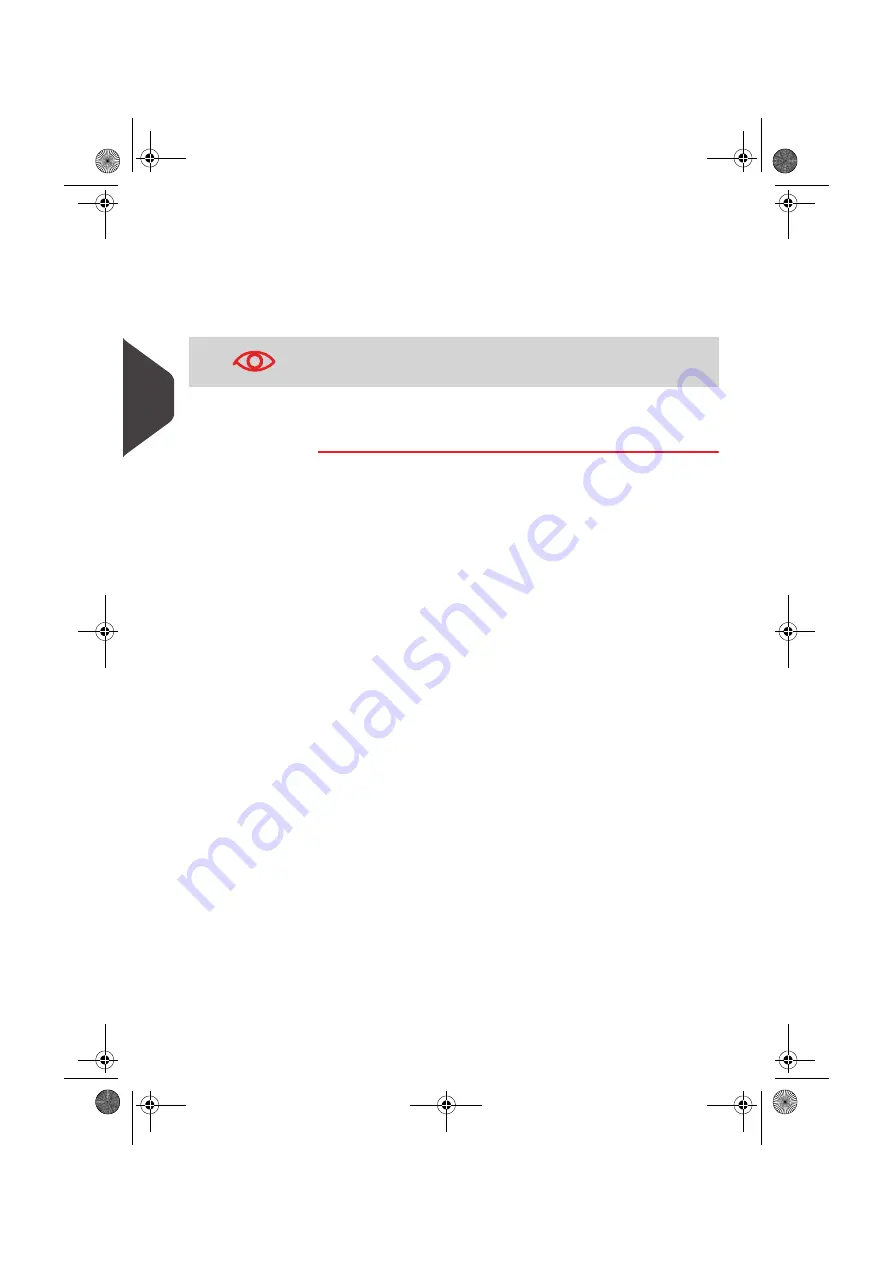
Money Operation
s
62
4
5
Press [OK] to start the connection to the Postal Server.
If the crediting process is successful, the system displays a
successful message.
If crediting fails, the system displays a failure message and
the value that you may actually add, depending on your
postal account balance.
6
You can open the
Credit information
screen to check the
new values (see
How to Check the Meter Credits
p.60 ).
See also
•
As supervisor, you can set the mailing system to ask for a PIN code for crediting:
see
How to Set/Cancel a Credit PIN Code
p.127 .
In the case of a communication error, the amount previously
entered cannot be changed.
ALPHA1_UK.book Page 62 Jeudi, 6. septembre 2012 4:08 16
Summary of Contents for IS-240
Page 1: ...Franking Machine User Guide IS 240 280...
Page 5: ...Read this First 2 1 ALPHA1_UK book Page 2 Jeudi 6 septembre 2012 4 08 16...
Page 15: ...Meet Your Mailing System 12 2 ALPHA1_UK book Page 12 Jeudi 6 septembre 2012 4 08 16...
Page 27: ...Processing Mail 24 3 ALPHA1_UK book Page 24 Jeudi 6 septembre 2012 4 08 16...
Page 59: ...Processing Mail 56 3 ALPHA1_UK book Page 56 Jeudi 6 septembre 2012 4 08 16...
Page 61: ...Money Operations 58 4 ALPHA1_UK book Page 58 Jeudi 6 septembre 2012 4 08 16...
Page 67: ...Money Operations 64 4 ALPHA1_UK book Page 64 Jeudi 6 septembre 2012 4 08 16...
Page 69: ...Managing Accounts and Access Rights 66 5 ALPHA1_UK book Page 66 Jeudi 6 septembre 2012 4 08 16...
Page 83: ...Reports 80 6 ALPHA1_UK book Page 80 Jeudi 6 septembre 2012 4 08 16...
Page 99: ...Reports 96 6 ALPHA1_UK book Page 96 Jeudi 6 septembre 2012 4 08 16...
Page 101: ...Online Services 98 7 ALPHA1_UK book Page 98 Jeudi 6 septembre 2012 4 08 16...
Page 111: ...PC Meter Link Application 108 8 ALPHA1_UK book Page 108 Jeudi 6 septembre 2012 4 08 16...
Page 119: ...PC Meter Link Application 116 8 ALPHA1_UK book Page 116 Jeudi 6 septembre 2012 4 08 16...
Page 149: ...Options and Updates 146 10 ALPHA1_UK book Page 146 Jeudi 6 septembre 2012 4 08 16...
Page 163: ...Options and Updates 160 10 ALPHA1_UK book Page 160 Jeudi 6 septembre 2012 4 08 16...
Page 165: ...Maintaining your Mailing System 162 11 ALPHA1_UK book Page 162 Jeudi 6 septembre 2012 4 08 16...
Page 175: ...Troubleshooting 172 12 ALPHA1_UK book Page 172 Jeudi 6 septembre 2012 4 08 16...
Page 181: ...Specifications 178 13 ALPHA1_UK book Page 178 Jeudi 6 septembre 2012 4 08 16...
Page 185: ...Specifications 182 13 ALPHA1_UK book Page 182 Jeudi 6 septembre 2012 4 08 16...
Page 188: ...4146368H G 27 11 2019...