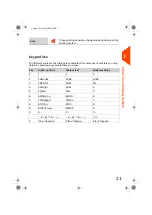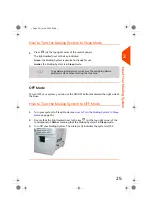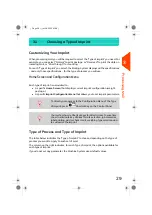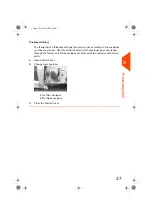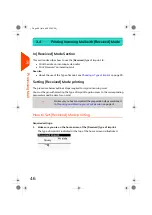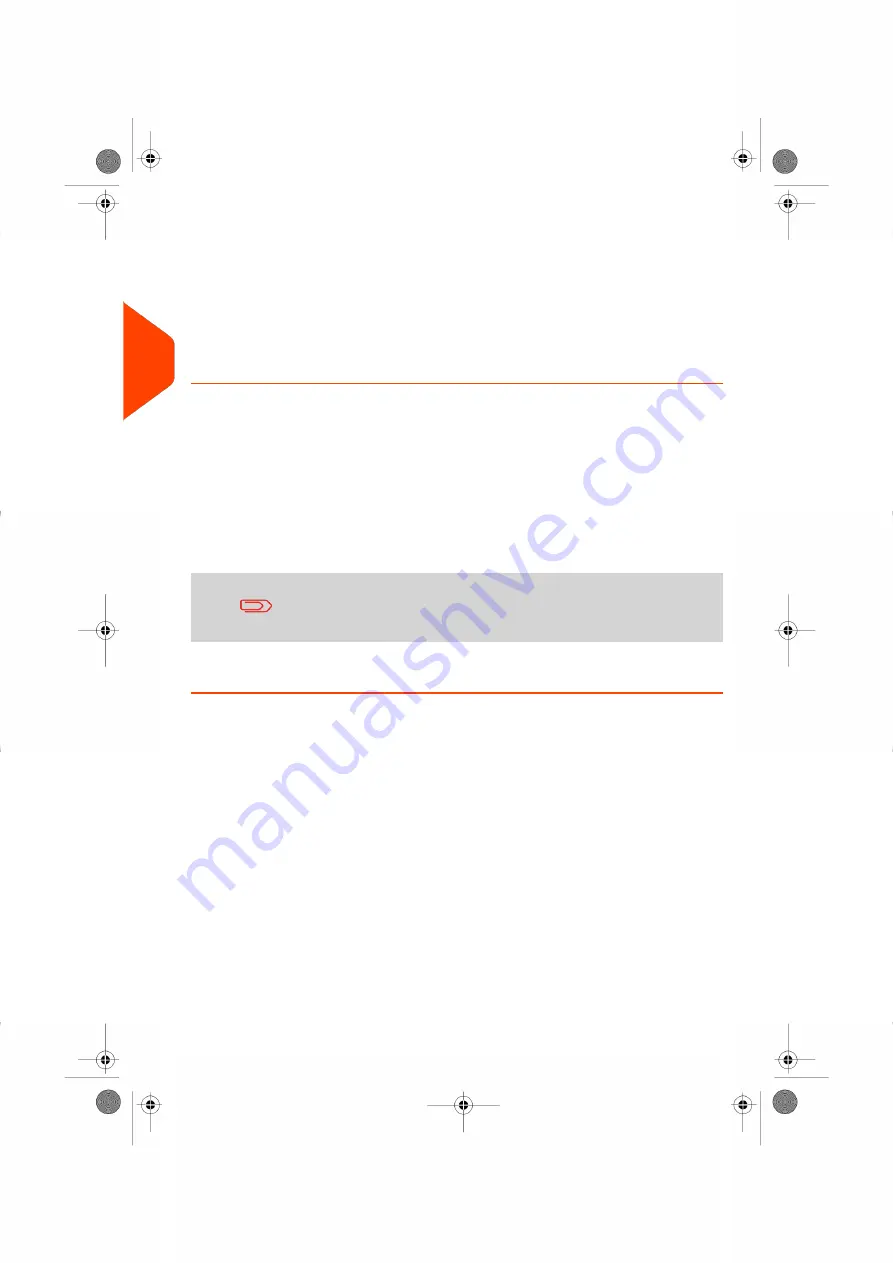
3.
Accounts to allocate costs to
(only if you have to select an account at log in, see
on page 52).
4.
Rates to apply
.
5.
Physical characteristics.
Separate mail pieces that exceed the weight, size or thickness allowed in the
system mail path (see
on page 207).
6.
Finally,
sort each stack by item size
.
Turning On Your System and Starting a Work Session
Turning the system on automatically starts a work session on the Mailing System.
At start-up, depending on specific supervisor settings:
• The access to the system may be open.
• You may have to enter a PIN code.
• You may have to select an account.
Your work session ends when the system returns to a 'Sleep' mode.
You should not put anything on the weighing platform before
starting the mailing system.
How to Log in and Start a Work Session
To log in as a user:
32
| Page 32 | Jul-24-2023 01:59 |
3
Processing
Summary of Contents for IS-420
Page 1: ...User Guide IS 420 Mailing Systems...
Page 5: ...Page 4 TOC Jul 24 2023 01 59...
Page 7: ......
Page 15: ......
Page 17: ......
Page 31: ......
Page 33: ......
Page 71: ...The Label Dispenser can hold up to 40 labels 66 Page 66 Jul 24 2023 01 59 3 Processing Mail...
Page 73: ......
Page 81: ......
Page 83: ......
Page 99: ......
Page 101: ......
Page 115: ...Content 110 Page 110 Jul 24 2023 01 59 6 Reports...
Page 127: ......
Page 135: ......
Page 149: ...3 Press OK to validate 144 Page 144 Jul 24 2023 01 59 8 Configuring your Mailing System...
Page 155: ...Geodesic map 150 Page 150 Jul 24 2023 01 59 8 Configuring your Mailing System...
Page 156: ...Geodesic codes 8 Configuring your Mailing System 151 Page 151 Jul 24 2023 01 59...
Page 167: ......
Page 169: ......
Page 183: ......
Page 199: ......
Page 201: ......
Page 211: ......
Page 220: ...A0154024 A 24 07 2023...