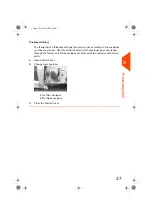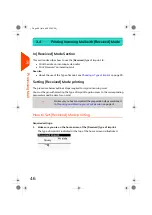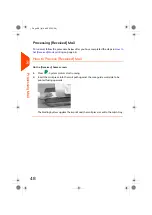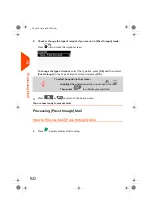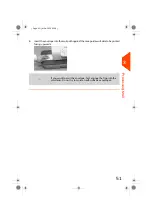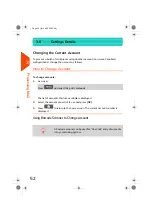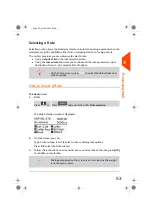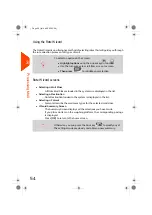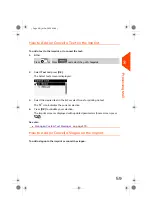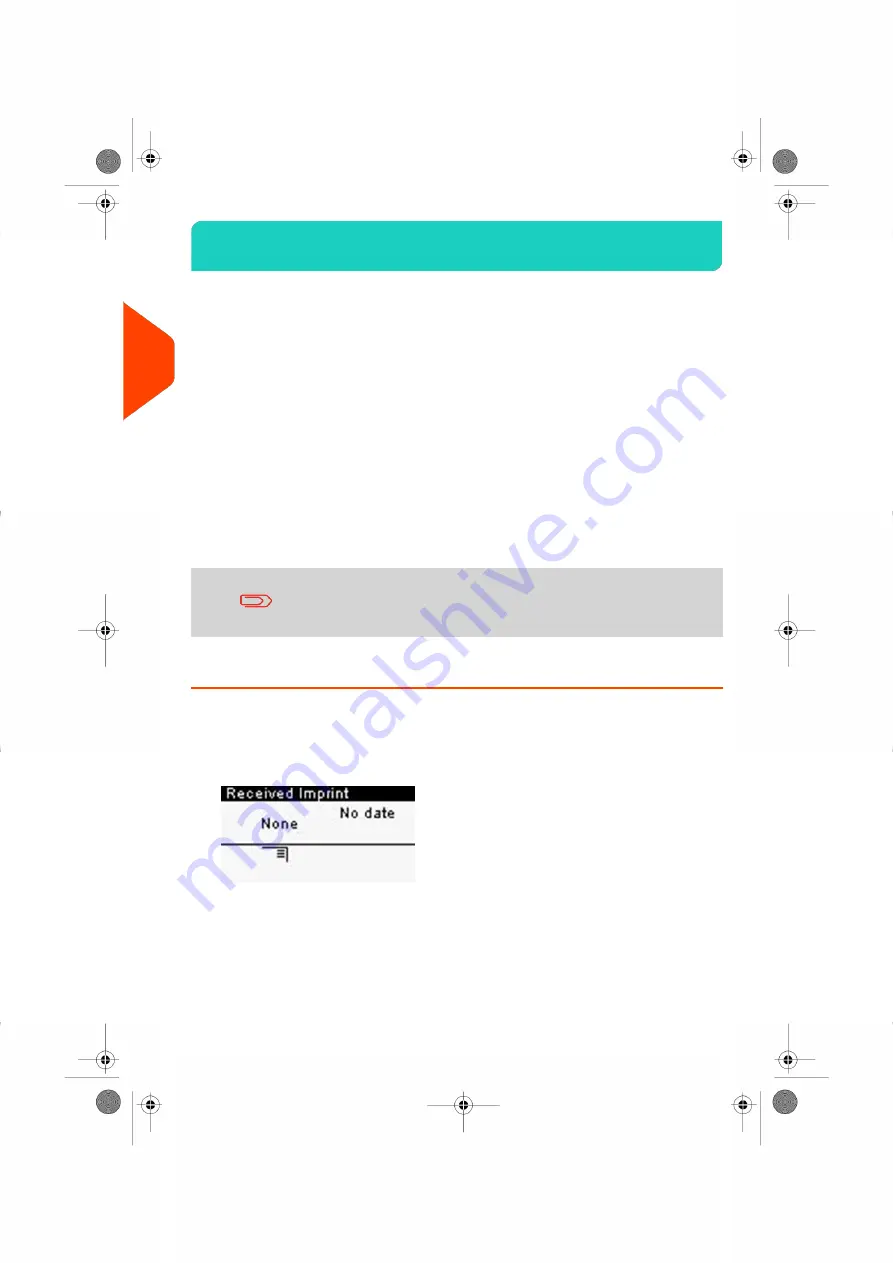
Printing Incoming Mail with [Received] Mode
3.4
In [Received] Mode Section
This section describes how to use the [
Received
] type of imprint, to:
• Print the date on incoming mail, and/or
• Print 'Received' on incoming mail
See also
• About the use of the Type of imprint, see
on page 29.
Setting [Received] Mode printing
The procedure below outlines steps required to imprint incoming mail.
You must begin with selecting the Type of imprint to gain access to the corresponding
parameters and be able to run mail.
Make sure you have completed the preparation steps mentioned
in
Preparing and Starting your Work Session
on page 31.
How to Set [Received] Mode printing
Required settings:
1.
Make sure you are on the home screen of the [Received] type of imprint.
The type of imprint is indicated at the top of the home screen as illustrated.
46
| Page 46 | Jul-24-2023 01:59 |
3
Processing
Summary of Contents for IS-420
Page 1: ...User Guide IS 420 Mailing Systems...
Page 5: ...Page 4 TOC Jul 24 2023 01 59...
Page 7: ......
Page 15: ......
Page 17: ......
Page 31: ......
Page 33: ......
Page 71: ...The Label Dispenser can hold up to 40 labels 66 Page 66 Jul 24 2023 01 59 3 Processing Mail...
Page 73: ......
Page 81: ......
Page 83: ......
Page 99: ......
Page 101: ......
Page 115: ...Content 110 Page 110 Jul 24 2023 01 59 6 Reports...
Page 127: ......
Page 135: ......
Page 149: ...3 Press OK to validate 144 Page 144 Jul 24 2023 01 59 8 Configuring your Mailing System...
Page 155: ...Geodesic map 150 Page 150 Jul 24 2023 01 59 8 Configuring your Mailing System...
Page 156: ...Geodesic codes 8 Configuring your Mailing System 151 Page 151 Jul 24 2023 01 59...
Page 167: ......
Page 169: ......
Page 183: ......
Page 199: ......
Page 201: ......
Page 211: ......
Page 220: ...A0154024 A 24 07 2023...