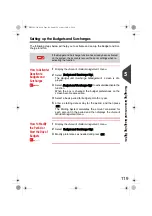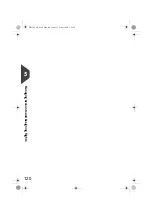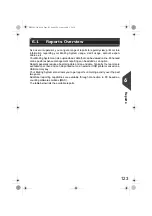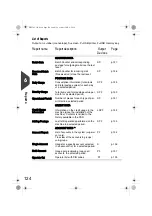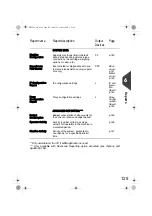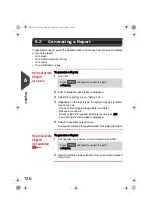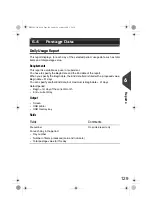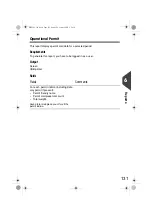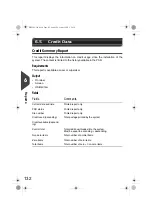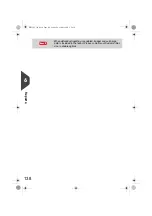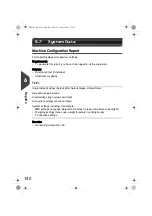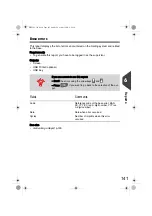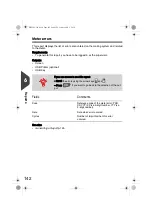Reports
132
6
Credit Data
Credit Summary Report
This report displays the information on credit usage since the installation of the
system. The content is limited to the history available in the PSD.
Requirements
This report is available as user or supervisor.
Output
•
On label
•
Screen
•
USB printer
Fields
6.5
Credit Data
Fields
Comments
Current date and time
Printed report only.
PSD status
Printed report only.
Die number
Printed report only.
Credit used (ascending)
Total postage printed by the system.
Credit available (descend-
ing)
Control total
Total credit downloaded into the system.
Must be equal to asc descending.
Non zero items
Total number of normal items.
Zero Items
Total number of zero items.
Total items
Total number of zero + non-zero items.
DELTA3_UK.book Page 132 Lundi, 29. octobre 2012 6:29 18
Summary of Contents for IS-460
Page 1: ...User Guide IS 460 Franking machine ...
Page 5: ...Read this First 2 1 DELTA3_UK book Page 2 Lundi 29 octobre 2012 6 29 18 ...
Page 13: ...Read this First 10 1 DELTA3_UK book Page 10 Lundi 29 octobre 2012 6 29 18 ...
Page 15: ...Meet Your Mailing System 12 2 DELTA3_UK book Page 12 Lundi 29 octobre 2012 6 29 18 ...
Page 29: ...Meet Your Mailing System 26 2 DELTA3_UK book Page 26 Lundi 29 octobre 2012 6 29 18 ...
Page 85: ...Money Operations 82 4 DELTA3_UK book Page 82 Lundi 29 octobre 2012 6 29 18 ...
Page 91: ...Money Operations 88 4 DELTA3_UK book Page 88 Lundi 29 octobre 2012 6 29 18 ...
Page 125: ...Reports 122 6 DELTA3_UK book Page 122 Lundi 29 octobre 2012 6 29 18 ...
Page 151: ...Reports 148 6 DELTA3_UK book Page 148 Lundi 29 octobre 2012 6 29 18 ...
Page 153: ...Online Services 150 7 DELTA3_UK book Page 150 Lundi 29 octobre 2012 6 29 18 ...
Page 193: ...Options and Updates 190 9 DELTA3_UK book Page 190 Lundi 29 octobre 2012 6 29 18 ...
Page 209: ...Options and Updates 206 9 DELTA3_UK book Page 206 Lundi 29 octobre 2012 6 29 18 ...
Page 211: ...Maintaining your Mailing System 208 10 DELTA3_UK book Page 208 Lundi 29 octobre 2012 6 29 18 ...
Page 225: ...Troubleshooting 222 11 DELTA3_UK book Page 222 Lundi 29 octobre 2012 6 29 18 ...
Page 235: ...Troubleshooting 232 11 DELTA3_UK book Page 232 Lundi 29 octobre 2012 6 29 18 ...
Page 237: ...Specifications 234 12 DELTA3_UK book Page 234 Lundi 29 octobre 2012 6 29 18 ...
Page 243: ...Specifications 240 12 DELTA3_UK book Page 240 Lundi 29 octobre 2012 6 29 18 ...
Page 246: ...4140882T F 03 04 2020 ...