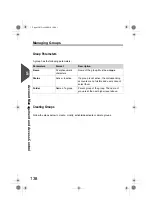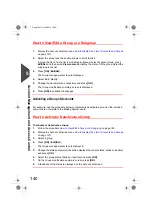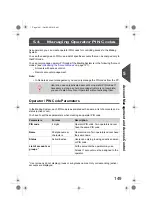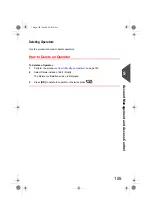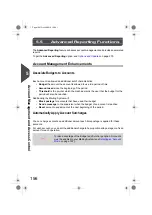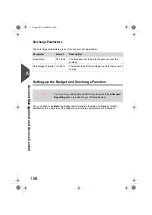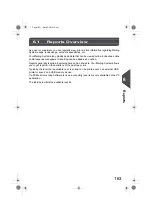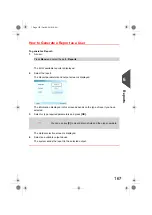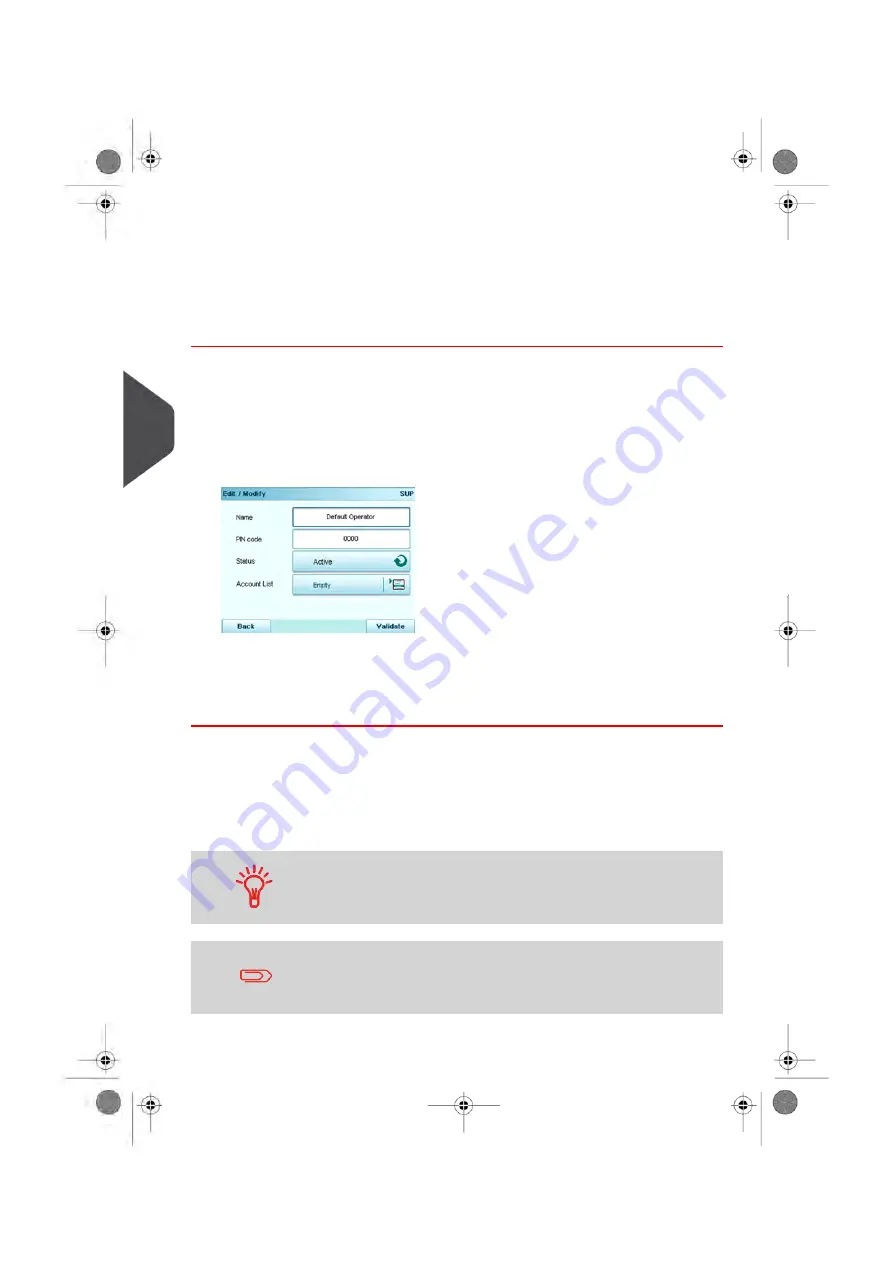
Modifying Operators
Follow the steps below to modify the operator name, PIN code, status or assigned accounts.
How to Modify an Operator
To modify an Operator:
1.
Display the Operator list screen (see
How to Display the Operator List
on page 150).
2.
Select the operator and select
Edit / Del.
.
3.
Select
Edit / Modify
.
The Edit / Modify screen is displayed.
4.
Change the operator parameters and press
[OK]
to display the Operator modification
summary screen.
5.
Press
[OK]
to validate the changes.
Assigning Accounts to the Operators
You can define account access to operators by assigning them accounts, groups or
subgroups of accounts.
Assigning a group (or subgroup) automatically assigns all the accounts of the group.
If you assign a group (or subgroup) to an operator, all accounts
added afterwards to the group will be automatically assigned to the
operator.
On user screens, only accounts are displayed. Groups and
subgroups are only visible to the supervisor.
152
| Page 152 | Oct-05-2016 10:44 |
5
Account
Management
and
Access
Control
Summary of Contents for IS-5000
Page 1: ...User Guide IS 5000 Mailing Systems with iMeterTM Postage Meter User Guide ...
Page 5: ... Page 4 TOC Oct 05 2016 10 44 ...
Page 7: ......
Page 13: ......
Page 15: ......
Page 35: ......
Page 106: ...5 Adjust the high stack guide 3 Processing Mail 101 Page 101 Oct 05 2016 10 44 ...
Page 117: ......
Page 123: ...4 e ...
Page 205: ......
Page 219: ......
Page 223: ......
Page 250: ...Geodesic map 8 Configuring the System 245 Page 245 Oct 05 2016 10 44 ...
Page 251: ...Geodesic codes 246 Page 246 Oct 05 2016 10 44 8 Configuring the System ...
Page 279: ......
Page 281: ......
Page 301: ......
Page 321: ......
Page 335: ......
Page 337: ......
Page 341: ...Base Stacker Power 336 Page 336 Oct 05 2016 10 44 12 System Specifications ...
Page 363: ...4146016R h 07 11 2019 ...
Page 364: ...4146016R h 07 11 2019 ...