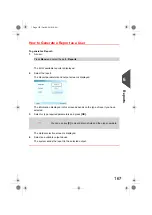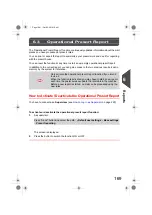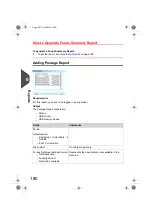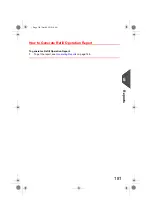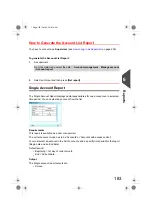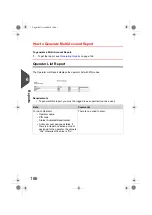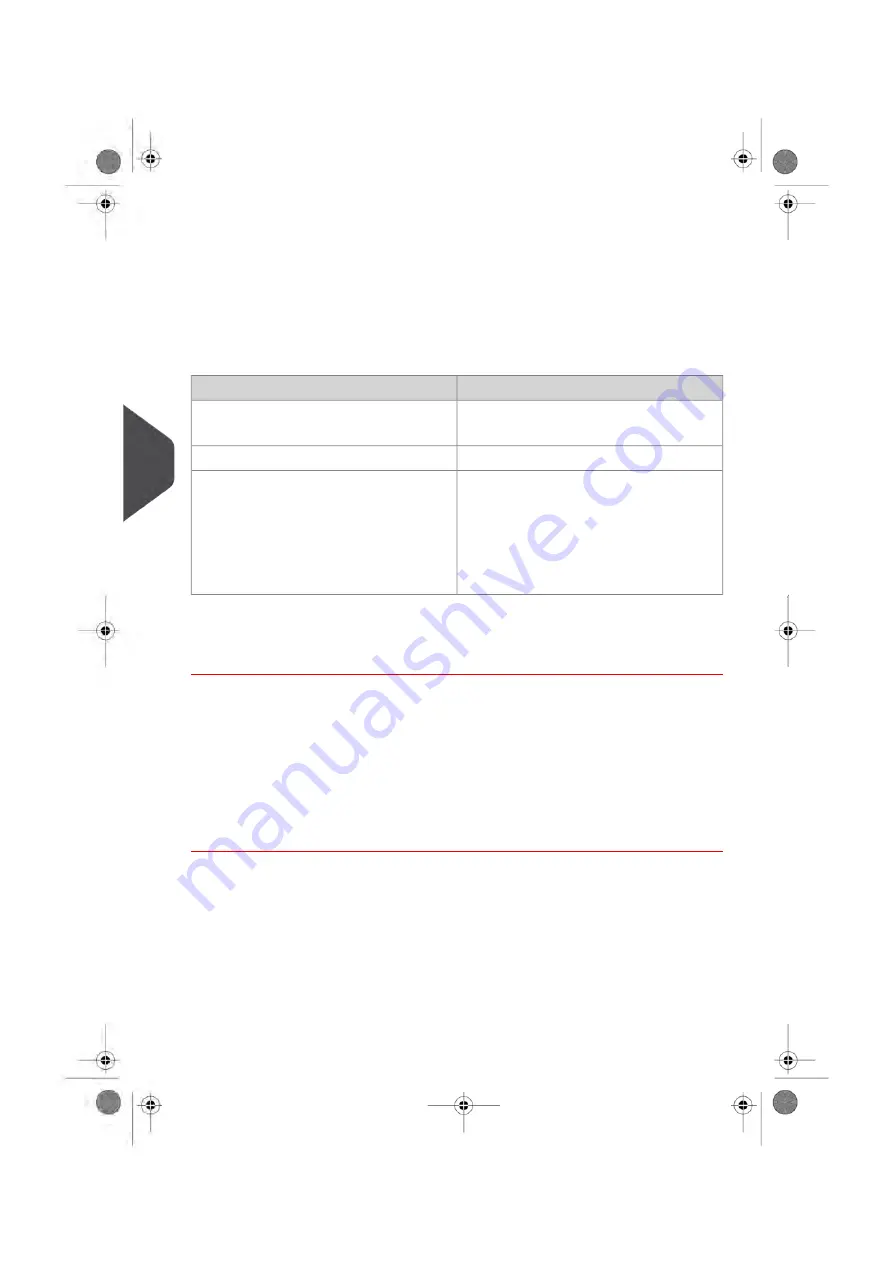
Requirements
Presort reports are available as user or supervisor.
Output
The Operational Presort Report and Historic Report outputs are:
• Screen
• Optional USB printer
• USB memory device
Comments
Content Data
Period
• Begin = date and time
• End = date and time
(on printed report only)
Die number
Not-used categories are not displayed.
• Mail-piece count and total postage
value, per mail category and weight
break
• Sub totals per category: mail-piece
count and postage value
• Grand total: mail-piece count and total
postage value
How to Display the Operational Presort Report and Historic
Operational Presort Report
1.
To get the report, see
on page 166.
On the Presort Report screen:
2.
Press
to print the current report or
New report
to start a new report.
Historical Presort Report
1.
To get the report, see
on page 166.
178
| Page 178 | Oct-05-2016 10:44 |
6
Reports
Summary of Contents for IS-5000
Page 1: ...User Guide IS 5000 Mailing Systems with iMeterTM Postage Meter User Guide ...
Page 5: ... Page 4 TOC Oct 05 2016 10 44 ...
Page 7: ......
Page 13: ......
Page 15: ......
Page 35: ......
Page 106: ...5 Adjust the high stack guide 3 Processing Mail 101 Page 101 Oct 05 2016 10 44 ...
Page 117: ......
Page 123: ...4 e ...
Page 205: ......
Page 219: ......
Page 223: ......
Page 250: ...Geodesic map 8 Configuring the System 245 Page 245 Oct 05 2016 10 44 ...
Page 251: ...Geodesic codes 246 Page 246 Oct 05 2016 10 44 8 Configuring the System ...
Page 279: ......
Page 281: ......
Page 301: ......
Page 321: ......
Page 335: ......
Page 337: ......
Page 341: ...Base Stacker Power 336 Page 336 Oct 05 2016 10 44 12 System Specifications ...
Page 363: ...4146016R h 07 11 2019 ...
Page 364: ...4146016R h 07 11 2019 ...