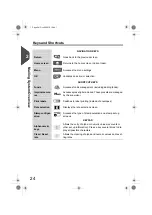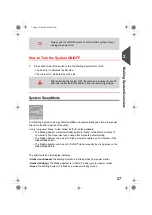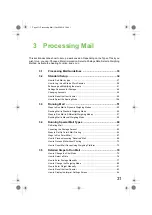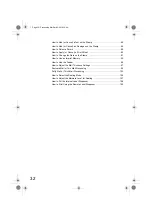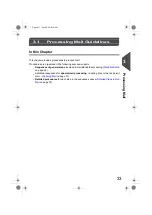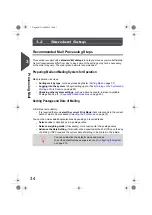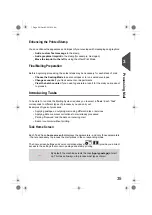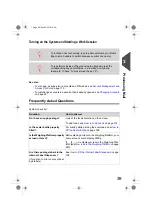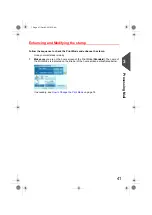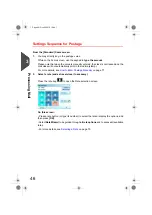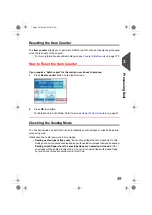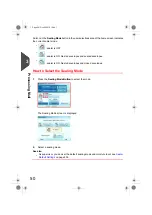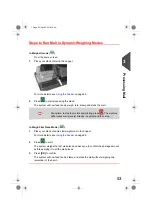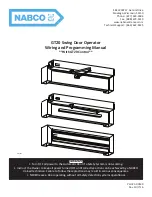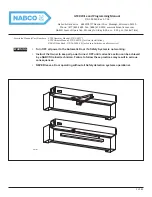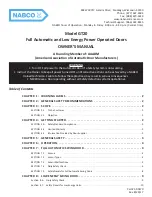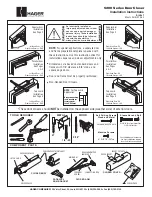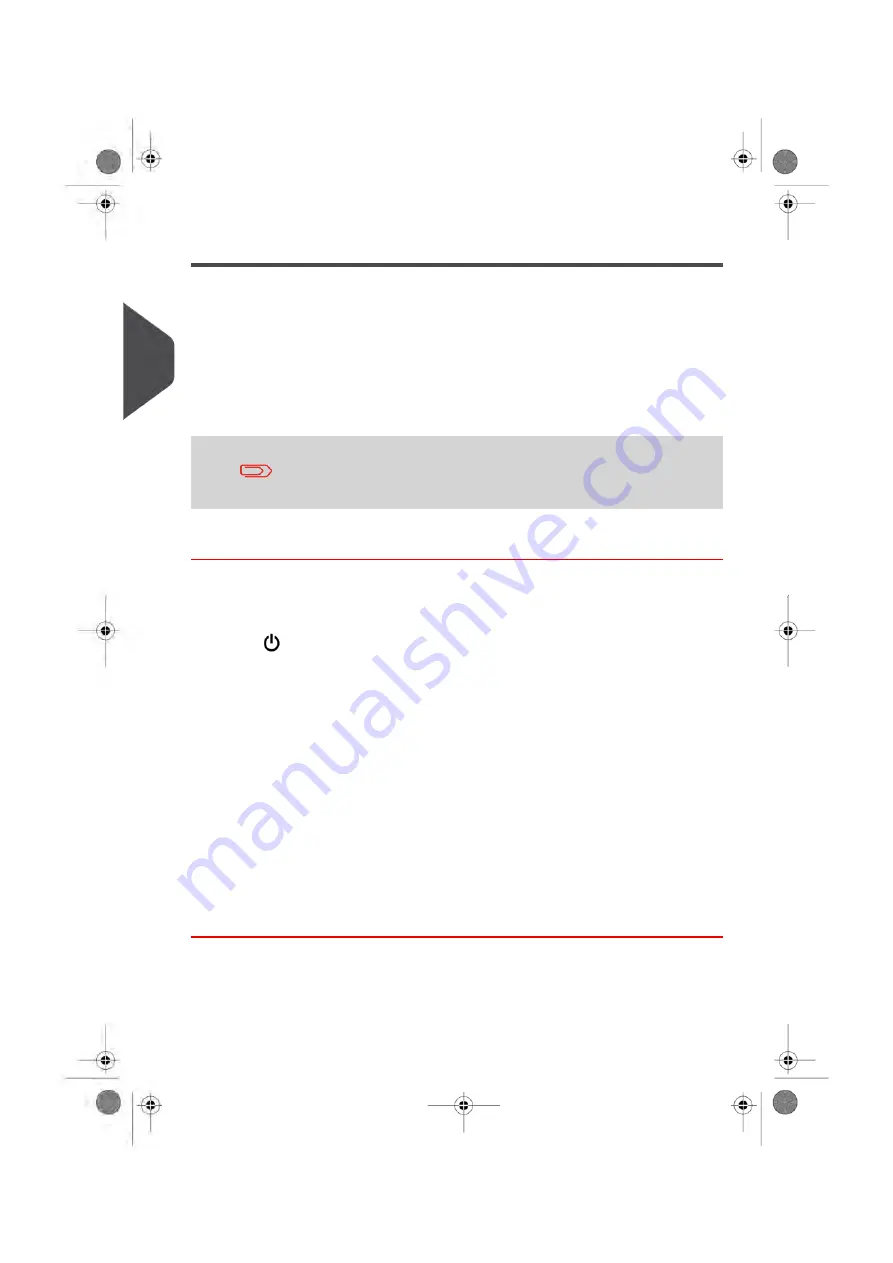
Turning on the System and Starting a Work Session
Turning on your system automatically starts a work session set up using your Default
System Settings.
Depending on the Default System Settings you choose:
• Access to your system may be open to all Users
• You may have to enter a security
PIN code
before you can set up a work session
and/ or process your mail
• You may have to select an
Account
before you can set up a work session and/or
process your mail
When completed or to change a user, return to “Sleep” mode (see
How to Switch Between 'Sleep' And 'Wake' Modes
on page 28).
How to Log in and Start a Work Session
To log in as a user:
1.
Ensure the system is powered up, otherwise see
on page 22.
2.
Press
to “wake up” the system.
The system may display one of the following screens:
- Home screen [Standard]
- Login screen
- Account screen
Home screen [Standard]: If this screen appears, no other actions are required to start
processing mail. Be sure to check that the Default System Settings meet the set up
requirements of your work session.
Login screen: If the Login Screen appears, entry of an Operator PIN Code is required.
Account screen: If the Account Screen appears, select the Account you wish to allocate
your postage costs to by completing the following steps.
- Select an account. You may select by number, name or scroll. Touch the screen or
press enter on the keyboard to validate.
- You can also use a Handheld Scanner to choose your Account.
38
| Page 38 | Oct-05-2016 10:44 |
3
Processing
Summary of Contents for IS-5000
Page 1: ...User Guide IS 5000 Mailing Systems with iMeterTM Postage Meter User Guide ...
Page 5: ... Page 4 TOC Oct 05 2016 10 44 ...
Page 7: ......
Page 13: ......
Page 15: ......
Page 35: ......
Page 106: ...5 Adjust the high stack guide 3 Processing Mail 101 Page 101 Oct 05 2016 10 44 ...
Page 117: ......
Page 123: ...4 e ...
Page 205: ......
Page 219: ......
Page 223: ......
Page 250: ...Geodesic map 8 Configuring the System 245 Page 245 Oct 05 2016 10 44 ...
Page 251: ...Geodesic codes 246 Page 246 Oct 05 2016 10 44 8 Configuring the System ...
Page 279: ......
Page 281: ......
Page 301: ......
Page 321: ......
Page 335: ......
Page 337: ......
Page 341: ...Base Stacker Power 336 Page 336 Oct 05 2016 10 44 12 System Specifications ...
Page 363: ...4146016R h 07 11 2019 ...
Page 364: ...4146016R h 07 11 2019 ...