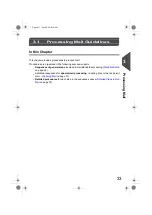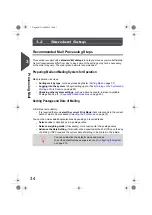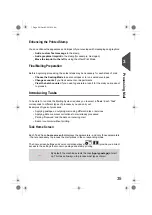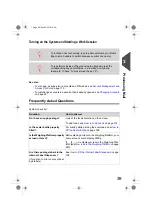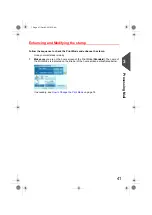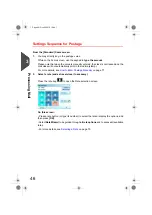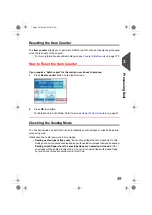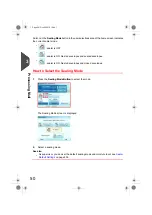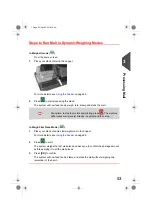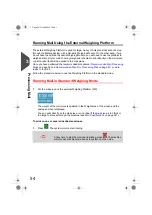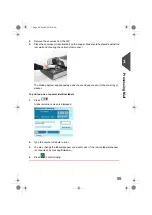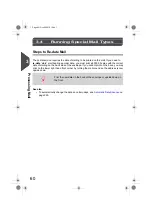3.
Select a weighing method
, or manually enter the weight if you have not manually
entered the postage value.
To change the weighing method, touch the
Weighing modes
area...
...and select a mode in the Weighing mode screen.
(Options on screen may vary depending on installed weighing devices and options
purchased.)
For details, see
How to Change the Weighing Mode
on page 80.
You are now ready to select the sealing mode and start printing envelopes or labels.
If you use
Presort rates
, you can generate a Presort Report.
See
on page 169.
3
Processing
47
| Page 47 | Oct-05-2016 10:44 |
Summary of Contents for IS-5000
Page 1: ...User Guide IS 5000 Mailing Systems with iMeterTM Postage Meter User Guide ...
Page 5: ... Page 4 TOC Oct 05 2016 10 44 ...
Page 7: ......
Page 13: ......
Page 15: ......
Page 35: ......
Page 106: ...5 Adjust the high stack guide 3 Processing Mail 101 Page 101 Oct 05 2016 10 44 ...
Page 117: ......
Page 123: ...4 e ...
Page 205: ......
Page 219: ......
Page 223: ......
Page 250: ...Geodesic map 8 Configuring the System 245 Page 245 Oct 05 2016 10 44 ...
Page 251: ...Geodesic codes 246 Page 246 Oct 05 2016 10 44 8 Configuring the System ...
Page 279: ......
Page 281: ......
Page 301: ......
Page 321: ......
Page 335: ......
Page 337: ......
Page 341: ...Base Stacker Power 336 Page 336 Oct 05 2016 10 44 12 System Specifications ...
Page 363: ...4146016R h 07 11 2019 ...
Page 364: ...4146016R h 07 11 2019 ...