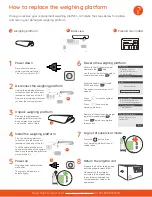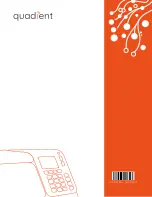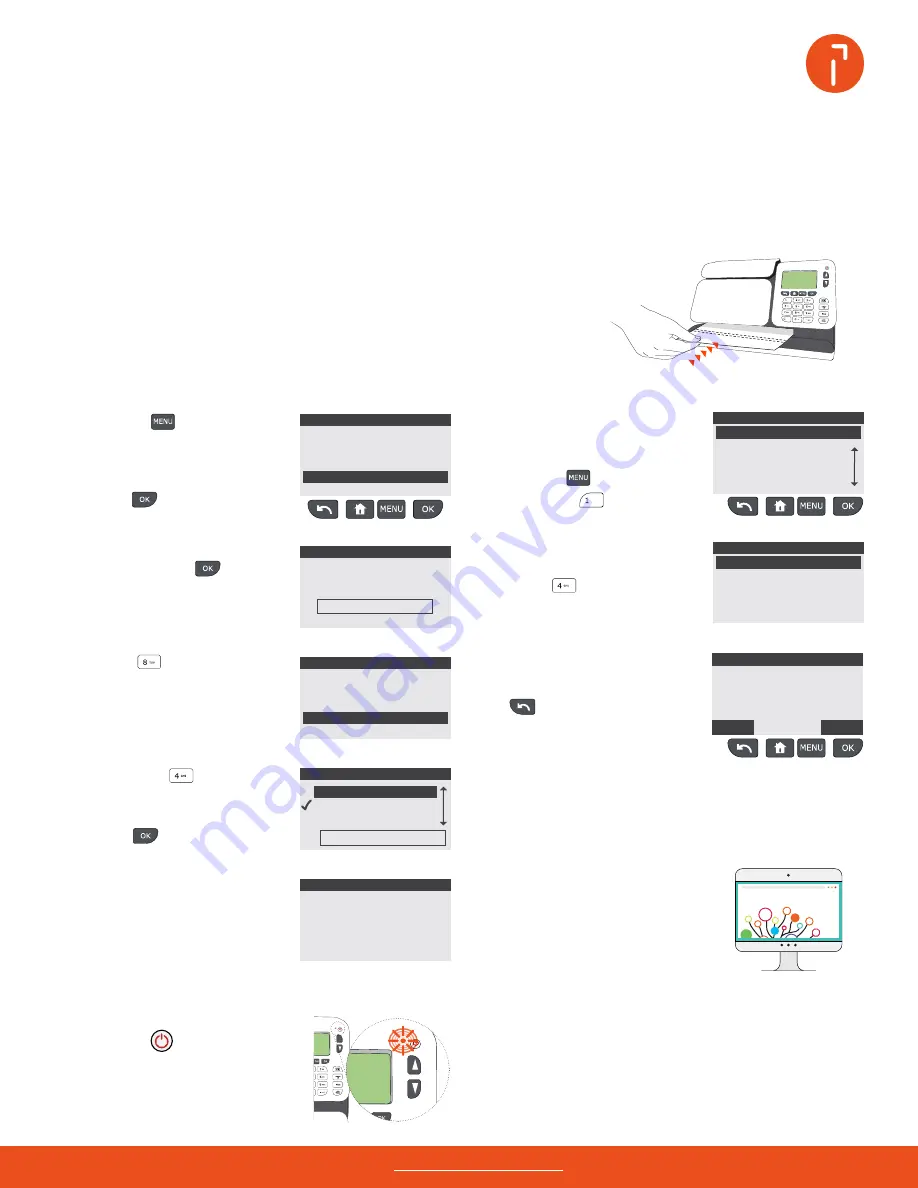
1st Letter
No services
01/20/22
Mem: None
Acct. 00000
$000.000
00 lb
00.0 oz
1st Letter
No services
01/20/22
Mem: None
Acct. 00000
$000.000
00 lb
00.0 oz
1st Letter
No services
01/20/22
Mem: None
Acct. 00000
$000.000
00 lb
00.0 oz
1st Letter
No services
01/20/22
Mem: None
Acct. 00000
$000.000
00 lb
00.0 oz
Need help? Contact us at: www.myquadient.com or call 1.800.636.7678
Next, press to
check for rate
updates or select a rate table
from the list using the scroll/scroll
down buttons, then press
.
Rate table are identified by
the rate effective date and will
activate automatically on this
date.
Enter the supervisor PIN code
09430 and press .
The supervisor main menu will
appear.
How to update rates, clean the print head
Logout of supervisor mode
Press the
button twice.
2
1
1
Login to supervisor mode
Complete a test print
Press the
key.
*****
#
Update rates
Clean the print head
Ensure your iX-1 is displaying zero
postage.
Press
to access options
and updates.
Your iX-1 uses rate tables to calculate postage
amounts.
The customize stamp screen will
appear.
Press
to initiate a test
imprint.
Insert the cleaning card into the
iX-1 print path two to three times
to clean the print head or press
to quit.
]
]
]
To ensure a quality imprint every time, clean the print
head by running the cleaning card through your iX-1
once a month.
Press the scroll up button to
select supervisor, then
press
.
For more information on your
mailing system, or to access
the user guide, please visit
www.myquadient.com
Myquadient.com
Press the
key,
then press
.
Newly available rate tables are automatically
downloaded to your iX-1 by completing a
generic call to our online services server.
To get the most out of your iX-1, visit our how to video hub at
kb.quadient.us/iX-1_videos
or login to Myquadient to access the iX-1 user guide.