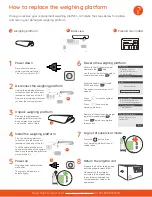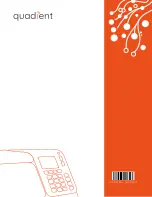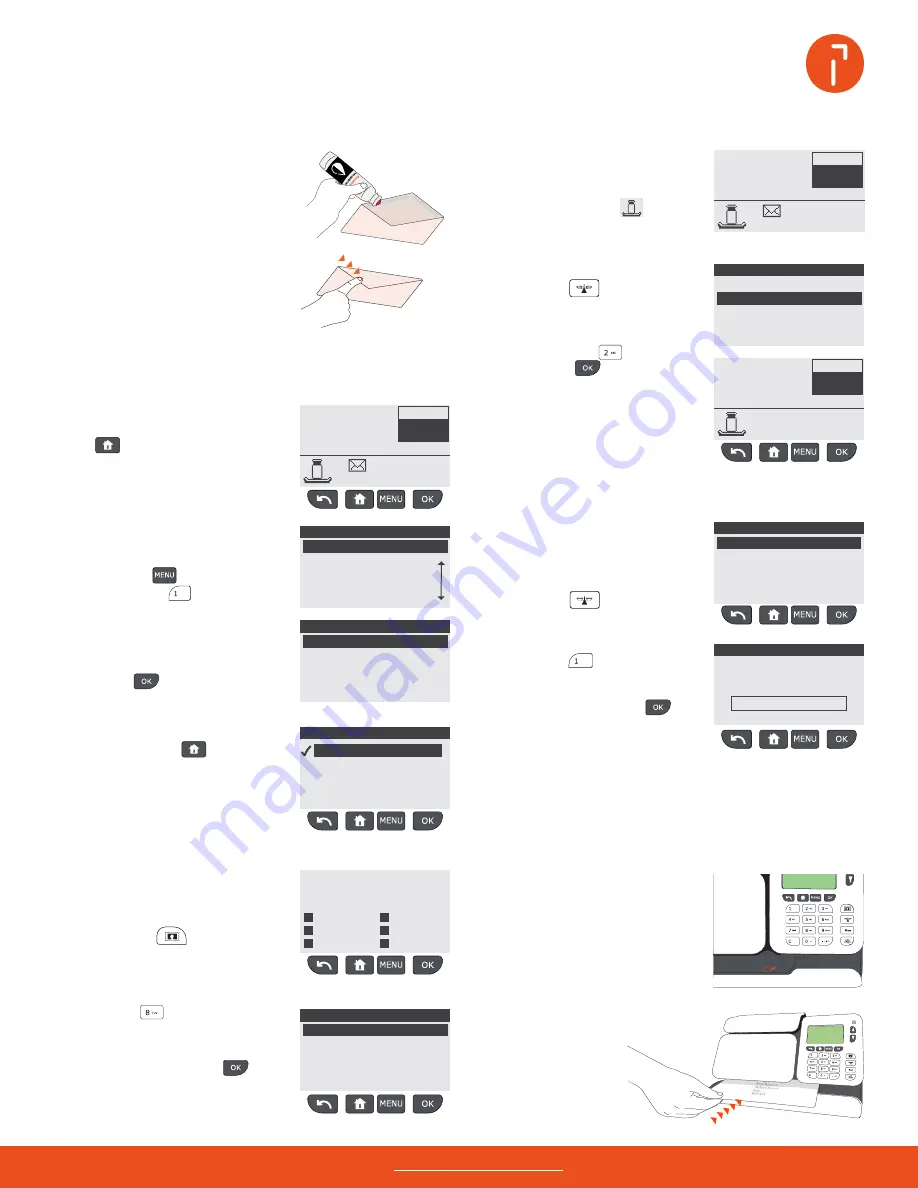
1st Letter
No services
01/20/22
Mem: None
Acct. 00000
$000.000
00 lb
00.0 oz
1st Letter
No services
01/20/22
Mem: None
Acct. 00000
$000.000
00 lb
00.0 oz
1st Letter
No services
01/20/22
Mem: None
Acct. 00000
$000.000
00 lb
00.0 oz
1st Letter
No services
01/20/22
Mem: None
Acct. 00000
$000.000
00 lb
00.0 oz
Need help? Contact us at: www.myquadient.com or call 1.800.636.7678
Select manual weight entry by
pressing .
Confirm standard is selected,
then press the
key to
return to standard imprint home
screen.
Select standard weighing by
pressing the
key,
then press
.
The weighing icon will appear on
the home page.
Place an item on the weighing
platform. The weight will appear
on the home screen.
How to print postage for your letters
Weigh your item
Automated weighing
If the weighing icon appears
on the home screen, automated
weighing is activated
To activate automated weighing.
Press the
key.
Press the
key.
Manual weight entry
If you know the weight of the
item, it can be entered manually.
0 lb 0.0 oz
_
_ _
Insert your envelope or postage
tape into the printing path face up.
4
5
Seal your envelopes
Run the moistening pen over the
adhesive flap.
1
Fold the flap down, then run your
fingers over the top to set the
flap in place.
Press
to access all mail
classes using the wizard.
Use the number keys to select a
mail class, then press
to
confirm your selection and to
return to the home screen.
Select a mail class
The home screen will display the
currently selected mail class or
the default mail class:
Press the
key.
Select a mail class from the list
using the numeric keys.
1st Letter
No services
1st Letter
1st LrgEnv
1st PkgRtl
Priority
Services
Wizard
$ 000.000
00 lb
00.0 oz
4
7
5
2
8
1
3
Make sure you are on the home screen
To access the standard imprint
home screen, press the
key.
The weight, postage value, mail
class and extra services currently
selected are displayed.
If the standard imprint home
screen does not appear:
Press the
key,
then select
.
1st Letter
No services
01/20/22
Mem: None
Acct. 00000
$000.000
00 lb
00.0 oz
1st Letter
No services
01/20/22
Mem: None
Acct. 00000
$000.000
00 lb
00.0 oz
2
1st Letter
No services
01/20/22
Mem: None
Acct. 00000
$01.350
1 lb
16.0 oz
1st Letter
No services
01/20/22
Mem: None
Acct. 00000
$01.350
1 lb
16.0 oz
To get the most out of your iX-1, visit our how to video hub at
kb.quadient.us/iX-1_videos
or login to Myquadient to access the iX-1 user guide.
]
]
]
The custumize stamp screen will
appear.
Press
to access the stamp
type screen.
The imprint will print in the upper
right corner.
Push your item to the back of the
printing path and hold in position
until printing is completed.
Enter the weight using the
numeric keys and press
.
The weight entered will appear
on the home screen.