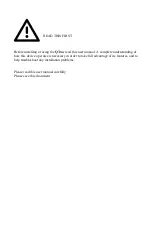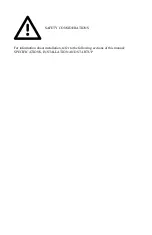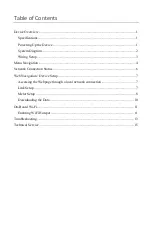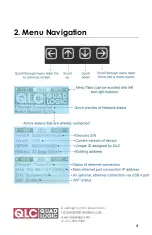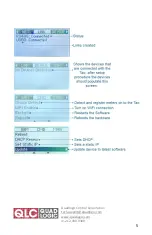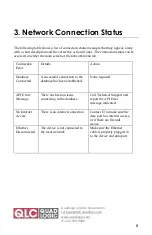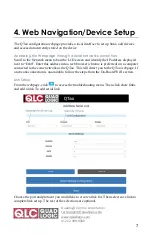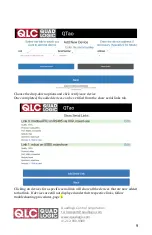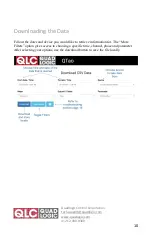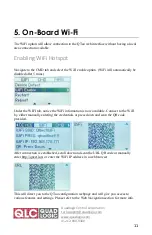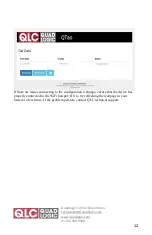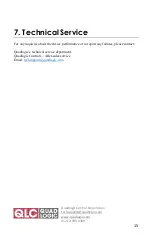Quadlogic Control Corporation
techsupport@quadlogic.com
www.quadlogic.com
+1-212-930-9300
1
1. Device Overview
The QTao is a data aggregation device which will collect readings from connected
meters, then push them to a remote database through the cloud. Any collected data will
be saved for 60 days, which can be accessed via QView. The QView interface is a data
visualization tool to effectively display meter data.
Specifications
Input Voltage: 100~240 VAC
Operating Environment: -20 °C to +60°C
Enclosure Dimensions: (10.00 x 8.00 x 4.00 in)
QTao Dimensions: (4.00 x 5.50 x 1.38 in)
Powering Up the Device
To supply power to the QTao, insert the external power plug into an outlet supplying
100~240 VAC. After supplying power to the device, the red LED will momentarily light
up, followed by a solid green LED. Allow
5 mins for the screen to turn on
, and for the
device to completely boot up.