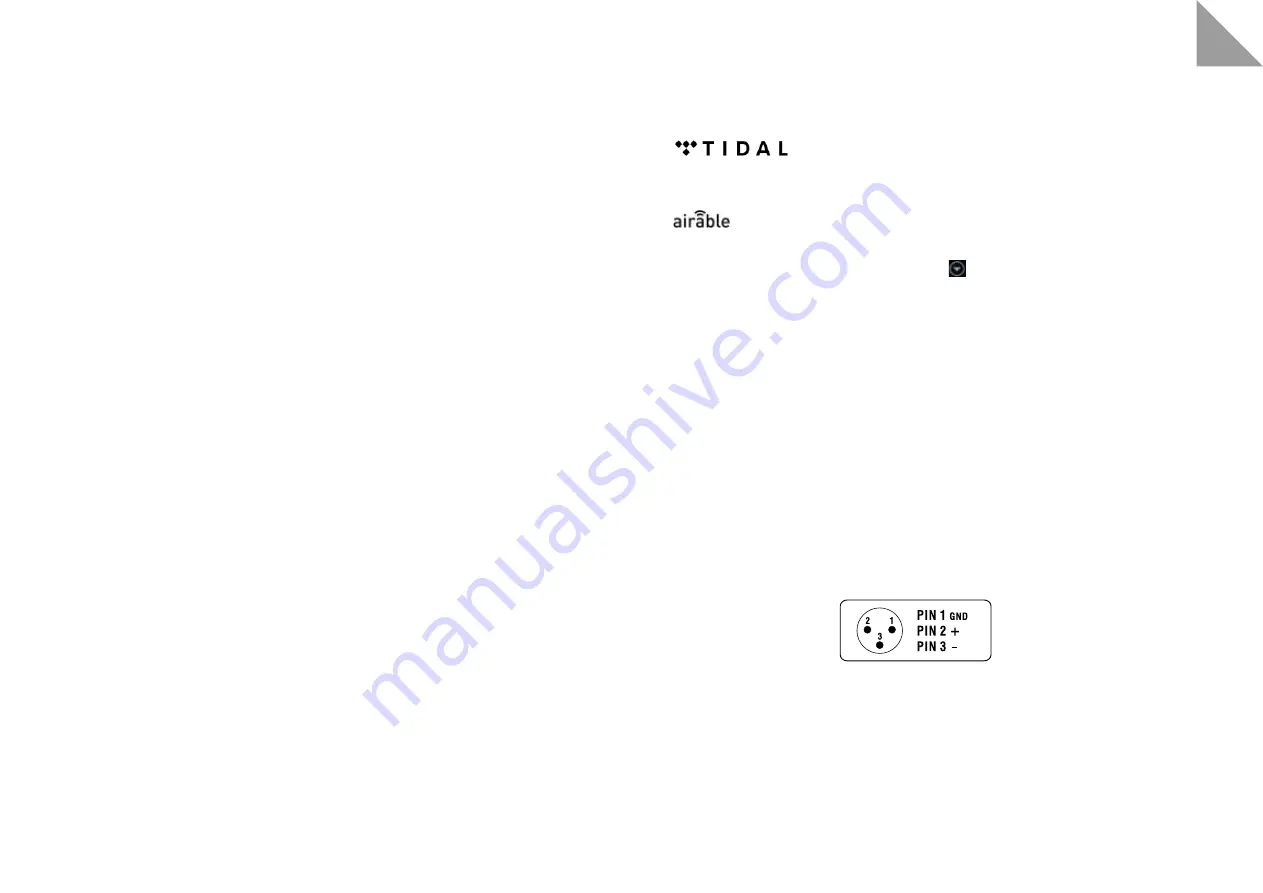
8
EN
9
7. Play music
First lower the volume in the App by dragging the slider on the device list to the left. (Attention, in the
submenu “SUMMIT” there is another volume control! This should always be set to 100%, but can also be
set lower if necessary.)
Select one of the inputs on the home side or start a track via USB or UPnP. Now the master and slave
loudspeakers connect to each other via radio transmission. After a short moment the speakers are ready
to play. The loudspeakers do not play simultaneously when starting from standby, as a stable radio
connection must first be established. The radio connection between the loudspeakers is preset so that
you do not have to intend a pairing.
Now you can increase the volume again. The last volume setting before standby is always saved.
8. Use of a preamplifier
You have the possibility to use your AURUM active loudspeakers in a conventional way with a preamplifier.
This enables you to use your usual remote control and feeders.
The first step is to adjust the volume in the app and on the preamplifier. To do this, adjust the preamplifier
to full volume and slowly increase the volume of the speakers with the app until you have reached the
desired maximum volume.
9. Standby
The speakers turn into standby mode after a certain time without signal. The time duration can be set in
the settings. The loudspeakers are designed to remain connected to the mains power supply in standby
mode.
In standby mode, the loudspeakers store the last used analogue input. As soon as the preamplifier has
sent a signal to the loudspeakers, these will automatically wake up from standby mode and play the music
that has been started.
Do not operate the power switches until the speakers are in standby mode. The standby mode can be
initialized immediately by pressing the standby key (4) on the back panal of the master loudspeaker.
STREAMING FUNCTIONS / INPUTS
To be able to use TIDAL®, set your user account in the App under “TIDAL”.
Note:
A TIDAL® account is required for this function and may occur costs.
You find the internet radio under “Airable” on the main page. You can search for stations directly or have
them sorted by language and genre under “Filter”. Once you have found your favourite station, you can
save it to your favourite list by pressing the arrow
to the right of the station name.
USB (stick/ hard disk)
The USB port (10) is located on the back of the master device. Larger hard disks require a separate
power connection. The medium should be formatted in FAT32. MP3, ACC, FLAC, WMA and WAV files are
supported.
UPnP
To use the UPnP function, the speaker must be connected to the same network as the music server. Turn
to “UPnP” in the App and you will find your UPnP server on the new page. Here you can click through the
folder structure you have created and select and play the desired music file. MP3, ACC, FLAC, WMA and
WAV files are supported.
Line In (Analogue Unbalanced)
Stereo chinch connector.
Line In (Analogue Balanced)
Stereo XLR connector.
Pin assignment of the XLR connector: Pin 1= Ground; Pin 2= Signal/Plus; Pin 3= Signal/Minus
TosLink
Optical stereo digital input






































