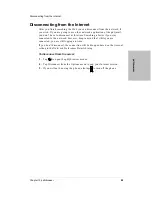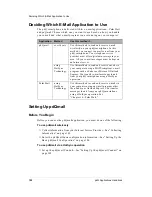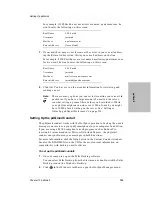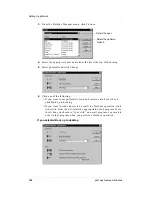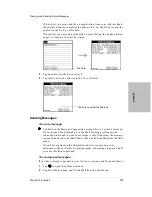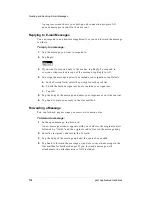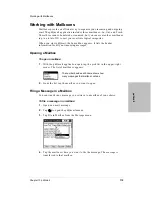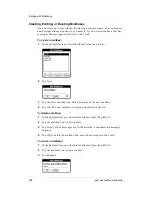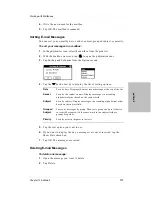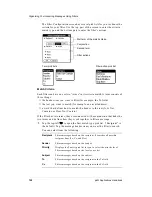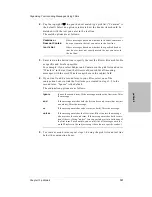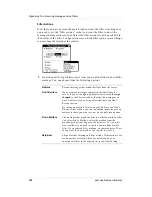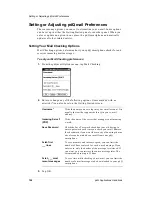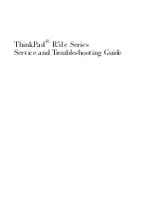110
pdQ Applications Handbook
Creating and Sending E-mail Messages
Closing E-mail Messages
To close an e-mail message:
Tap Done to close the message and return to the Message List.
Creating and Sending E-mail Messages
You create e-mail messages with pdQmail the same way you create messages
with your computer’s e-mail application—you identify the e-mail recipient(s),
fill in a subject, and write the message.
All messages must, at the very least, contain a valid e-mail address in one of
the address lines (To, Cc, Bcc). Although the subject field is not required, it is
a good practice to include a subject in all your messages.
Note:
You cannot tag the e-mail messages you send or receive as private.
The pdQmail application does not support private records. In
addition, you cannot beam or receive pdQmail messages using the IR
port.
To create an e-mail message:
1.
With the pdQmail application open, tap
to open the pdQmail menus.
2.
Tap New Message from the Mail menu.
Note:
You can use the shortcuts (shown to the right of menu commands)
for quick access to menus. To use a shortcut, write a slash
on
the left side of the Graffiti writing area. Then write the letter that
corresponds to the menu you want to open.
3.
Tap the To line. Enter the e-mail address(es) of the recipient(s).
Tap the line, not the word To. You can use the stylus to write Graffiti script
or you can tap letters using the on-screen keyboard. If you need to check
the address, see “Looking Up an Address” on page 112.
4.
If you want to send a copy of the message to additional recipients, tap the
Cc line. Enter the e-mail address for each additional recipient.
Tap New
Message.
Summary of Contents for pdQ
Page 6: ......
Page 22: ......
Page 42: ......
Page 106: ......
Page 176: ...170 pdQ Applications Handbook Sample 2...
Page 177: ...Appendix A Expense Reports 171 Appendixes Sample 3...