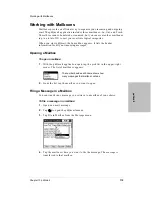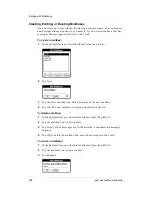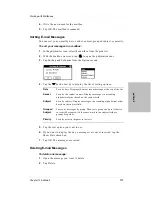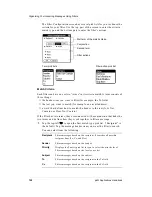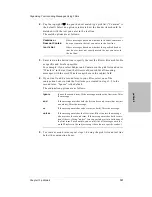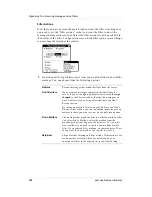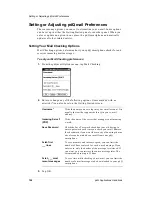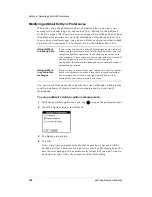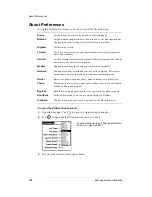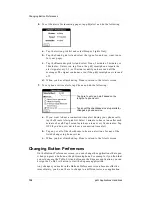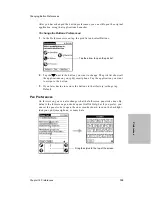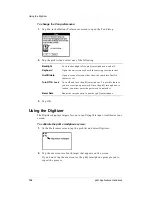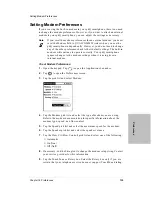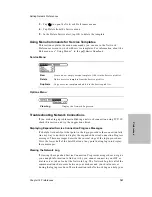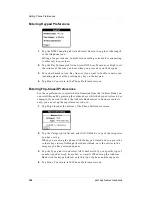Chapter 13 pdQmail
129
Changing Your Password
pdQ
ma
il
To set up pdQmail’s HotSync option in synchronization mode:
1.
With the pdQmail application open, tap
to open the pdQmail menus.
2.
From the Options menu, choose HotSync.
3.
Select Sync with.
4.
Select your computer e-mail program from the drop-down list. If it is not
listed, try Generic MAPI.
5.
In the Download first _ characters pick list, tap the number of characters
you wish to download per message.
6.
In the Filter _ messages pick list, tap the number of messages to be filtered
during synchronization. This filter is useful if you have a large number of
messages (more than 200) in your computer’s In mailbox. If you don’t use
filters, all of these messages will be copied to your pdQ smartphone.
7.
Tap OK.
Changing Your Password
Follow these steps to change your password on the server, if necessary. Some
internet service providers (ISP) do not support this option. If you are unsure,
check with your ISP.
To change your password when checking for mail:
1.
Tap
to open the pdQmail menus.
2.
From the Mail menu, tap Change Password.
3.
In the Old password field, enter your current password.
4.
In the New password field, enter your new password.
Summary of Contents for pdQ
Page 6: ......
Page 22: ......
Page 42: ......
Page 106: ......
Page 176: ...170 pdQ Applications Handbook Sample 2...
Page 177: ...Appendix A Expense Reports 171 Appendixes Sample 3...