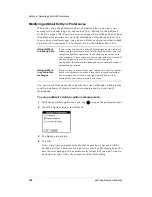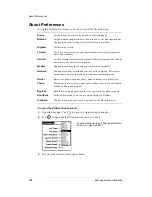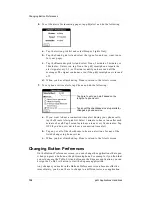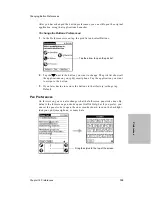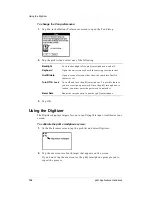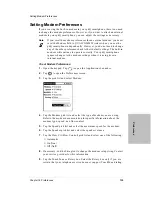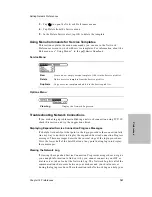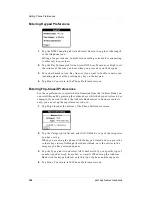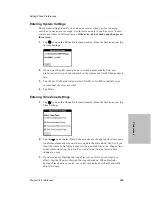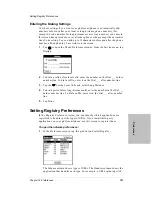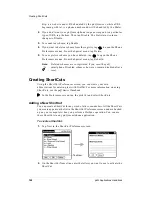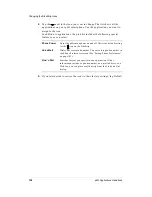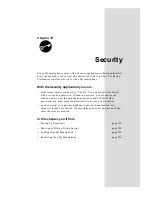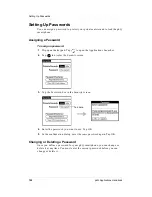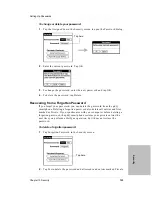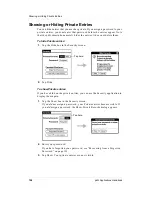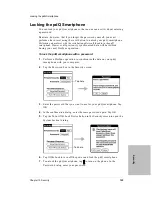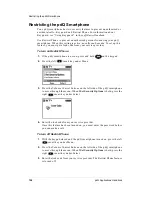Chapter 14 Preferences
141
Setting Network Preferences
P
re
fer
en
ces
3.
Tap
to open the Network Preferences menus.
4.
Tap Delete from the Service menu.
5.
In the Delete Service alert, tap OK to delete the template.
Using Menu Commands for Service Templates
This section explains the menu commands you can use in the Network
Preferences screen to work with service templates. For information about the
Edit menu, see “Using Menus” in the pdQ Basics Handbook.
Service Menu
Options Menu
Troubleshooting Network Connections
If you are having a problem establishing a network connection using TCP/IP,
check this section and try the suggestions listed.
Displaying Expanded Service Connection Progress Messages
It’s helpful to identify at what point in the login procedure the connection fails.
An easy way to do this is to display the expanded Service Connection Progress
messages. These messages describe the current stage of the login procedure.
Press the lower half of the Scroll button at any point during login to display
these messages.
Viewing the Network Log
If viewing the expanded Service Connection Progress messages does not give
you enough information to find out why you cannot connect to your ISP or
dial-in server, take a look at the Network Log. The Network Log lists all of the
communication that occurs between your modem and your dial-in server
during the login procedure. The information in the Network Log can help your
New
Create a new, empty service template. Add it to the Service pick list.
Delete
Delete a service template from the Service pick list.
Duplicate
Copy a service template and add it to the Service pick list.
View Log
Display the Network Log screen
Summary of Contents for pdQ
Page 6: ......
Page 22: ......
Page 42: ......
Page 106: ......
Page 176: ...170 pdQ Applications Handbook Sample 2...
Page 177: ...Appendix A Expense Reports 171 Appendixes Sample 3...