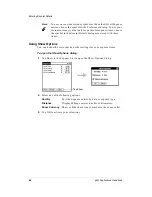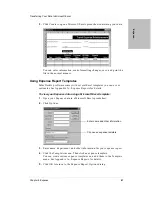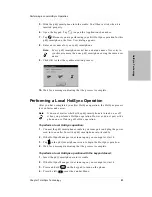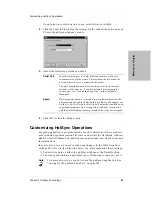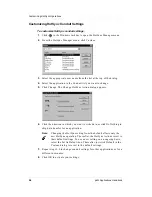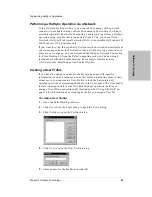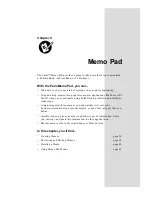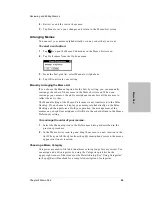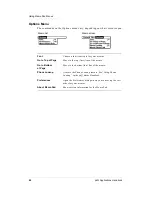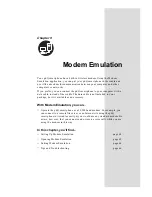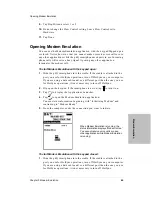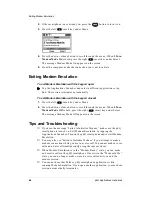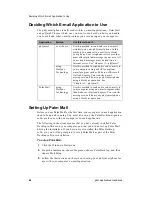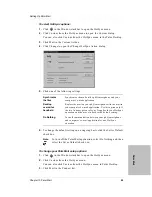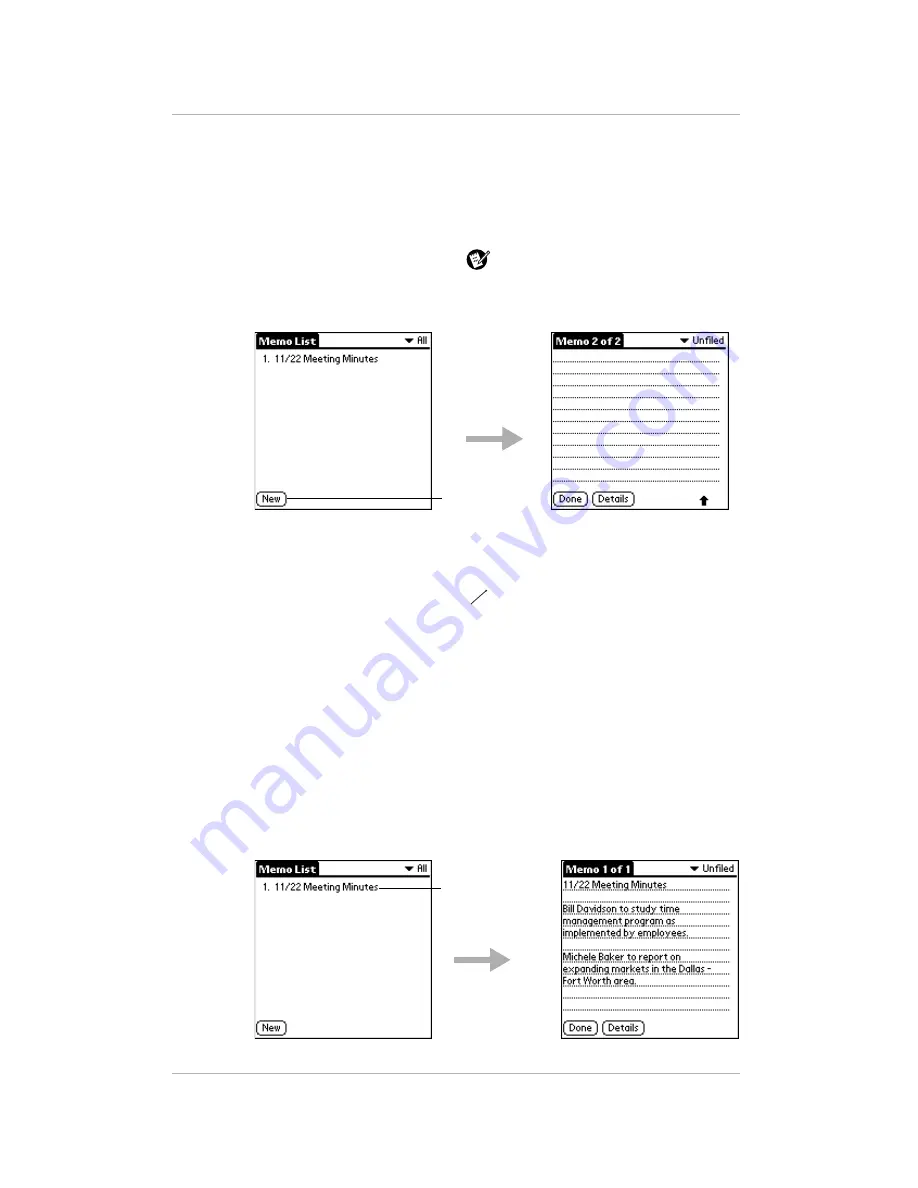
58
pdQ Applications Handbook
Creating Memos
Creating Memos
A memo can contain up to 4,000 characters; the number of memos you can
store is dependent only on the memory available on your pdQ smartphone.
To create a memo:
1.
Flip open the keypad. Press the
button.
The Memo List shows the first line of every memo you have created.
2.
Tap New to create a new memo.
If you just begin writing in the Graffiti writing area while the Memo List
screen is open, a new memo is automatically created.
3.
Enter the text you want to appear in the memo. The first letter is
automatically capitalized. Write
(the carriage return stroke) to move
down to new lines in the memo.
4.
When you have finished, tap Done to return to the Memo List screen.
Reviewing and Editing Memos
Each time you create a memo, the first line of the memo appears in the Memo
List screen. This makes it easy to locate and review your memos.
To review the contents of a memo:
1.
Tap the text of the memo that appears in the Memo List screen to display
the memo on the screen.
Tap New.
Tap a memo to
review its
contents.
Summary of Contents for pdQ
Page 6: ......
Page 22: ......
Page 42: ......
Page 106: ......
Page 176: ...170 pdQ Applications Handbook Sample 2...
Page 177: ...Appendix A Expense Reports 171 Appendixes Sample 3...