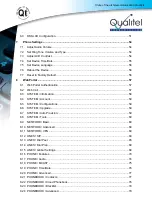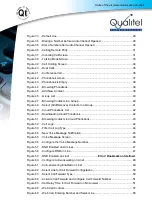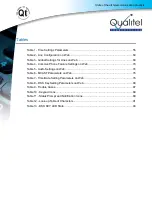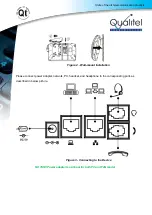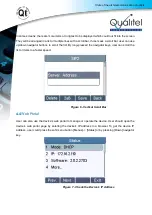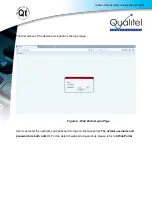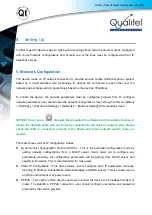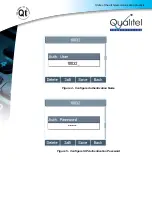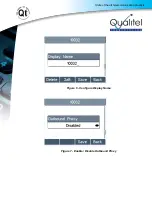State of the art telecommunication products
In some screens, there are more items or long text to be displayed which could not fit into the screen.
They will be arranged in a list or multiple lines with a scroll bar. If user sees a scroll bar, user can use
up/down navigator buttons to scroll the list. By long-pressed the navigator keys, user can scroll the
list or items in a faster speed.
Figure 6 - Vertical Scroll Bar
4.4
Web Portal
User can also use the device’s web portal to manage or operate the device. User should open the
device’s web portal page by entering the device’s IP address in a browser. To get the device IP
address, user could press the soft-menu button [Menus] -> [Status] or by pressing [Down] navigator
key.
Figure 7 -
Check the Device’s IP Address