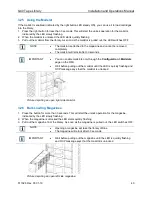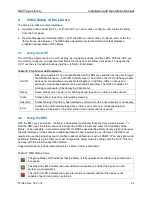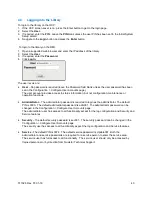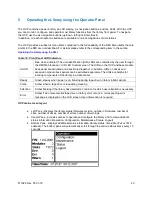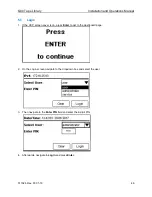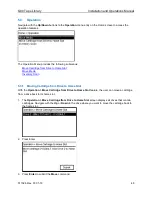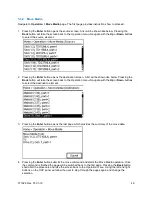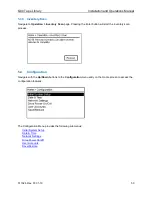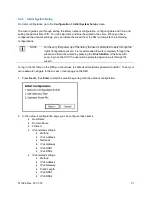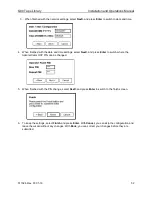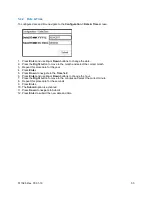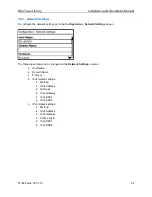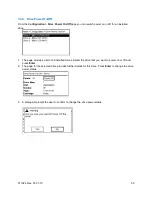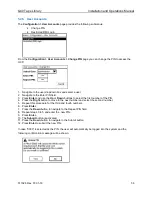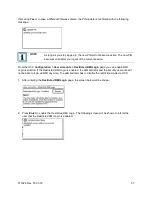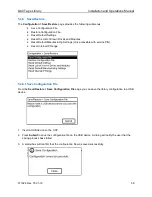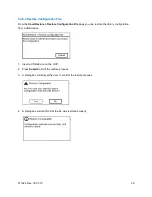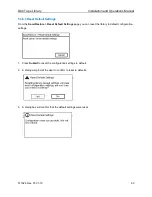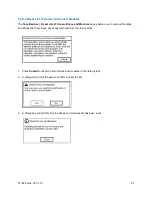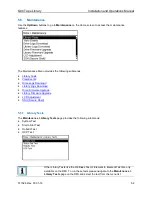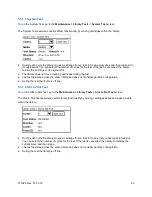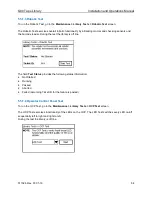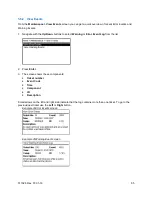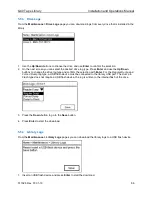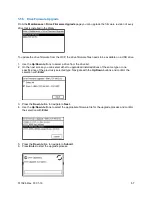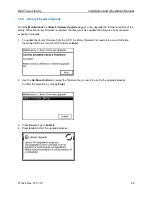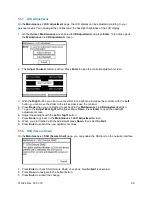Q40 Tape Library
Installation and Operations Manual
511026 Rev. 07-01-19
54
5.4.3 Network Settings
To configure the network settings go to the
Configuration > Network Settings
screen.
The following settings can be changed on the
Network Settings
screens:
•
Host Name
•
Domain Name
•
Protocol
•
IPv4 related settings:
•
Method
•
IPv4 Address
•
Netmask
•
IPv4 Gateway
•
IPv4 DNS1
•
IPv4 DNS2
•
IPv6 related settings:
•
Method
•
IPv6 Address
•
IPv6 Gateway
•
Prefix Length
•
IPv6 DNS1
•
IPv6 DNS2