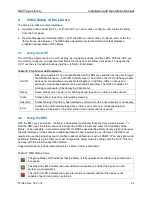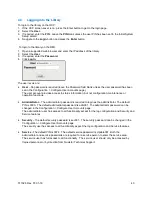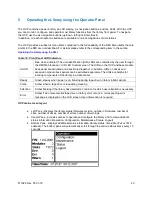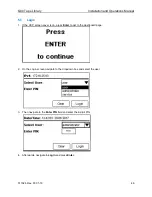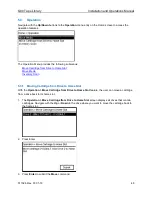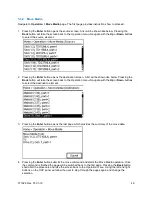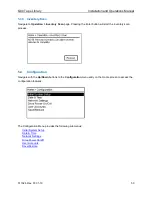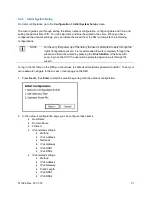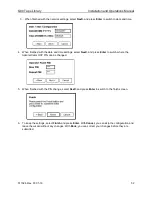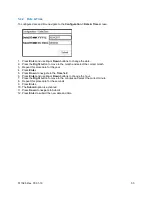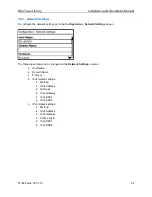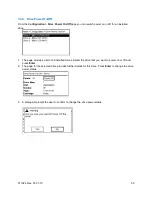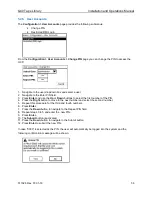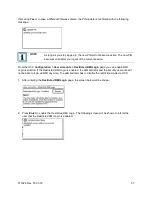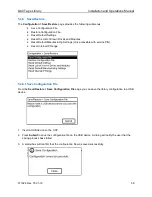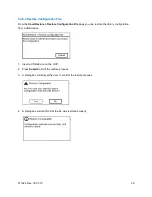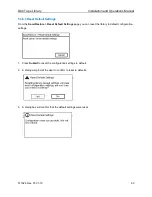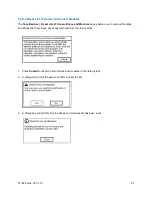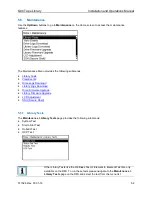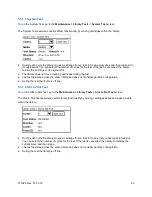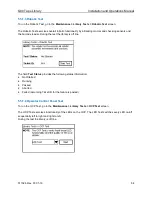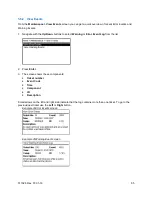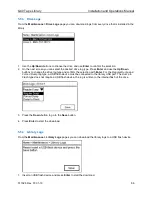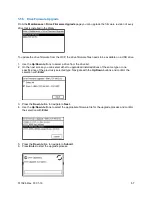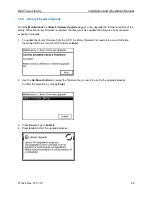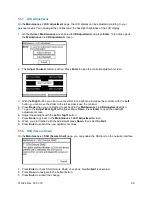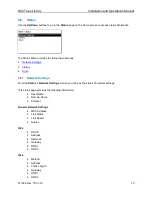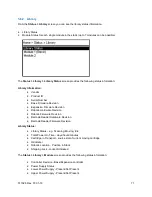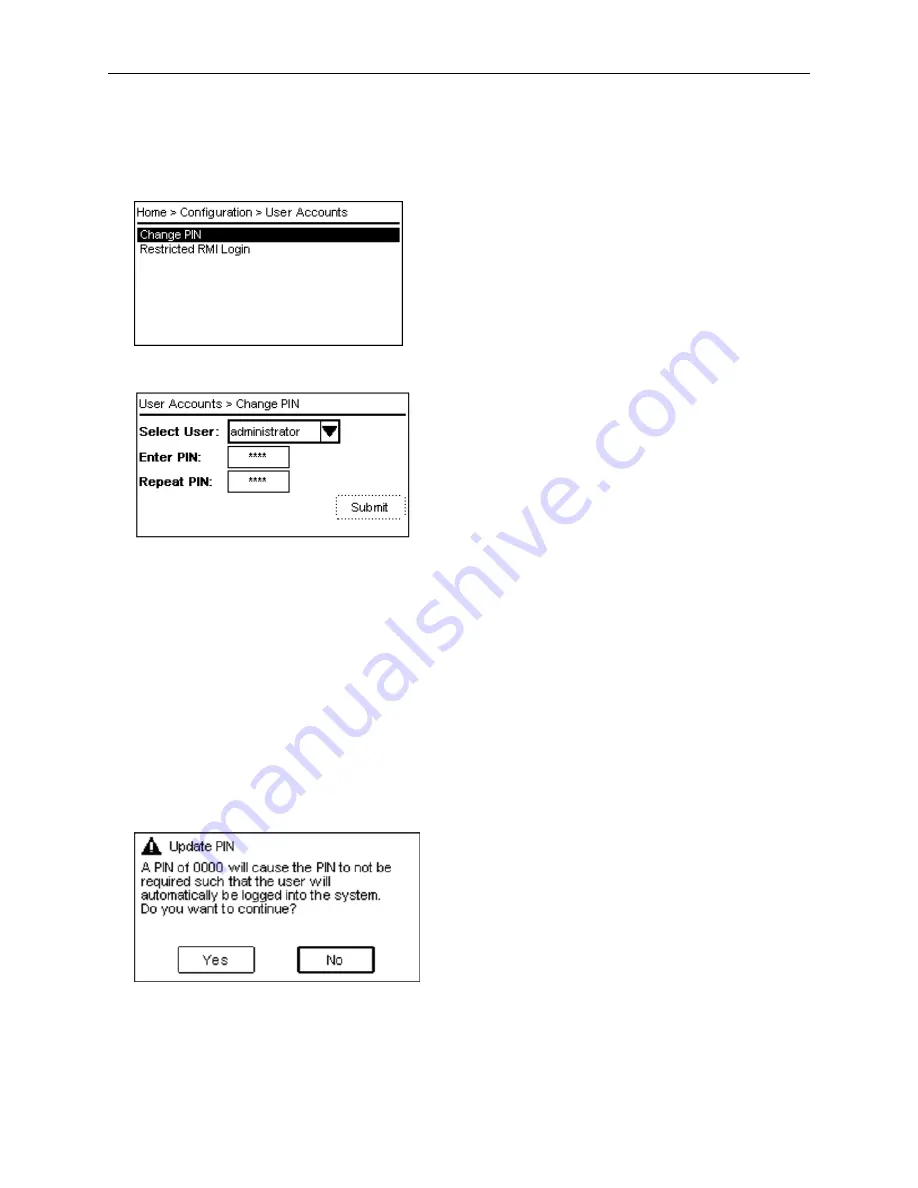
Q40 Tape Library
Installation and Operations Manual
511026 Rev. 07-01-19
56
5.4.5 User Accounts
The
Configuration > User Accounts
page provides the following submenus:
•
Change PIN
•
Restricted RMI Login
From the
Configuration > User Accounts > Change PIN
page you can change the PIN to access the
OCP.
1.
Navigate to the user dropdown box and select a user
2.
Navigate to the Enter PIN field
3.
Press
Enter
and use the
Up
or
Down
buttons to select the first number of the PIN.
4.
Press the
Right
button to move to the next number and select the second number.
5.
Repeat this procedure for the third and fourth numbers.
6.
Press
Enter
.
7.
Press the
Down
button to navigate to the Repeat PIN field.
8.
Repeat steps 3 to 5 and enter the new PIN.
9.
Press
Enter.
10. The
Submit
button is activated.
11. Press the
Down
button to navigate to the Submit button.
12. Press
Enter
to submit the new PIN.
In case "0000" is selected as the PIN, the user will automatically be logged into the system and the
following confirmation message will be shown.