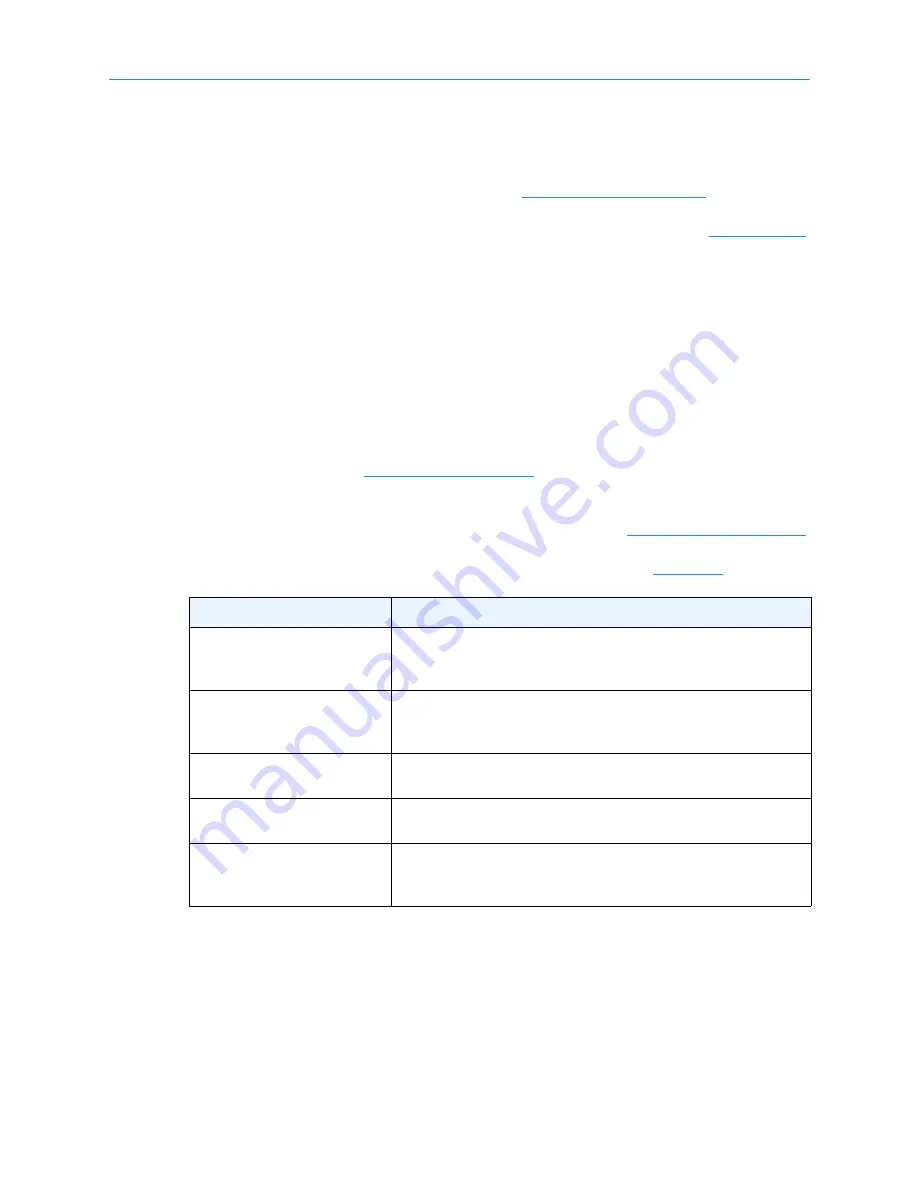
9
Applying Power and Logging Into X-Link
XLS Library Installation Manual
9-7
1.
Once the power-up processes have completed, check the status of the Attention
and Fault LEDs, as follows:
– If the LEDs are off, the power-on processes completed without error and you
can log in to X-Link, as described in
.
– If the LEDs are flashing, operator intervention is required. See
for troubleshooting instructions.
2.
If the error persists, contact Qualstar Technical Support for assistance.
9.2.1
Troubleshooting Problems with XLS Power-On Processes
If the Attention or Fault LED is flashing after you have powered on the XLS, follow these
steps:
1.
From the back of the library, look at each tape drive assembly and confirm that
the Drive Status LED is green, indicating that the tape drive is installed and
powered on. See
.
2.
From the back of the library, look at each power supply and confirm that the
PWR Good LED is green and the Fault LED is off. See
3.
Rule out common explanations for a power-on failure. See
Cause of error...
Check this...
Tape drives or drive filler
assemblies not installed in all
positions
If the handler failed to move when the library was powered on,
make sure that a tape drive or drive filler assembly is correctly
installed in every tape drive position.
Handler unable to move
If the handler failed to move when you powered on the library,
make sure that nothing is blocking the handler and that the
shipment locks have been removed.
One or more doors open
If the Attention LED is flashing slowly, make sure the doors are
securely closed.
One or more I/O port open
If the Attention LED is on solid, make sure the I/O ports are
closed.
Light curtain blocked
If the Attention LED is flashing rapidly, one of the light curtain
sensors may be blocked. Make sure that no cartridges are
protruding from the slots.
Table 9-1
Initial troubleshooting steps for power-on error
Summary of Contents for XLS-810160
Page 1: ...XLS 810160 XLS 810240 Tape Libraries Installation Manual Document No 501801 Rev 07 01 19...
Page 8: ...Table of Contents viii 501801 Rev 07 01 19...
Page 32: ...1 6 For More Information 1 24 501801 Rev 07 01 19...
Page 78: ...6 5 Installing the Rear Side Panel 6 12 501801 Rev 07 01 19 Notes...
Page 100: ...8 2 Connecting the Cables 8 8 501801 Rev 07 01 19 Notes...
Page 114: ...9 3 Logging Into X Link 9 14 501801 Rev 07 01 19 Notes...
Page 154: ...10 6 Defining Other Library Settings and Policies 10 40 501801 Rev 07 01 19 Notes...
Page 168: ...11 3 Viewing the Inventory Report 11 14 501801 Rev 07 01 19 Notes...
Page 182: ...13 3 Scanning the Inventory and Locking the Doors 13 8 501801 Rev 07 01 19 Notes...
Page 198: ...A 3 Addresses for the Media Expansion Module MEM A 8 501801 Rev 07 01 19 Notes...
Page 208: ...Index IN 6 501801 Rev 07 01 19...
















































