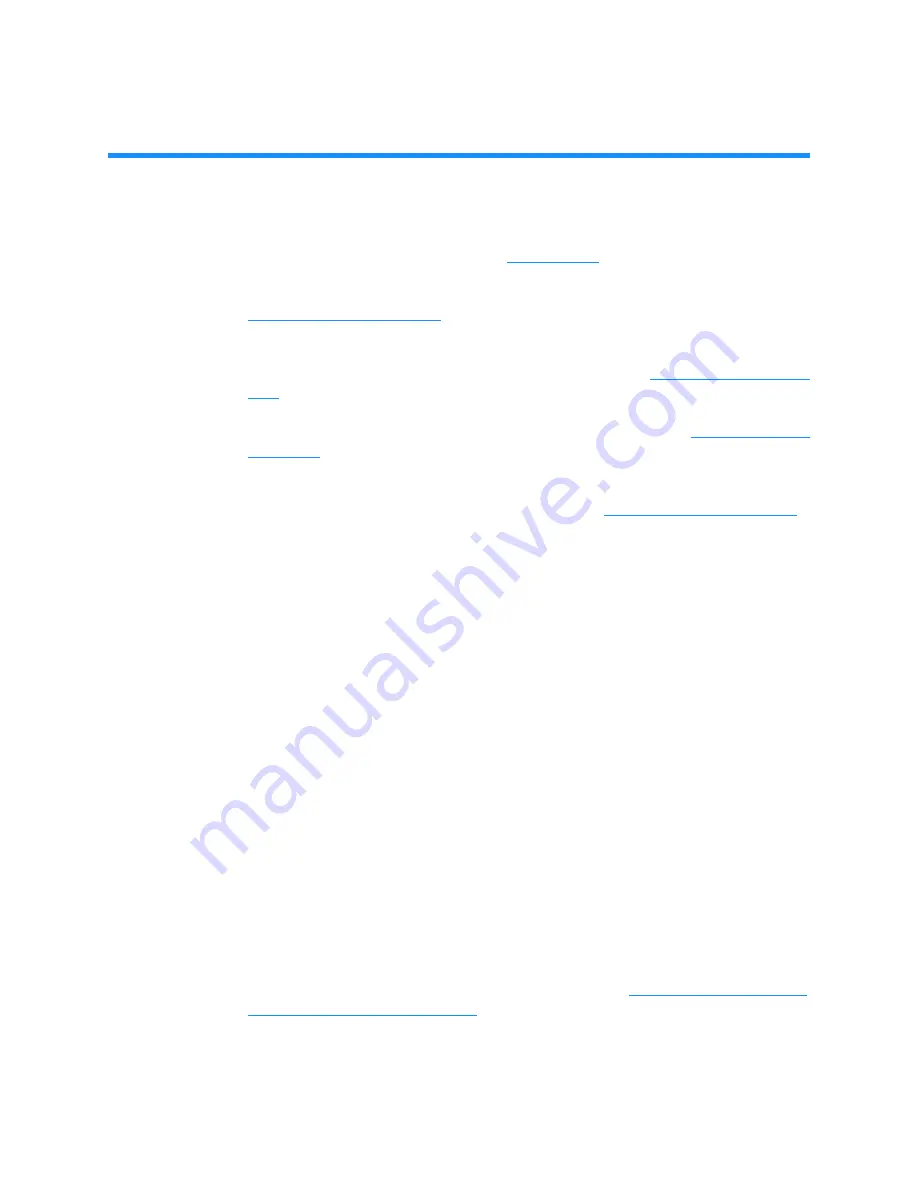
XLS Library Installation Manual
14-1
14
Testing the Installation
This chapter provides instructions for the following tasks:
•
Putting the XLS in logical mode. See
.
•
Bringing the logical libraries online and starting the software applications. See
.
•
Ensuring that the installation was successful and that all XLS components and
tape drives are working and communicating correctly. See
.
•
Troubleshooting any installation or configuration problems. See
.
•
Backing up the configuration files for the physical and logical library definitions
that are stored on the XLS’s system controller. See
14.1
Putting the XLS in Logical Mode
This section provides information about putting the XLS in logical mode in preparation
for bringing the logical libraries online. In logical mode, one or more software applications
control the library and you interact with X-Link from a logical library perspective.
When you interact with the XLS in logical mode:
•
You can view and control only those resources (cartridge slots, tape drives, and
I/O ports) that have been assigned to a particular logical library.
•
You cannot view or control resources assigned to any other logical library.
•
You specify SCSI element addresses for cartridge slots, I/O port slots, and tape
drives.
•
The logical libraries may be online or offline.
To put the XLS in logical mode, follow these steps:
1.
Make sure that any library or MEM doors are closed and locked and that the
fiducial and inventory scans have been completed. See
.
2.
If necessary, log into X-Link and press the
Home
button in the upper right
corner of any page to return to the Home page.
Summary of Contents for XLS-810160
Page 1: ...XLS 810160 XLS 810240 Tape Libraries Installation Manual Document No 501801 Rev 07 01 19...
Page 8: ...Table of Contents viii 501801 Rev 07 01 19...
Page 32: ...1 6 For More Information 1 24 501801 Rev 07 01 19...
Page 78: ...6 5 Installing the Rear Side Panel 6 12 501801 Rev 07 01 19 Notes...
Page 100: ...8 2 Connecting the Cables 8 8 501801 Rev 07 01 19 Notes...
Page 114: ...9 3 Logging Into X Link 9 14 501801 Rev 07 01 19 Notes...
Page 154: ...10 6 Defining Other Library Settings and Policies 10 40 501801 Rev 07 01 19 Notes...
Page 168: ...11 3 Viewing the Inventory Report 11 14 501801 Rev 07 01 19 Notes...
Page 182: ...13 3 Scanning the Inventory and Locking the Doors 13 8 501801 Rev 07 01 19 Notes...
Page 198: ...A 3 Addresses for the Media Expansion Module MEM A 8 501801 Rev 07 01 19 Notes...
Page 208: ...Index IN 6 501801 Rev 07 01 19...
















































