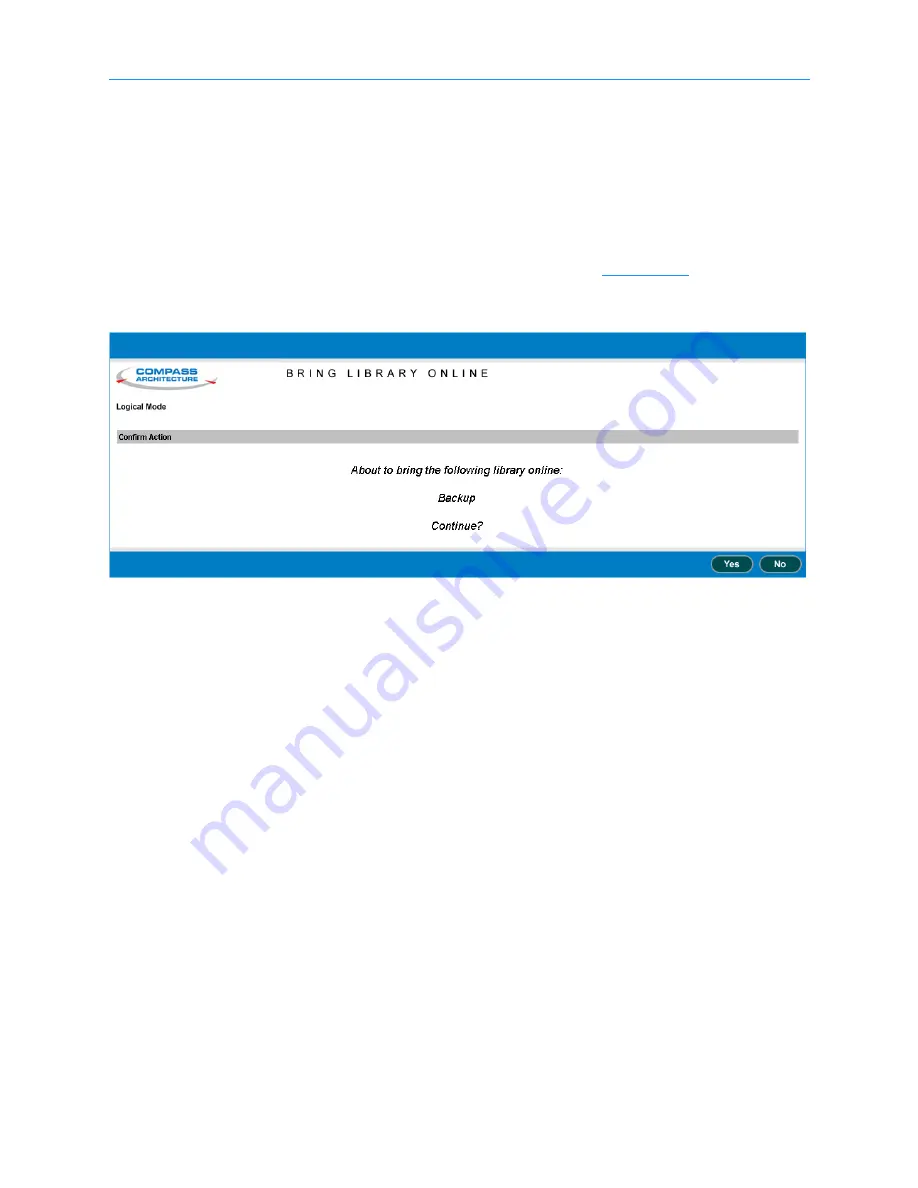
14
Testing the Installation
XLS Library Installation Manual
14-3
3.
Select the radio button to the left of the logical library name, then select
Online
Logical Library
from the Administration and Configuration list.
or
In the Status column of the logical libraries table, select
Offline
. (This
automatically selects the radio button for the logical library.)
The Bring Library Online page opens, as shown in
4.
Press
Yes
to confirm that you want to bring the library online.
14.3
Starting the Application
After bringing the logical library online, start the backup software application and verify
the following:
•
The software application detects the correct number of cartridge slots, tape
drives, and I/O ports.
•
The software application detects the correct barcode label information.
•
You can use the software application to move the handler to cartridge and tape
drive locations associated with the logical library.
•
You can use the software application to read and write data.
Figure 14-2
Bring Library Online page
Summary of Contents for XLS-810160
Page 1: ...XLS 810160 XLS 810240 Tape Libraries Installation Manual Document No 501801 Rev 07 01 19...
Page 8: ...Table of Contents viii 501801 Rev 07 01 19...
Page 32: ...1 6 For More Information 1 24 501801 Rev 07 01 19...
Page 78: ...6 5 Installing the Rear Side Panel 6 12 501801 Rev 07 01 19 Notes...
Page 100: ...8 2 Connecting the Cables 8 8 501801 Rev 07 01 19 Notes...
Page 114: ...9 3 Logging Into X Link 9 14 501801 Rev 07 01 19 Notes...
Page 154: ...10 6 Defining Other Library Settings and Policies 10 40 501801 Rev 07 01 19 Notes...
Page 168: ...11 3 Viewing the Inventory Report 11 14 501801 Rev 07 01 19 Notes...
Page 182: ...13 3 Scanning the Inventory and Locking the Doors 13 8 501801 Rev 07 01 19 Notes...
Page 198: ...A 3 Addresses for the Media Expansion Module MEM A 8 501801 Rev 07 01 19 Notes...
Page 208: ...Index IN 6 501801 Rev 07 01 19...
















































