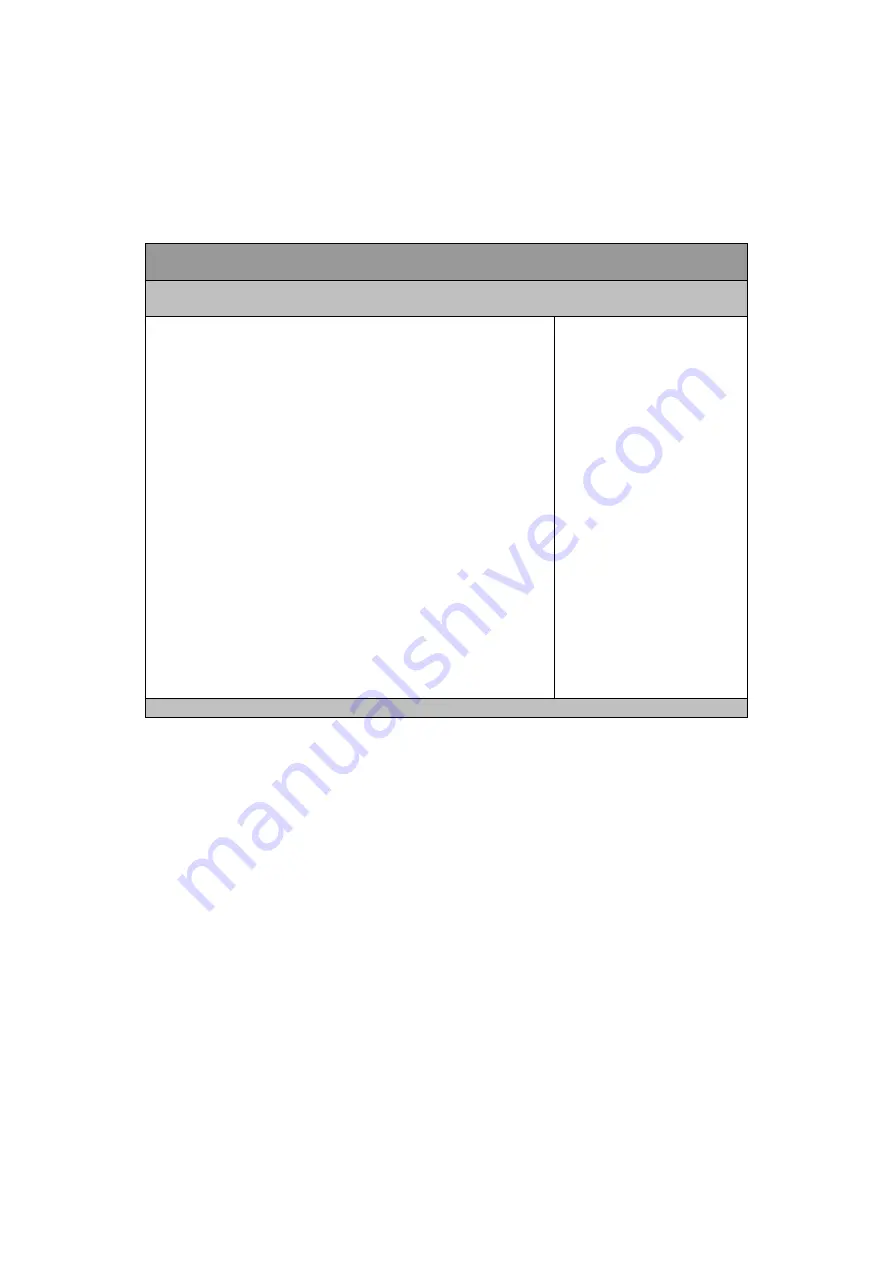
Chapter 3
34
KPC-1770 Series
User’s Manual
Security Menu
Table 14 Security Menu
BIOS SETUP UTILITY
M a i n
A d v a n c e d B o o t
S e c u r i t y
S a v e & E x i t
Password Description
If ONLY the Administrator
’s password is set, then this only limits access to
Setup and is only asked for when entering Setup
If ONLY the User
’s password is set, then this is a power on password and
must be entered to boot or enter Setup. In Setup the User will have
Administrator rights
The password length must be in the following range:
Minimum Length 3
Maximum length 20
Administrator Password
User Password
HDD Security Configuration:
HDD 0: WDC WD1600BE
Select Screen
↑↓ Select Item
Enter: Select
+- Change Opt.
F1: General Help
F2: Previous Values
F3: Optimized Defaults
F4 Save & Exit
ESC Exit
Version 2.16.1242. Copyright (C) 2013, American Megatrends, Inc.




































