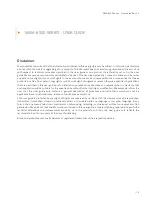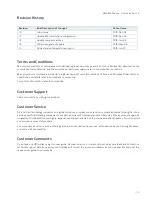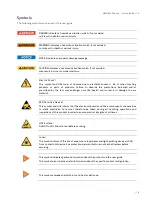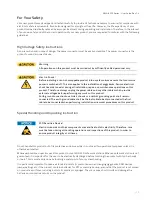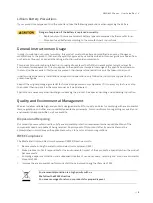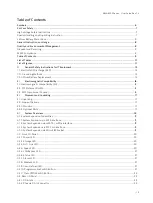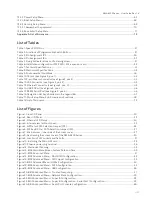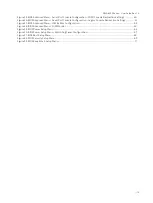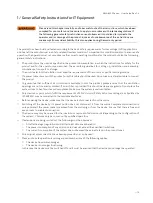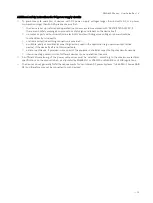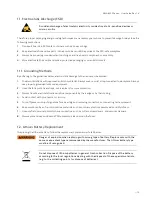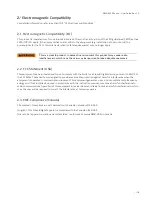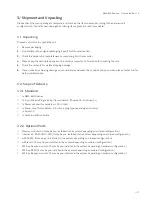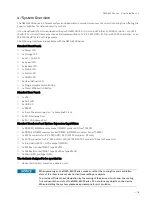NWA-6500 Series - User Guide, Rev. 1.4
// 3
NWA-6500 SERIES - USER GUIDE
Disclaimer
We would like to point out that the information contained in this user guide may be subject to alteration, particularly
as a result of the constant upgrading of our products. This document does not entail any guarantee on the part of us
with respect to technical processes described in the user guide or any product characteristics set out in the user
guide. We assume no responsibility or liability for the use of the described product(s), convey no license or title under
any patent, copyright or mask work rights to these products and make no representations or warranties that these
products are free from patent, copyright or mask work right infringement unless otherwise specified. Applications
that are described in this user guide are for illustration purposes only. We makes no representation or warranty that
such application will be suitable for the specified use without further testing or modification. We expressly inform the
user that this user guide only contains a general description of processes and instructions which may not be
applicable in every individual case. In cases of doubt, please contact us.
This user guide is protected by copyright. All rights are reserved by us. No part of this document may be reproduced,
transmitted, transcribed, stored in a retrieval system, or translated into any language or computer language, in any
form or by any means (electronic, mechanical, photocopying, recording, or otherwise), without our express written
permission. We point out that the information contained in this user guide is constantly being updated in line with the
technical alterations and improvements made by us to the products and thus this user guide only reflects the
technical status of our products at the time of publishing.
Brand and product names are trademarks or registered trademarks of their respective owners.