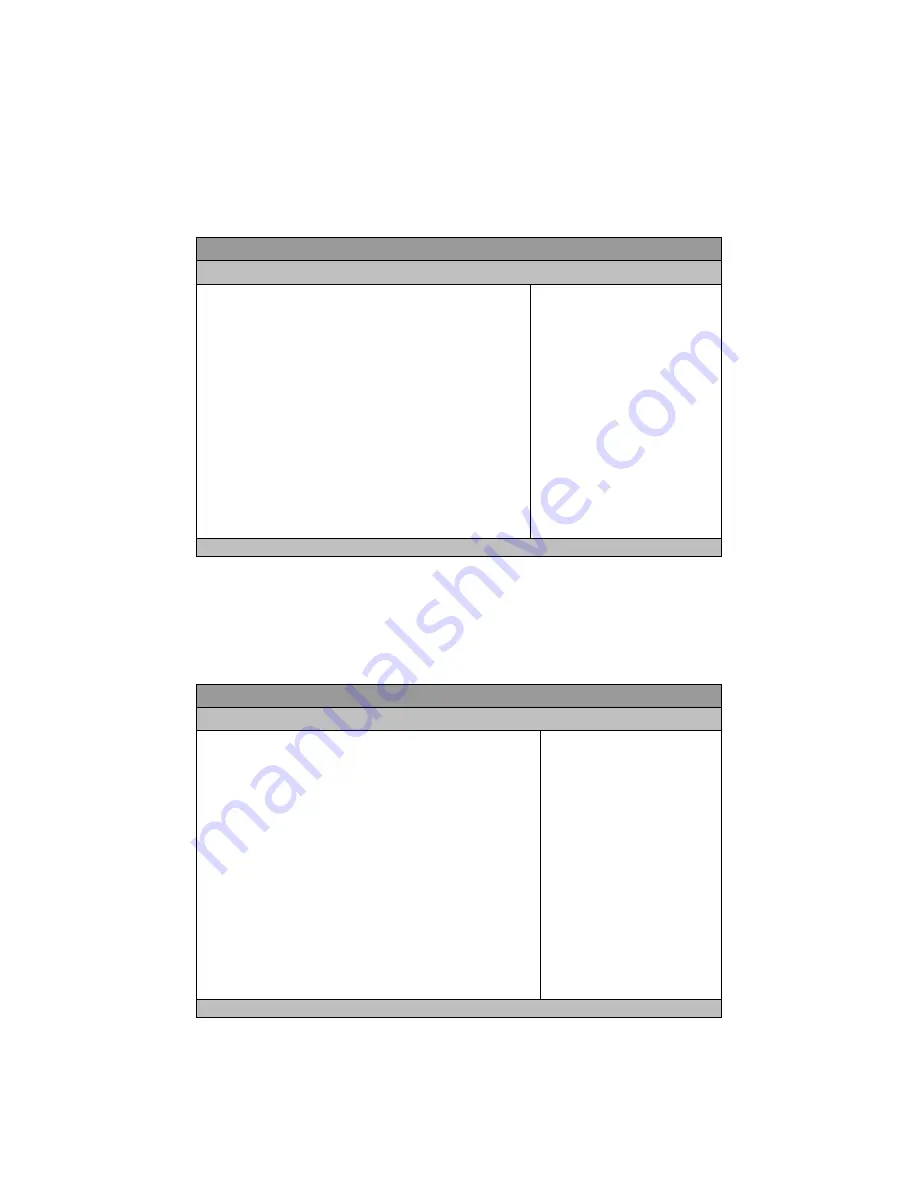
Chapter 3
QDSP-2050 User’s Manual
Security
Table 13 Security
BIOS SETUP UTILITY
M a i n
A d v a n c e d B o o t
S e c u r i t y
S a v e & E x i t
Password Description
If only the administrator’s password is set, then this only limits
access to setup and is only asked for when entering setup
If only the user’s password is set, then this is a power on
password and must be entered to boot or enter setup. In setup
the user will have administrator rights.
Administrator password
User Password
Set Setup Administrator Password
Å
Select Screen
↑↓
Select Item
Enter: Select
+- Change Opt.
F1 General Help
F2 Previous values
F3 Optimized Defaults
F4 Save ESC Exit
V02.00.1201. Copyright © 2009, American Megatrends, Inc.
Save & Exit Menu
Table 14 Save & Exit Menu
BIOS SETUP UTILITY
M a i n
A d v a n c e d B o o t S e c u r i t y
S a v e & E x i t
Save Changes and Exit
Discard Changes and Exit
Save Changes and Reset
Discard Changes and reset
Save Options
Save Changes
Discard Changes
Restore Defaults
Save as User Defaults
Restore User Defaults
Boot Override
SATA: WDC WD800BEVS-22RSTO
Exit system setup after saving
the changes
Å
Select Screen
↑↓
Select Item
Enter: Select
+- Change Opt.
F1 General Help
F2 Previous values
F3 Optimized Defaults
F4 Save ESC Exit
V02.00.1201. Copyright © 2009, American Megatrends, Inc.


































