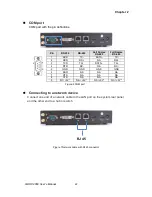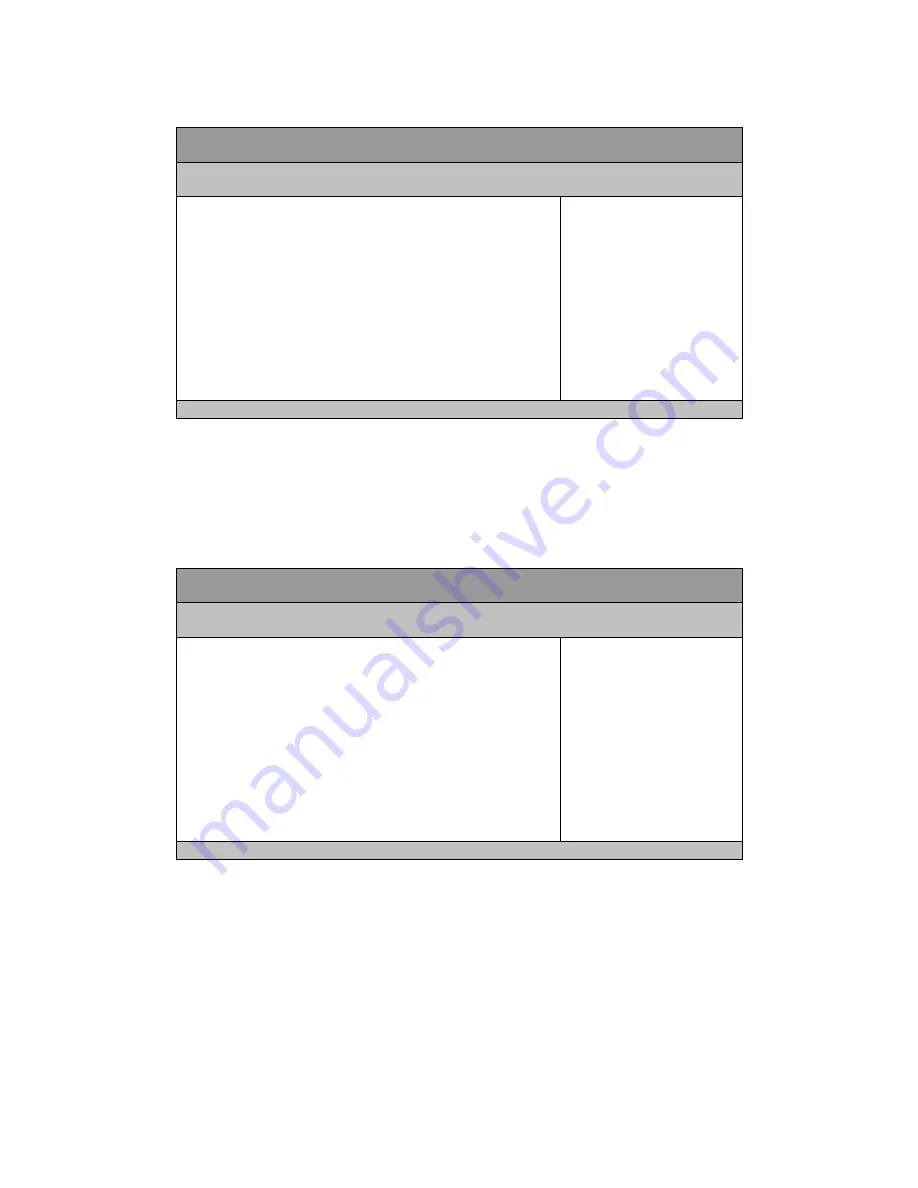
Chapter 3
36
QDSP-2060 User’s Manual
Table 9 Advanced Menu –Trusted Computing
BIOS SETUP UTILITY
M a i n
A d v a n c e d
B o o t S e c u r i t y S a v e & E x i t
TPM Configuration
Select Screen
↑↓ Select Item
Enter: Select
+- Change Opt.
F1: General Help
F2: Previous Values
F3: Optimized Defaults
F4 Save & Exit
ESC Exit
TPM SUPPORT
[Disable]
Current TPM Status Information
TPM SUPPORT OFF
Version 2.10.1208. Copyright (C) 2010, American Megatrends, Inc.
TPM
Options: Disabled, Enabled
Table 10 Advanced Menu –SATA Configuration
BIOS SETUP UTILITY
M a i n
A d v a n c e d
B o o t S e c u r i t y S a v e & E x i t
SATA Controller(s)
[Enabled]
Select Screen
↑↓ Select Item
Enter: Select
+- Change Opt.
F1: General Help
F2: Previous Values
F3: Optimized Defaults
F4 Save & Exit
ESC Exit
SATA Mode Selection
[IDE]
Serial ATA Port 1
Empty
Software Preserve
Unknown
Serial ATA Port 2
Empty
Software Preserve
Unknown
Version 2.10.1208. Copyright (C) 2010, American Megatrends, Inc.
SATA Controller(s)
Options: Disabled, Enabled
SATA Mode Selection
Options: IDE, AHCI