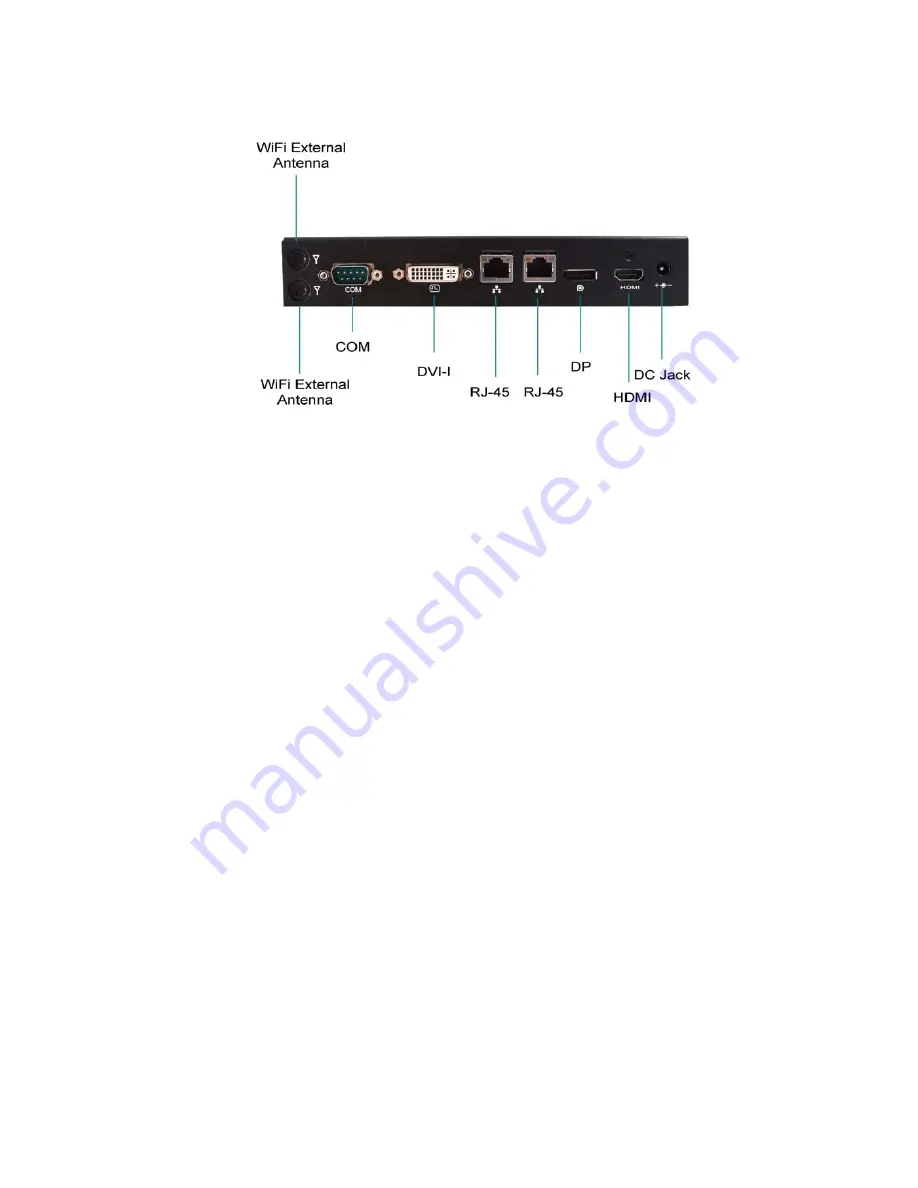
Chapter 1
16
QDSP-207B User’s Manual
Rear I/Os
Figure 2 Rear I/Os
DC Jack
The supplied power adapter converts AC power to DC for use with this jack.
Power supplied through this jack supplies power to the PC. To prevent damage
to the PC, always use the supplied power adapter.
HDMI
HDMI connector for display output
DP
Display Port
Ethernet
The eight-pin RJ-45 LAN port supports a standard Ethernet cable for
connection to a local network.
DVI-I
DVI-I connector for DVI-D or VGA output
COM
D-Sub 9 pin connector for RS-232 connection
WiFi External Antenna
Spared hole on the casing for connecting WiFi external antenna
















































