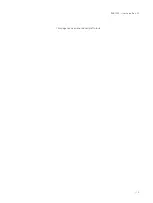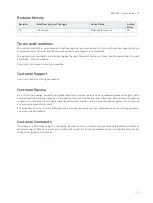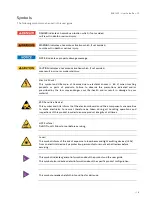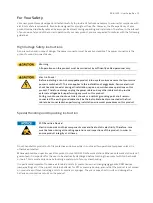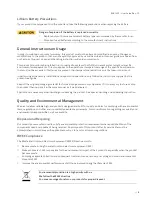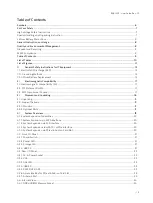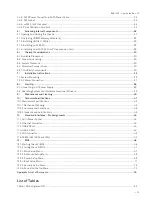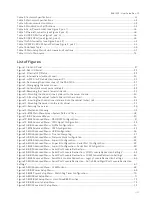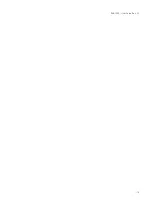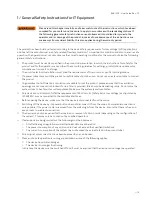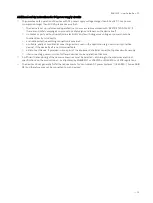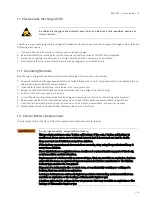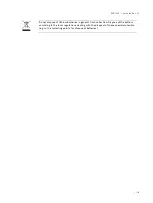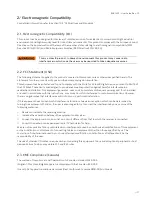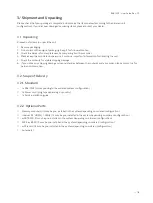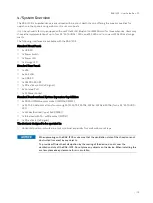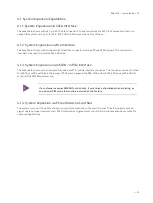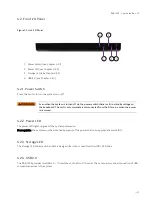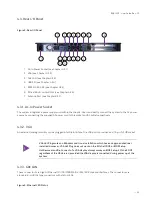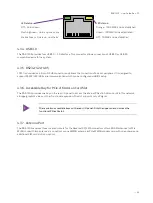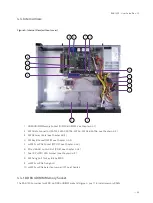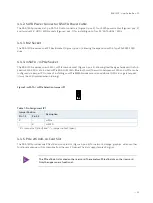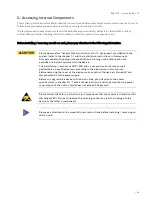Reviews:
No comments
Related manuals for RAK-120S

System x3550 M3
Brand: IBM Pages: 160

System x3650 M4 Type 7915
Brand: IBM Pages: 192

x3750 M4
Brand: IBM Pages: 694

System x3755 M3 7164
Brand: IBM Pages: 126

EonServ 7000 Series
Brand: Infotrend Pages: 2

DeltaServer
Brand: 7th Sense Pages: 60

9405-520
Brand: IBM Pages: 16

FPS-1PW
Brand: Planet Pages: 87

Xtreme PC NG6452
Brand: Chip PC Pages: 4

EXIP 4124
Brand: Kathrein Pages: 16

20510136
Brand: Kathrein Pages: 16

20510148
Brand: Kathrein Pages: 16

MAXX
Brand: 360 Systems Pages: 137

NF5488A5
Brand: Inspur Pages: 51

NF5280M6
Brand: Inspur Pages: 4

DN-16100-1
Brand: Digitus Pages: 2

DN-13001-1
Brand: Digitus Pages: 9

DN-13010
Brand: Digitus Pages: 48