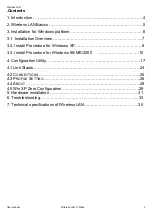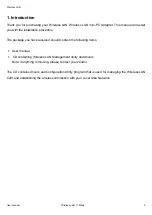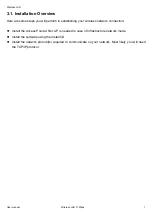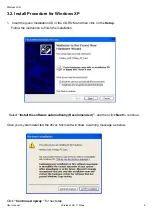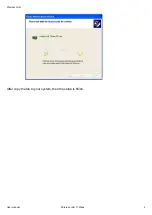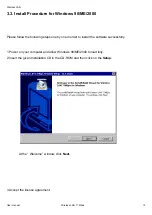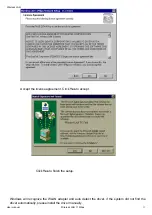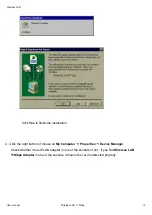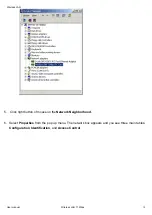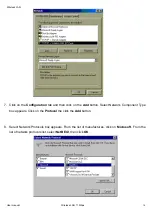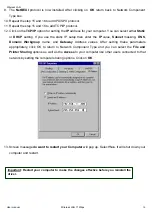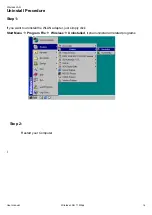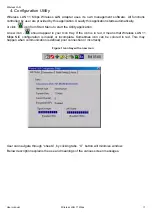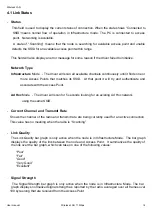Wireless LAN
User manual Wireless LAN 11 Mbps
3
.Contents
1. Introduction … … … … … … … … … … … … … … … … … … … … … … … .… … … ..4
2. Wireless LANBasics … … … … … … … … … … … … … … … … … … … … … … … 5
3. Installation for Windows platform… … … … … … … … … … … … … … … … … ...6
3.1. Installation Overview… … … … … … … … … … … … … … … … … … … … .… ...7
3.2. Install Procedure for Windows XP… … … … … … … … … … … … … … … … .8
3.3. Install Procedure for Windows 98/ME/2000
… … … … … … … … … … 10
4. Configuration Utility… … … … … … … … … … … … … … … … … … … … … … … 17
4.1 Link Stauts … … … … … … … … … … … ..… … … … … … … … … … … … … … .24
4.2 C
ONNECTIONS
..… … … … … … … … … ..… … … … … … … … … … … … … … ..25
4.3
P
ROFILE
S
ETTING
… … … … … … … … … … … … ..… … … … … … … … … … ...26
4.4 A
BOUT
… … … … … … … … … … … … … … ..… … … … … … … … … … … … … .28
4.5 Win XP Zero Configuration … … … … … … … … … … … … … … … … … … ..29
5. Hardware installation … … … … … … … … … … … … … … … … … … … … … ..31
6. Troubleshooting… … … … … … … … … … … … … … … … … … … … … … … ....33
7. Technical specifications of Wireless LAN… … … … … … … … … … … … … .35
Summary of Contents for BCM94306MP
Page 26: ...Wireless LAN User manual Wireless LAN 11 Mbps 26 ...
Page 32: ......