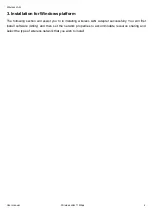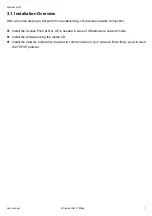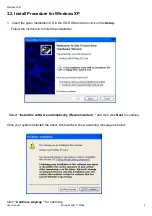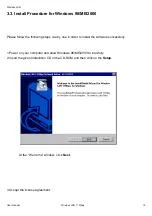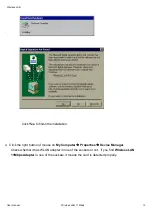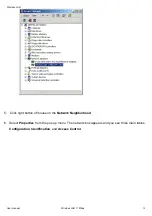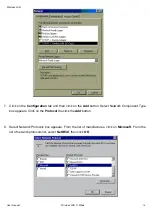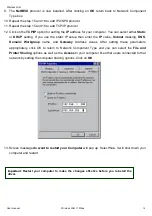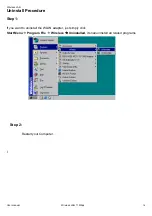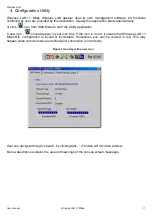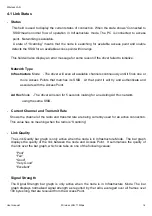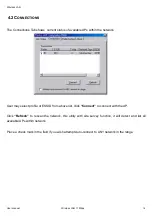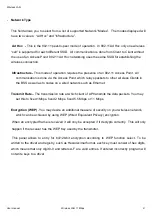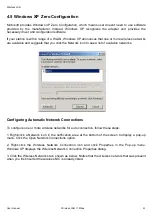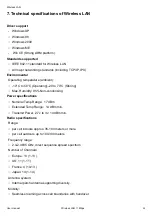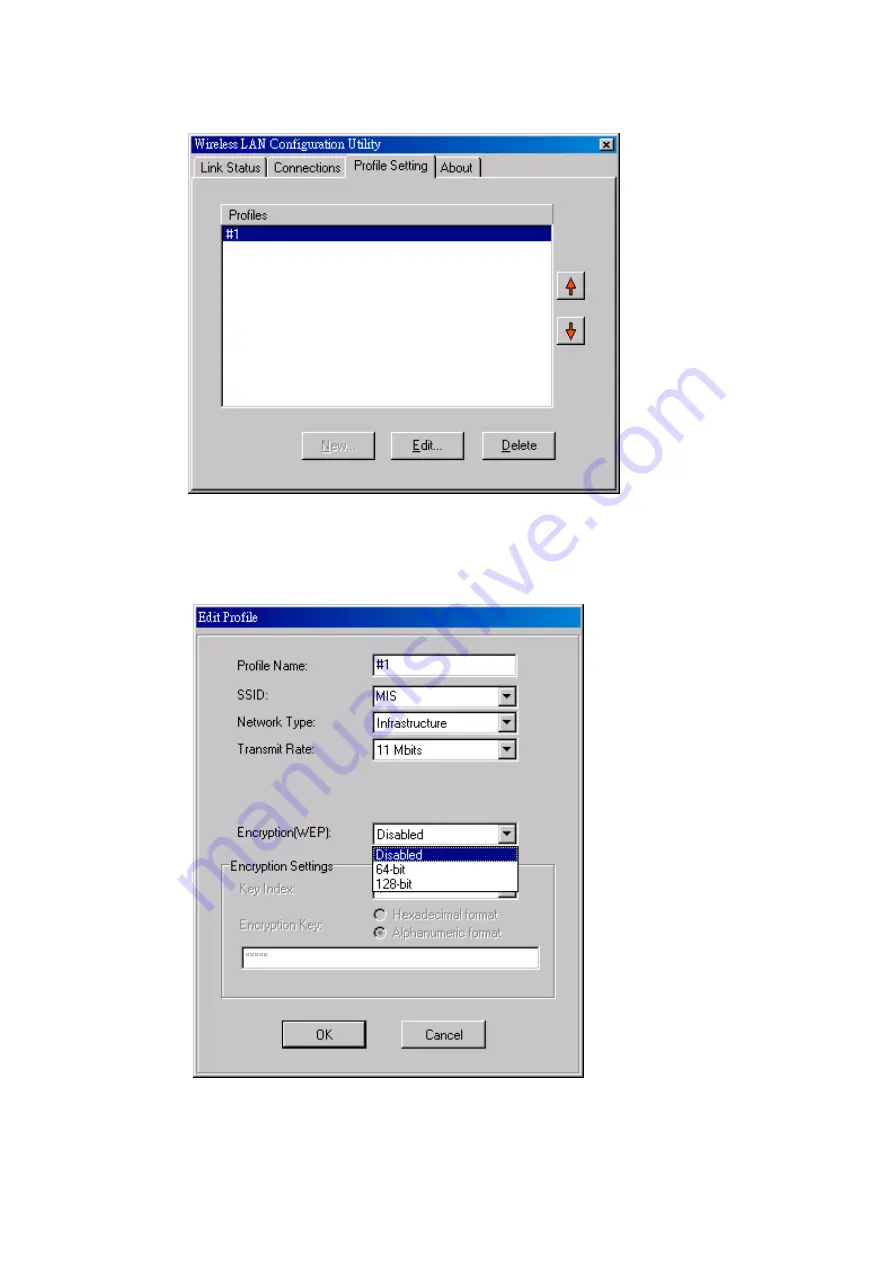Reviews:
No comments
Related manuals for WMIB-100AG

3100 Series
Brand: Paradyne Pages: 2

CF-AAV1601AW
Brand: Panasonic Pages: 8

ReVIVE series
Brand: Accessory Power Pages: 4

USB/SCSI Adapter F5U115-UNV
Brand: Belkin Pages: 2

90414
Brand: DeLOCK Pages: 4

1130U2 - Storage Controller RAID)- U2W SCSI 80 MBps
Brand: Adaptec Pages: 82

GigaLinq Pro 3.1
Brand: IOGear Pages: 16

omni.net LCD series
Brand: ZyXEL Communications Pages: 53

W-70W Automatic
Brand: NGS Pages: 40

PWI-DC100
Brand: Prudent Way Pages: 6

EtherBridge
Brand: Troy-Bilt Pages: 22

iPush2TV FS910347
Brand: FirstSing Pages: 18

CURV 500 SLA
Brand: LD Pages: 2

500Mbps
Brand: Well Pages: 27

Pavilion zv5000 - Notebook PC
Brand: Compaq Pages: 2

YKI-03
Brand: KERN Pages: 13

COM-280
Brand: Steren Pages: 86

PCD-X/U142-E
Brand: Quatech Pages: 2