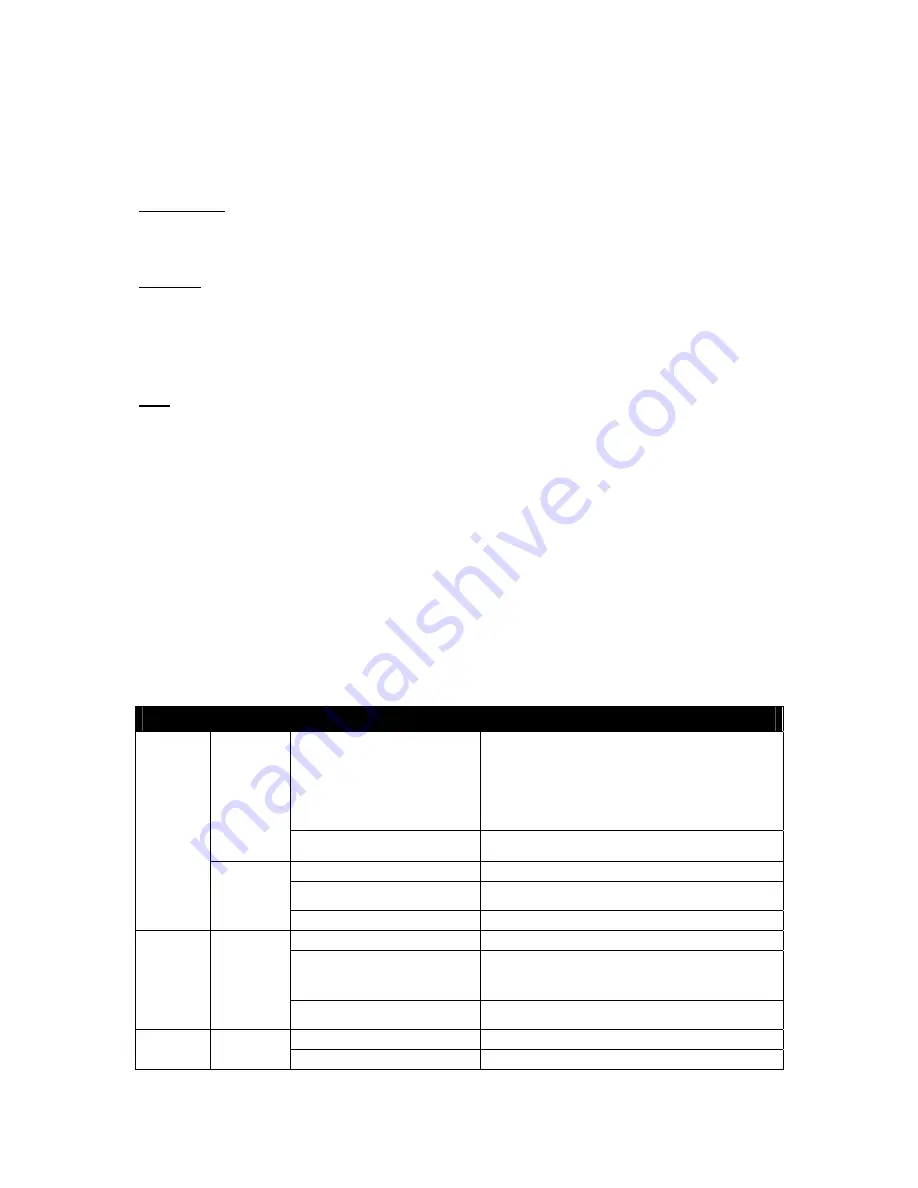
Front Panel User Interface
The BMC provides control panel interface functionality including indicators (Fault/status and Identify LEDs) and buttons
(Power/ID).
Power button
As previous described, the Power buttons provide one of the sources for system status control.
ID button
The control panel Chassis Identify button toggles the state of the Chassis ID LED. If the ID LED is off, then a button press
will turn the LED on (blinking). If the LED is on, a button press or IPMI Chassis Identify command off will turn the LED
off.
LED
1. BMC Heartbeat LED
There is a green color LED for heartbeat nearby BMC. It provides an easy way to know that BMC is now working for
external world. Its blink rate is in about 400~500ms interval.
2. Identify LED (Blue)
There are ID buttons on front and rear panel. Chassis Identify command is accept to make identify LED blinking. If user
presses ID button, it will have toggle behavior that different from command trigger. While identify LED blinking, user
press ID button will force stop blinking and turn off ID LED.
3. System Status LED (Amber)
There is a dual-color LED for system status on front and rear panel.
The behavior of Status LED and ID LED is as below:
Color
Condition
When
Status LED
Amber
Blink
Critical Failure: critical Fan, Voltage, Temperature state,
PSU fail and Redundancy Lost.
Non-Critical Failure: non-critical Fan, Voltage,
Temperature state, CPU Thermal Trip, ECC Error[3], PCI
Error[4], IOH Error,[5] NMI Error[6], POST Errors[7],
Critical Interrupt, IERR and SEL Full .s
Off
-
SEL
Cleared
-
Last pending warning or error has been de-asserted
Green
Solid
Power ON (DC ON)
Standby Blink (On for 0.1 seconds
and OFF for 2.9 seconds)
Power OFF (DC OFF)
Slow Blink (The frequency is 1 Hz)
For POST
ID LED
Blue
Off OK
[9]
Blink
Identify button pressed
Chassis
Identify command executed
Solid
OEM command is set.
Option on Web is chosen.
Heartbeat
LED
Green
Solid
When Standby Voltage is On
Blink
BMC is Ready
64
Chapter 4 — BMC
















































